概要
<basicAuthentication> 要素には、インターネット インフォメーション サービス (IIS) 7 基本認証モジュールの構成設定が含まれています。 この要素を構成して、基本認証を有効または無効にし、領域と既定のログオン ドメインを特定し、モジュールが使用するログオン方法を決定します。
基本認証スキームは、ユーザー名とパスワードの情報を収集する業界標準の方法として広く利用されています。 基本認証では、暗号化されていない形式でユーザー名とパスワードがネットワーク経由で送信されます。 SSL 暗号化を基本認証と組み合わせて使用すると、インターネットまたは企業ネットワーク経由で送信されるユーザー アカウント情報をセキュリティで保護できます。
互換性
| バージョン | メモ |
|---|---|
| IIS 10.0 | <basicAuthentication> 要素は IIS 10.0 では変更されませんでした。 |
| IIS 8.5 | <basicAuthentication> 要素は IIS 8.5 では変更されませんでした。 |
| IIS 8.0 | <basicAuthentication> 要素は IIS 8.0 では変更されませんでした。 |
| IIS 7.5 | <basicAuthentication> 要素は、IIS 7.5 では変更されませんでした。 |
| IIS 7.0 | <basicAuthentication> 要素が IIS 7.0 で導入されました。 |
| IIS 6.0 | <basicAuthentication> 要素は、IIS 6.0 AuthType および AuthFlags メタベース プロパティの一部を置き換えます。 |
段取り
IIS 7 以降の既定のインストールには、基本認証の役割サービスは含まれません。 インターネット インフォメーション サービス (IIS) で基本認証を使用するには、役割サービスをインストールし、Web サイトまたはアプリケーションの匿名認証を無効にしてから、サイトまたはアプリケーションの基本認証を有効にする必要があります。
基本認証の役割サービスをインストールするには、次の手順を使用します。
Windows Server 2012 または Windows Server 2012 R2
- タスク バーで [サーバー マネージャー]をクリックします。
- [サーバー マネージャー] で、[管理] メニューを選択し、[役割と機能の追加] を選択します。
- [役割と機能の追加] ウィザードで、[次へ] をクリックします。 インストールの種類を選択し、[次へ] をクリックします。 対象サーバーを選択し、[次へ] をクリックします。
- [サーバーの役割] ページで [Web サーバー (IIS)] を展開し、[Web サーバー]、[セキュリティ]、[基本認証] の順に展開します。 次へ をクリックします。
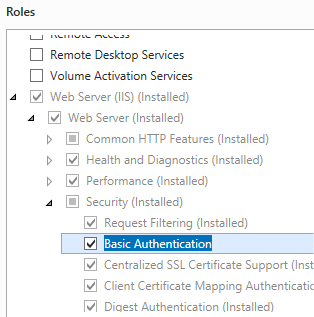 .
. - [機能の選択] ページで、[次へ] をクリックします。
- [インストール オプションの確認] ページで、[インストール] をクリックします。
- [結果] ページで、 [閉じる]をクリックします。
Windows 8 または Windows 8.1
- [スタート] 画面で、ポインターを左下隅まで移動し、[スタート] ボタンを右クリックし、[コントロール パネル] をクリックします。
- [コントロール パネル]で [プログラムと機能] をクリックし、[Windows の機能の有効化または無効化] をクリックします。
- [インターネット インフォメーション サービス] を展開し、[World Wide Web Services] を展開し、[セキュリティ] を展開して、[基本認証] を選択します。
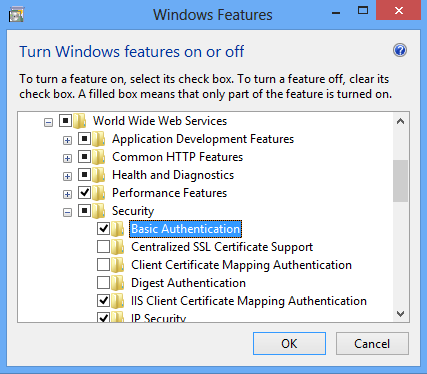
- OK をクリックします。
- 閉じるをクリックします。
Windows Server 2008 または Windows Server 2008 R2
- タスク バーで [スタート] をクリックし、[管理ツール] をポイントして、[サーバー マネージャ] をクリックします。
- [サーバー マネージャ] 階層ウィンドウで [役割] を展開し、[Web サーバー (IIS)] をクリックします。
- [Web Server (IIS)] (Web サーバー (IIS)) ウィンドウで、[Role Services] (役割サービス) セクションまでスクロールし、[Add Role Services] (役割サービスの追加) をクリックします。
- 役割サービスの追加ウィザードの [役割サービスの選択] ページで、[基本認証] を選択し、[次へ] をクリックします。
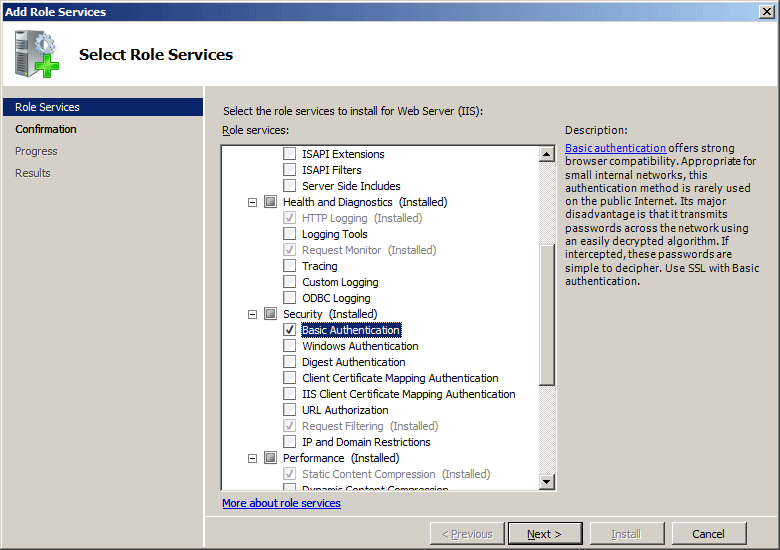
- [インストール オプションの確認] ページで、[インストール] をクリックします。
- [結果] ページで、 [閉じる]をクリックします。
Windows Vista または Windows 7
- タスク バーで、[スタート]、[コントロール パネル] の順にクリックします。
- [コントロール パネル]で [プログラムと機能] をクリックし、[Turn Windows Features on or off] (Windows の機能の有効化または無効化) をクリックします。
- [インターネット インフォメーション サービス] を展開し、[World Wide Web Services]、[セキュリティ]、[基本認証] の順に展開して [OK] をクリックします。
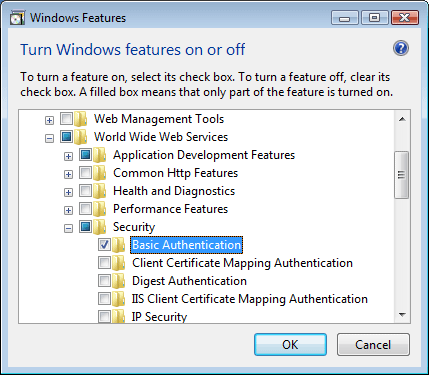
操作方法
基本認証を有効にして、匿名認証を無効にする方法
インターネット インフォメーション サービス (IIS) マネージャーを開きます。
Windows Server 2012 または Windows Server 2012 R2 を使用している場合:
- タスク バーで、[サーバー マネージャー] をクリックし、[ツール]、[インターネット インフォメーション サービス (IIS) マネージャー] の順にクリックします。
Windows 8 または Windows 8.1 を使用している場合:
- Windows キーを押しながら文字 X を押し、[コントロール パネル] をクリックします。
- [管理ツール] をクリックし、[インターネット インフォメーション サービス (IIS) マネージャー] をダブルクリックします。
Windows Server 2008 または Windows Server 2008 R2 を使用している場合:
- タスク バーで、[スタート] ボタンをクリックし、[管理ツール]、[インターネット インフォメーション サービス (IIS) マネージャー] の順にクリックします。
Windows Vista または Windows 7 を使用している場合:
- タスク バーで、[スタート]、[コントロール パネル] の順にクリックします。
- [管理ツール] をダブルクリックし、[インターネット インフォメーション サービス (IIS) マネージャー] をダブルクリックします。
[接続] ウィンドウで、サーバー名を展開し、[サイト] を展開し、基本認証を有効にするサイト、アプリケーション、または Web サービスを選択します。
[ホーム] ウィンドウの [セキュリティ] セクションまでスクロールし、[認証] をダブルクリックします。
[認証] ウィンドウで [基本認証] を選択し、[操作] ウィンドウで [有効化] を選択します。
[認証] ウィンドウで [匿名認証] を選択し、[操作] ウィンドウで [無効] を選択します。
![[認証] ウィンドウで [匿名認証] が選択されているスクリーンショット。](basicauthentication/_static/image9.png)
構成
<basicAuthentication> 要素は、サイト、アプリケーション、仮想ディレクトリ、URL レベルで構成できます。 役割サービスをインストールすると、IIS 7 は ApplicationHost.config ファイルに次の構成設定をコミットします。
<basicAuthentication enabled='false' />
属性
| 属性 | 説明 | ||||||||||
|---|---|---|---|---|---|---|---|---|---|---|---|
defaultLogonDomain |
省略可能で、 String 型の属性。 基本認証の既定のログオン ドメインを指定します。 |
||||||||||
enabled |
省略可能な Boolean 属性です。 基本認証を有効にするかどうかを指定します。 既定値は false です。 |
||||||||||
logonMethod |
省略可能な列挙型属性。 logonMethod 属性には、次のいずれかの値を指定できます。 既定値は、 ClearText です。
|
||||||||||
realm |
省略可能で、 String 型の属性。 基本認証の領域を指定します。 |
子要素
なし。
構成サンプル
次の構成サンプルでは、Web サイト、Web アプリケーション、または Web サービスの基本認証を有効にします。 既定では、これらの設定は ApplicationHost.config ファイルに含める必要があります。また、これらの設定を <location> 要素に含め、path 属性を使用して、認証設定を適用する Web サイトまたはアプリケーションを定義する必要があります。
<security>
<authentication>
<anonymousAuthentication enabled="false" />
<basicAuthentication enabled="true" />
</authentication>
</security>
サンプル コード
次の例では、サイトの基本認証を有効にします。
AppCmd.exe
appcmd.exe set config "Contoso" -section:system.webServer/security/authentication/basicAuthentication /enabled:"True" /commit:apphost
Note
AppCmd.exe を使用してこれらの設定を構成するときは、commit パラメーターを必ず apphost に設定する必要があります。 これで、ApplicationHost.config ファイルの適切な場所セクションに構成設定がコミットされます。
C#
using System;
using System.Text;
using Microsoft.Web.Administration;
internal static class Sample
{
private static void Main()
{
using (ServerManager serverManager = new ServerManager())
{
Configuration config = serverManager.GetApplicationHostConfiguration();
ConfigurationSection basicAuthenticationSection = config.GetSection("system.webServer/security/authentication/basicAuthentication", "Contoso");
basicAuthenticationSection["enabled"] = true;
serverManager.CommitChanges();
}
}
}
VB.NET
Imports System
Imports System.Text
Imports Microsoft.Web.Administration
Module Sample
Sub Main()
Dim serverManager As ServerManager = New ServerManager
Dim config As Configuration = serverManager.GetApplicationHostConfiguration
Dim basicAuthenticationSection As ConfigurationSection = config.GetSection("system.webServer/security/authentication/basicAuthentication", "Contoso")
basicAuthenticationSection("enabled") = True
serverManager.CommitChanges()
End Sub
End Module
JavaScript
var adminManager = new ActiveXObject('Microsoft.ApplicationHost.WritableAdminManager');
adminManager.CommitPath = "MACHINE/WEBROOT/APPHOST";
var basicAuthenticationSection = adminManager.GetAdminSection("system.webServer/security/authentication/basicAuthentication", "MACHINE/WEBROOT/APPHOST/Contoso");
basicAuthenticationSection.Properties.Item("enabled").Value = true;
adminManager.CommitChanges();
VBScript
Set adminManager = CreateObject("Microsoft.ApplicationHost.WritableAdminManager")
adminManager.CommitPath = "MACHINE/WEBROOT/APPHOST"
Set basicAuthenticationSection = adminManager.GetAdminSection("system.webServer/security/authentication/basicAuthentication", "MACHINE/WEBROOT/APPHOST/Contoso")
basicAuthenticationSection.Properties.Item("enabled").Value = True
adminManager.CommitChanges()