カスタム コンテンツ ソースを使用してコパイロットを拡張する
Microsoft 365 Copilot for Service では、既成のサポートにより、Copilot エージェントが Webサイト、SharePoint、オフライン ファイル、サードパーティのナレッジ ベースからリアルタイムの応答を生成します。 ただし、企業では、そのままではサポートされていない他のサードパーティまたは独自のナレッジ ベースを使用する場合があります。 Microsoft Copilot Studio でエージェントを拡張することで、このようなナレッジ ソースをコパイロットに追加できます。
Copilot Studio にカスタム コンテンツ ソースを追加する
カスタム コンテンツ ソースを追加するには、フォールバック トリガーを使用する新しい トピック を Copilot Studio に追加する必要があります。 次の手順を実行します :
- 左側のナビゲーションから Microsoft Copilot Studio で拡張 を起動します。
- 左側のナビゲーションの Copilot Studio から、トピック に移動します。
- 追加 と トピック>空欄からを選択します。
- 右上のメニューの省略記号から コード エディターを開く を選択します。
- 次の YAML コードをコピーしてトピックに貼り付けます。
kind: AdaptiveDialog
beginDialog:
kind: OnUnknownIntent
id: main
priority: -7
actions:
- kind: HttpRequestAction
id: nXJfks
method: Post
url: https://cheetah-facts.me/rest-api-examples/
body:
kind: JsonRequestContent
content: "={query: System.Activity.Text}"
errorHandling:
kind: ContinueOnErrorBehavior
statusCode: Topic.StatusCode
errorResponseBody: Topic.ErrorResponse
response: Topic.ServiceResponse
responseSchema:
kind: Record
properties:
results:
type:
kind: Table
properties:
dataSource: String
ID: Number
link: String
text: String
title: String
- kind: ConditionGroup
id: lk8b4S
conditions:
- id: zTRi0k
condition: =Topic.StatusCode >= 300
actions:
- kind: ParseValue
id: wqVAK5
variable: Topic.ParsedError
valueType:
kind: Record
properties:
error:
type:
kind: Record
properties:
detail: Blank
message: String
status: String
value: =Topic.ErrorResponse
- kind: ConditionGroup
id: jwQV1G
conditions:
- id: ssVMlZ
condition: =Topic.ParsedError.error.message = "Requested URI does not represent any resource"
actions:
- kind: SetVariable
id: setVariable_7w8AeR
variable: Topic.ErrorCode
value: ServiceNotAccessible
- kind: SetVariable
id: setVariable_ZSqujW
variable: Topic.ErrorMessage
value: The Service is not accessible
- id: S6SU02
condition: =Topic.StatusCode = 502
actions:
- kind: SetVariable
id: H2xDBa
variable: Topic.ErrorCode
value: ServerError
- kind: SetVariable
id: uyFvpV
variable: Topic.ErrorMessage
value: Unable to search knowledge articles from rest service
elseActions:
- kind: SetVariable
id: Vke6RY
variable: Topic.ErrorCode
value: GenericServiceError
- kind: SetVariable
id: setVariable_pQ40KX
variable: Topic.ErrorMessage
value: =$"The REST service returned status code {Topic.StatusCode} with error message '{Topic.ParsedError.error.message}'"
- kind: BeginDialog
id: OiJHUY
input:
binding:
Details: "=$\"Status code: {Topic.StatusCode}, message: {Topic.ParsedError.error.message}\""
ErrorCode: =Topic.ErrorCode
ErrorText: =Topic.ErrorMessage
Title: Error accessing Service
dialog: msdyn_AgentCopilot.topic.ShowError
- kind: EndDialog
id: prQKRD
elseActions:
- kind: BeginDialog
id: Ahf09m
input:
binding:
Answers: |-
=ForAll(Topic.ServiceResponse.results As Article,
{
Content: Article.text,
Title: Article.title,
ContentLocation: Article.link,
SourceName: "CustomRestService"
}
)
dialog: msdyn_AgentCopilot.topic.AppendAnswers
output: {}
- トピックをペーストした後は、次の画像のようになります。
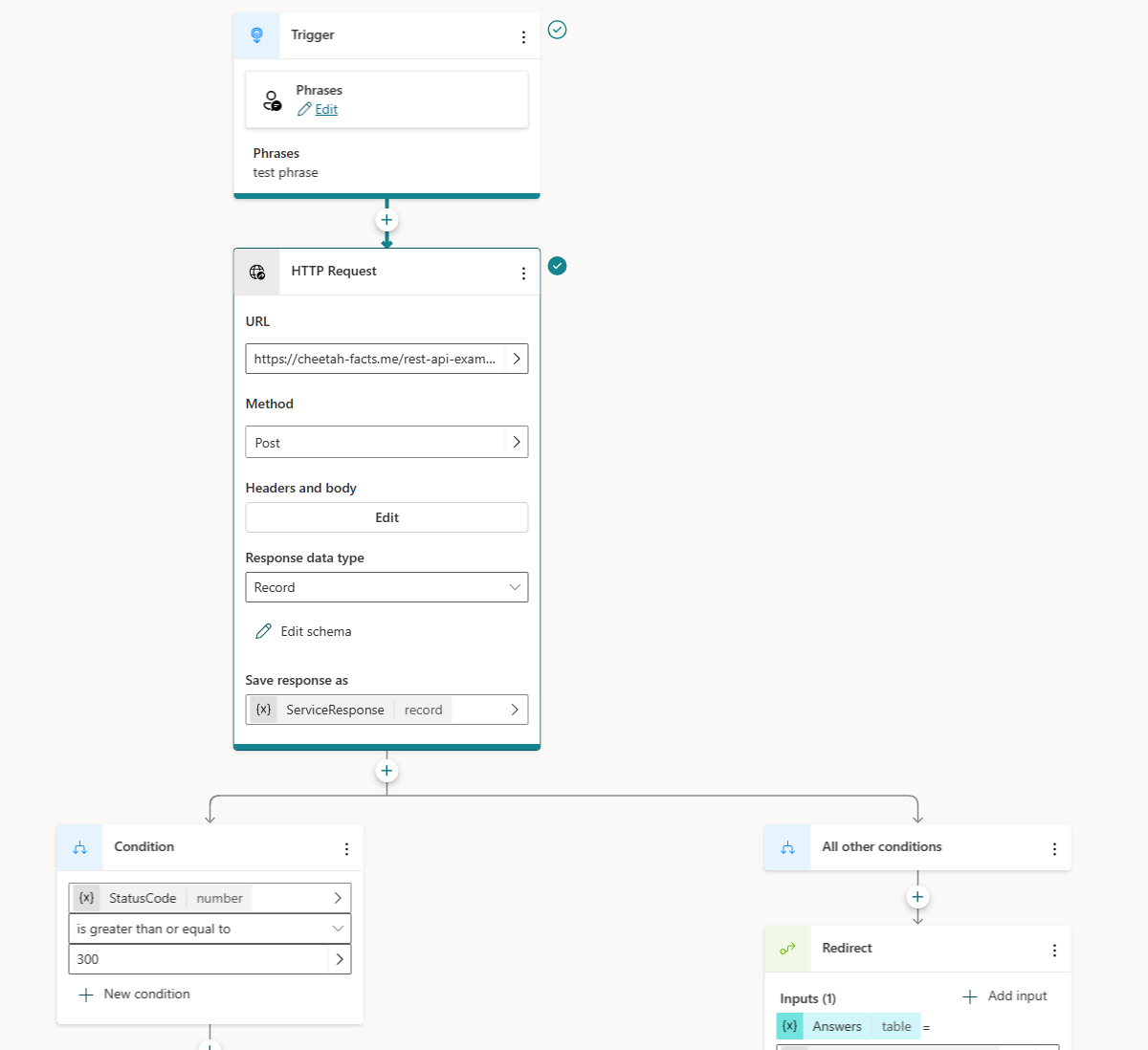
HTTP 呼び出しの例と、受け入れられる形式の JSON スキーマを確認してください。 カスタム コンテンツ ソースに接続するノードに置き換えます。 これは、Power Automate フロー、コネクタ、または直接の HTTP 応答からのものです。
カスタム コンテンツ ソースの結果がサンプルで定義されたスキーマと一致することを確認してください。
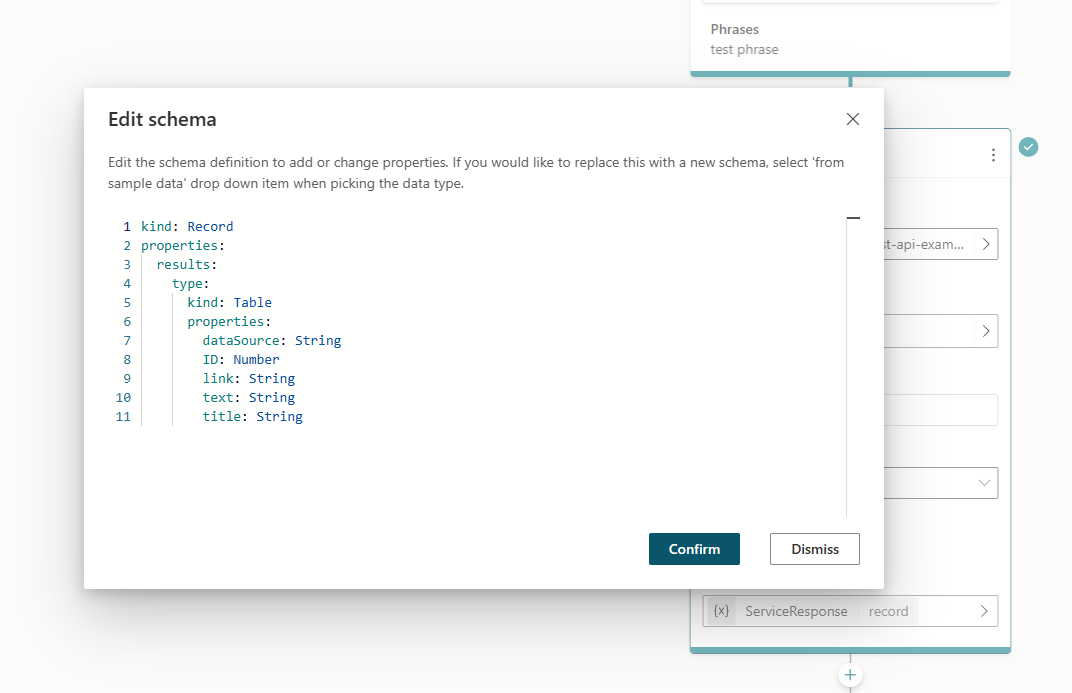
システムのステータス コードに基づいてエラー処理ロジックを確認し、更新します。
テスト チャットで質問してテストすると、カスタム コンテンツ ソースが結果を返します。