このシナリオでは、すべての学生の期末成績を集計する講師です。 進むにつれて、課題とテストのスコアを入力しています。 それでは、学生の運命を見極める時です。
各ポイント カテゴリの成績を合計するスクリプトを開発します。 その後、合計に基づいて各学生にレターの成績が割り当てられます。 精度を確保するために、いくつかのチェックを追加して、個々のスコアが低すぎるか高すぎるかどうかを確認します。 学生のスコアが 0 より小さい場合、または可能なポイント値を超える場合、スクリプトは、その学生のポイントの合計ではなく、赤い塗りつぶしでセルにフラグを設定します。 これは、二重チェックする必要があるレコードを明確に示します。 また、基本的な書式を成績に追加して、クラスの上部と下部をすばやく表示できるようにします。
対象となるスクリプティング スキル
- セルの書式設定
- エラー チェック
- 正規表現
- 条件付き書式
セットアップ手順
サンプル ブックを OneDrive にダウンロードします。
Excel でブックを開きます。
[ 自動化 ] タブの [ 新しいスクリプト ] を選択し、次のスクリプトをエディターに貼り付けます。
function main(workbook: ExcelScript.Workbook) { // Get the worksheet and validate the data. let studentsRange = workbook.getActiveWorksheet().getUsedRange(); if (studentsRange.getColumnCount() !== 6) { throw new Error(`The required columns are not present. Expected column headers: "Student ID | Assignment score | Mid-term | Final | Total | Grade"`); } let studentData = studentsRange.getValues(); // Clear the total and grade columns. studentsRange.getColumn(4).getCell(1, 0).getAbsoluteResizedRange(studentData.length - 1, 2).clear(); // Clear all conditional formatting. workbook.getActiveWorksheet().getUsedRange().clearAllConditionalFormats(); // Use regular expressions to read the max score from the assignment, mid-term, and final scores columns. let maxScores: string[] = []; const assignmentMaxMatches = (studentData[0][1] as string).match(/\d+/); const midtermMaxMatches = (studentData[0][2] as string).match(/\d+/); const finalMaxMatches = (studentData[0][3] as string).match(/\d+/); // Check the matches happened before proceeding. if (!(assignmentMaxMatches && midtermMaxMatches && finalMaxMatches)) { throw new Error(`The scores are not present in the column headers. Expected format: "Assignments (n)|Mid-term (n)|Final (n)"`); } // Use the first (and only) match from the regular expressions as the max scores. maxScores = [assignmentMaxMatches[0], midtermMaxMatches[0], finalMaxMatches[0]]; // Set conditional formatting for each of the assignment, mid-term, and final scores columns. maxScores.forEach((score, i) => { let range = studentsRange.getColumn(i + 1).getCell(0, 0).getRowsBelow(studentData.length - 1); setCellValueConditionalFormatting( score, range, "#9C0006", "#FFC7CE", ExcelScript.ConditionalCellValueOperator.greaterThan ) }); // Store the current range information to avoid calling the workbook in the loop. let studentsRangeFormulas = studentsRange.getColumn(4).getFormulasR1C1(); let studentsRangeValues = studentsRange.getColumn(5).getValues(); /* Iterate over each of the student rows and compute the total score and letter grade. * Note that iterator starts at index 1 to skip first (header) row. */ for (let i = 1; i < studentData.length; i++) { // If any of the scores are invalid, skip processing it. if (studentData[i][1] > maxScores[0] || studentData[i][2] > maxScores[1] || studentData[i][3] > maxScores[2]) { continue; } const total = (studentData[i][1] as number) + (studentData[i][2] as number) + (studentData[i][3] as number); let grade: string; switch (true) { case total < 60: grade = "F"; break; case total < 70: grade = "D"; break; case total < 80: grade = "C"; break; case total < 90: grade = "B"; break; default: grade = "A"; break; } // Set total score formula. studentsRangeFormulas[i][0] = '=RC[-2]+RC[-1]'; // Set grade cell. studentsRangeValues[i][0] = grade; } // Set the formulas and values outside the loop. studentsRange.getColumn(4).setFormulasR1C1(studentsRangeFormulas); studentsRange.getColumn(5).setValues(studentsRangeValues); // Put a conditional formatting on the grade column. let totalRange = studentsRange.getColumn(5).getCell(0, 0).getRowsBelow(studentData.length - 1); setCellValueConditionalFormatting( "A", totalRange, "#001600", "#C6EFCE", ExcelScript.ConditionalCellValueOperator.equalTo ); ["D", "F"].forEach((grade) => { setCellValueConditionalFormatting( grade, totalRange, "#443300", "#FFEE22", ExcelScript.ConditionalCellValueOperator.equalTo ); }) // Center the grade column. studentsRange.getColumn(5).getFormat().setHorizontalAlignment(ExcelScript.HorizontalAlignment.center); } /** * Helper function to apply conditional formatting. * @param value Cell value to use in conditional formatting formula1. * @param range Target range. * @param fontColor Font color to use. * @param fillColor Fill color to use. * @param operator Operator to use in conditional formatting. */ function setCellValueConditionalFormatting( value: string, range: ExcelScript.Range, fontColor: string, fillColor: string, operator: ExcelScript.ConditionalCellValueOperator) { // Determine the formula1 based on the type of value parameter. let formula1: string; if (isNaN(Number(value))) { // For cell value equalTo rule, use this format: formula1: "=\"A\"", formula1 = `=\"${value}\"`; } else { // For number input (greater-than or less-than rules), just append '='. formula1 = `=${value}`; } // Apply conditional formatting. let conditionalFormatting: ExcelScript.ConditionalFormat; conditionalFormatting = range.addConditionalFormat(ExcelScript.ConditionalFormatType.cellValue); conditionalFormatting.getCellValue().getFormat().getFont().setColor(fontColor); conditionalFormatting.getCellValue().getFormat().getFill().setColor(fillColor); conditionalFormatting.getCellValue().setRule({ formula1, operator }); }スクリプトの名前を [成績計算ツール] に変更し、保存します。
スクリプトを実行する
唯一のワークシートで 成績計算 スクリプトを実行します。 スクリプトは成績を合計し、各学生にレターの成績を割り当てます。 個々の成績に割り当てまたはテストよりも多くのポイントがある場合、問題のある成績は赤でマークされ、合計は計算されません。 また、'A' の成績は緑で強調表示され、'D' と 'F' の成績は黄色で強調表示されます。
スクリプトを実行する前に
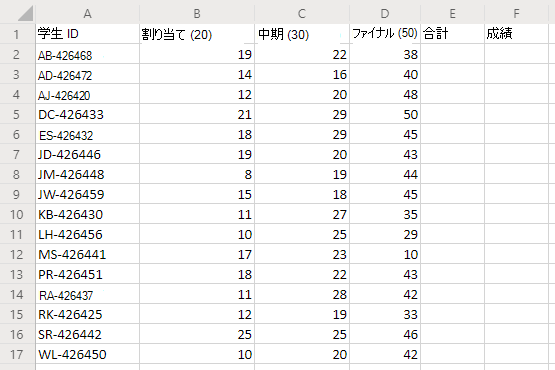
スクリプトを実行した後
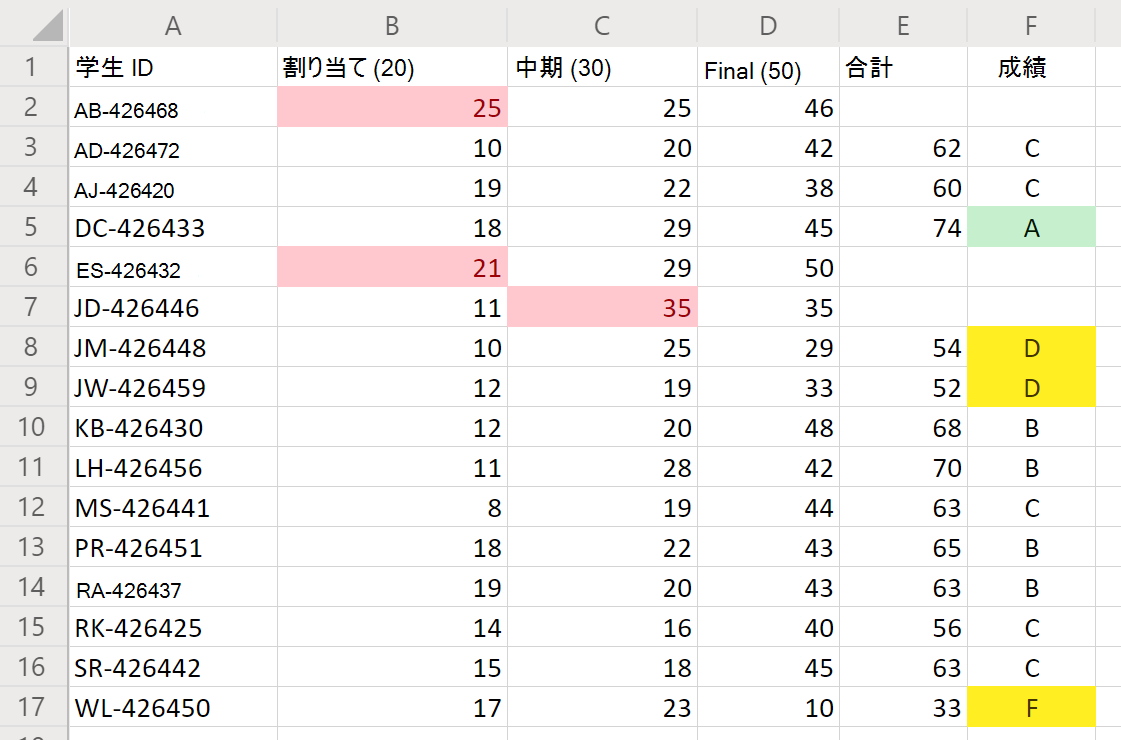
Office Scripts