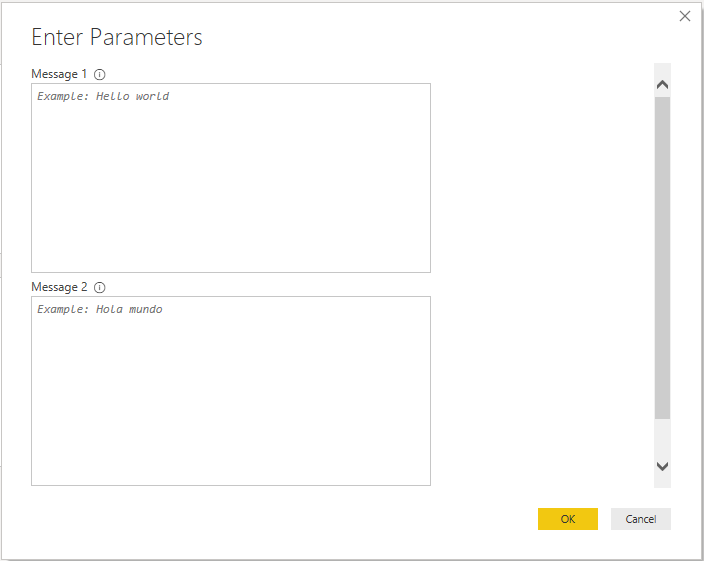関数ドキュメントの追加
Power Query では、関数の引数に基づいて、自動的に呼び出し UI が生成されます。 既定では、この UI には関数の名前と、各パラメーターに対する入力が含められます。
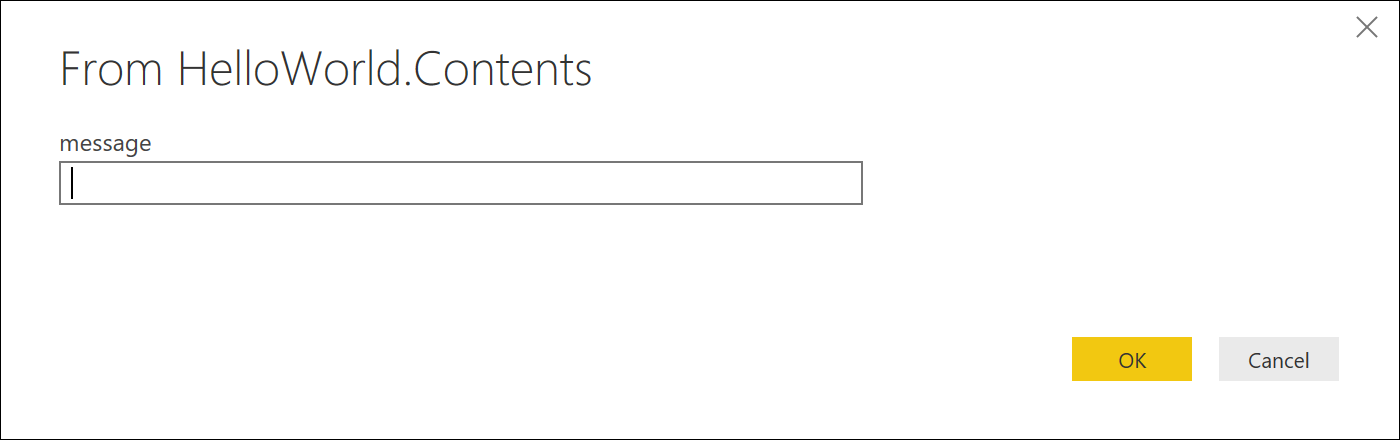
同様に、パラメーターを指定せずに関数の名前を評価すると、その関数についての情報が表示されます。
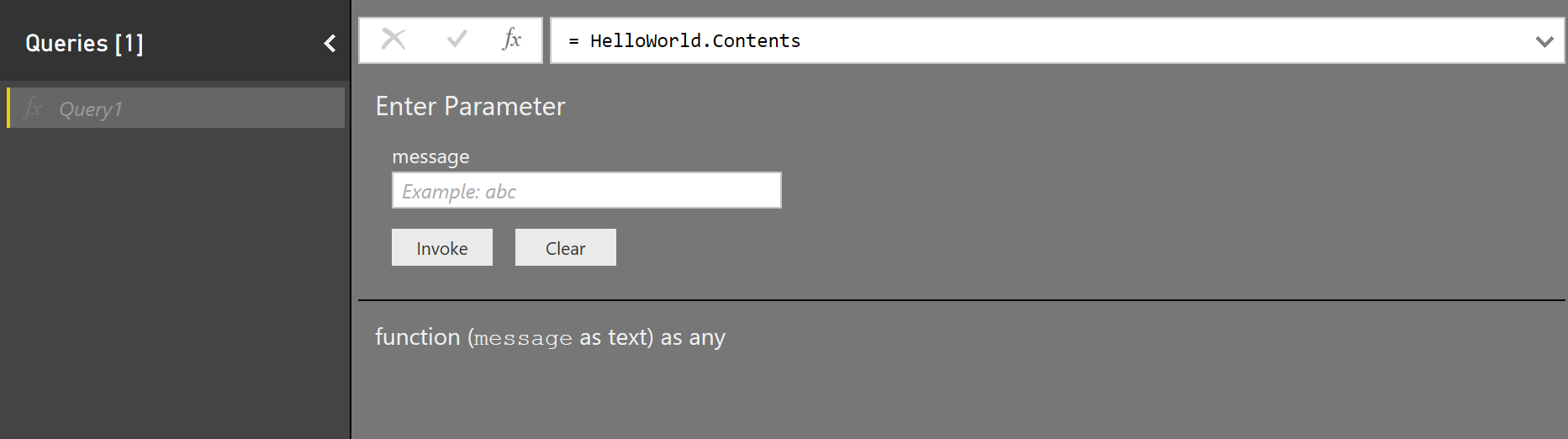
多くの場合、組み込みの関数では、説明、ツールヒント、およびサンプル値を使用して、より優れたユーザー エクスペリエンスが提供されます。 関数の型に特定のメタ値を定義すれば、これと同じメカニズムを利用することができます。 このトピックでは、Power Query によって使用されるメタ フィールドと、それらを拡張機能で使用する方法について説明します。
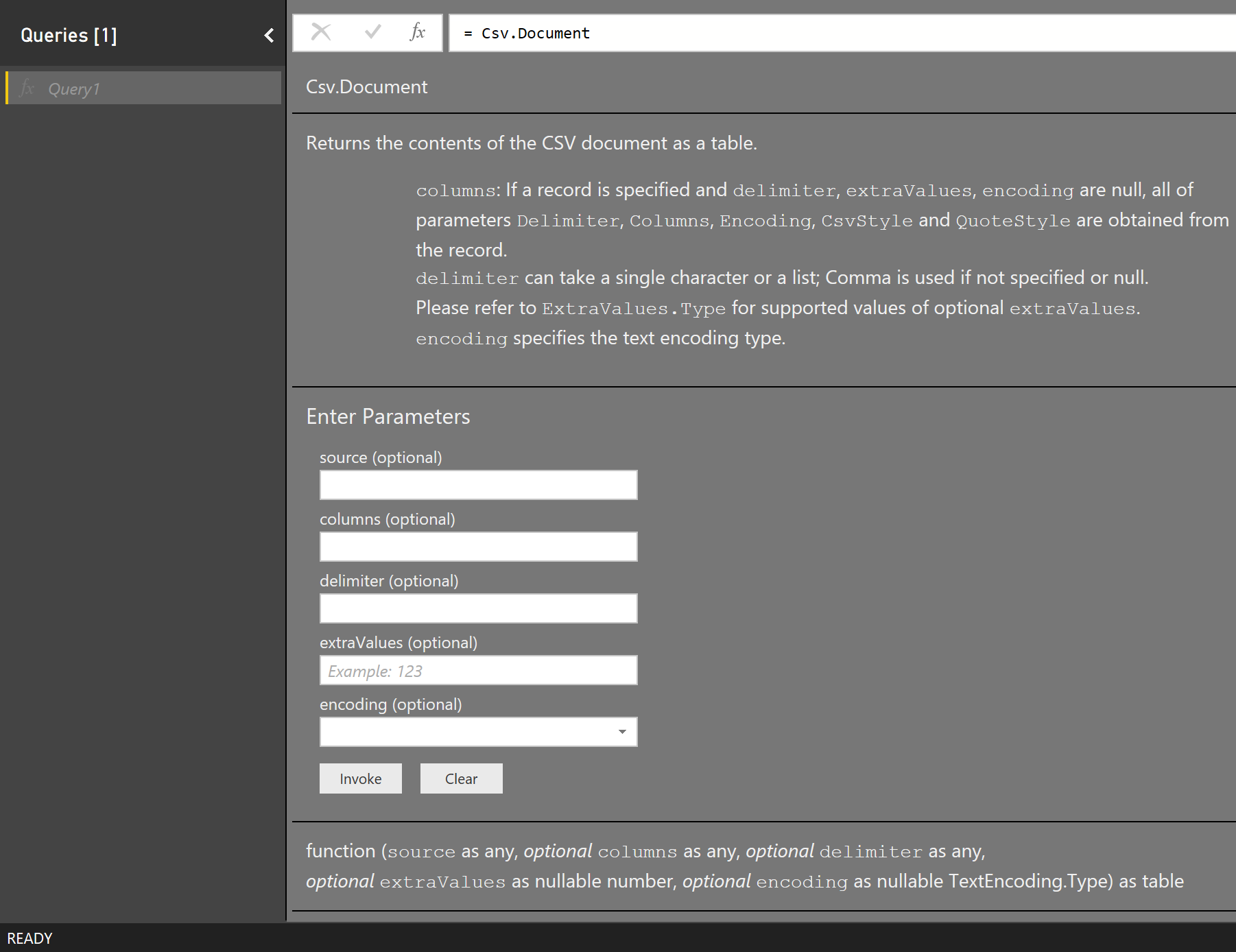
関数型
カスタム型の値を定義することで、関数のドキュメントを提供できます。 プロセスは次のようになります。
- 各パラメーターの型を定義します。
- 関数の型を定義します。
- 型メタデータ レコードに、さまざまな
Documentation.*フィールドを追加します。 - Value.ReplaceType 値を呼び出して、型を共有関数に置き換えます。
型とメタデータ値の詳細については、M 言語仕様に関する記事を参照してください。
この方法を使用すると、関数の説明と表示名、および個々のパラメーターを指定できます。 また、パラメーターのサンプル値を指定したり、値のプリセット リストを定義する (既定のテキスト ボックス コントロールをドロップダウンに変える) こともできます。
Power Query では、関数の型に対するメタ値からドキュメントが取得されます (Value.Type、Type.FunctionParameters、および Value.Metadata への呼び出しが組み合わせて使用されます)。
関数ドキュメント
次の表は、関数のメタデータに対して設定できるドキュメント フィールドを示したものです。 すべてのフィールドは省略可能です。
| フィールド | Type | 詳細 |
|---|---|---|
| Documentation.Examples | list | レコード オブジェクトの一覧と関数の使用例。 関数情報の一部としてのみ表示されます。 各レコードには、オプションのテキスト フィールド (Description、Code、Result) が含まれている必要があります。 |
| Documentation.LongDescription | text | 関数の機能についての詳細な説明。関数情報に表示されます。 |
| Documentation.Name | text | 関数呼び出しダイアログの上部に表示されるテキスト。 |
パラメーター ドキュメント
次の表は、関数パラメーターのメタデータに対して設定できるドキュメント フィールドを示したものです。 すべてのフィールドは省略可能です。
| フィールド | Type | 詳細 |
|---|---|---|
| Documentation.AllowedValues | list | このパラメーターに対する有効な値の一覧。 このフィールドを指定すると、入力がテキスト ボックスからドロップダウン リストに変更されます。 なお、これを指定しても、ユーザーがクエリを手動で編集して、別の値を指定できなくなるわけではありません。 |
| Documentation.FieldCaption | text | パラメーターに使用する表示名。 |
| Documentation.FieldDescription | text | 表示名の横に表示する説明。 |
| Documentation.SampleValues | list | テキスト ボックス内に (薄い色のテキストとして) 表示されるサンプル値の一覧。 |
| Formatting.IsMultiLine | boolean | 複数行の入力を作成できます (ネイティブ クエリに貼り付ける場合など)。 |
| Formatting.IsCode | boolean | コードの入力フィールドの書式を設定します。通常は複数行の入力で使用します。 標準フォントではなく、コード用のフォントを使用してください。 |
基本的な例
次のコード スニペット (および結果のダイアログ) は、HelloWorldWithDocs サンプルから抜粋したものです。
[DataSource.Kind="HelloWorldWithDocs", Publish="HelloWorldWithDocs.Publish"]
shared HelloWorldWithDocs.Contents = Value.ReplaceType(HelloWorldImpl, HelloWorldType);
HelloWorldType = type function (
message as (type text meta [
Documentation.FieldCaption = "Message",
Documentation.FieldDescription = "Text to display",
Documentation.SampleValues = {"Hello world", "Hola mundo"}
]),
optional count as (type number meta [
Documentation.FieldCaption = "Count",
Documentation.FieldDescription = "Number of times to repeat the message",
Documentation.AllowedValues = { 1, 2, 3 }
]))
as table meta [
Documentation.Name = "Hello - Name",
Documentation.LongDescription = "Hello - Long Description",
Documentation.Examples = {[
Description = "Returns a table with 'Hello world' repeated 2 times",
Code = "HelloWorldWithDocs.Contents(""Hello world"", 2)",
Result = "#table({""Column1""}, {{""Hello world""}, {""Hello world""}})"
],[
Description = "Another example, new message, new count!",
Code = "HelloWorldWithDocs.Contents(""Goodbye"", 1)",
Result = "#table({""Column1""}, {{""Goodbye""}})"
]}
];
HelloWorldImpl = (message as text, optional count as number) as table =>
let
_count = if (count <> null) then count else 5,
listOfMessages = List.Repeat({message}, _count),
table = Table.FromList(listOfMessages, Splitter.SplitByNothing())
in
table;
このコードを実行すると、Power BI に次のダイアログが表示されます。
関数の呼び出し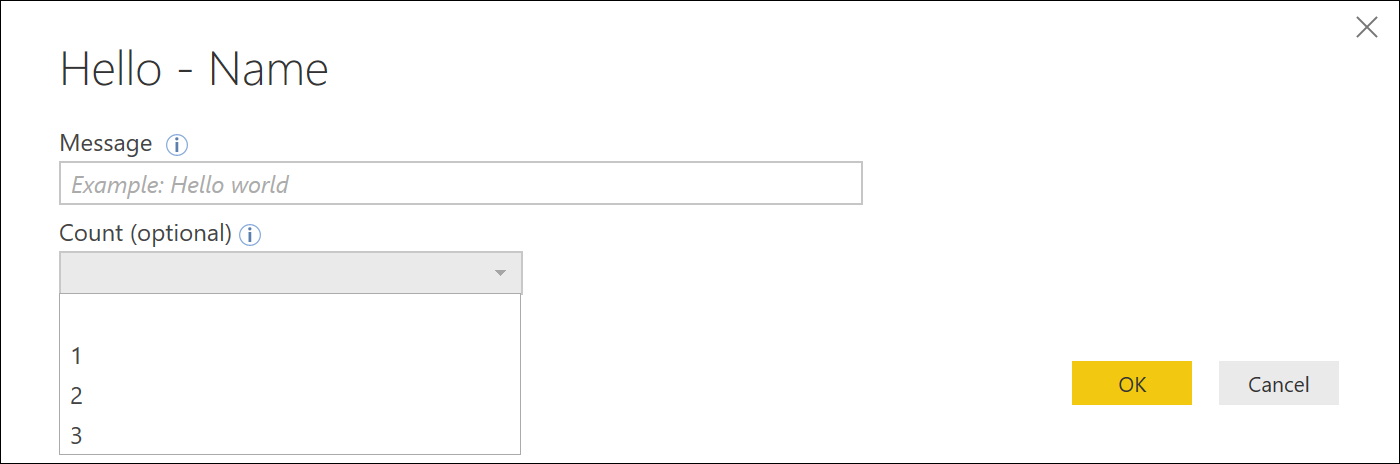
関数情報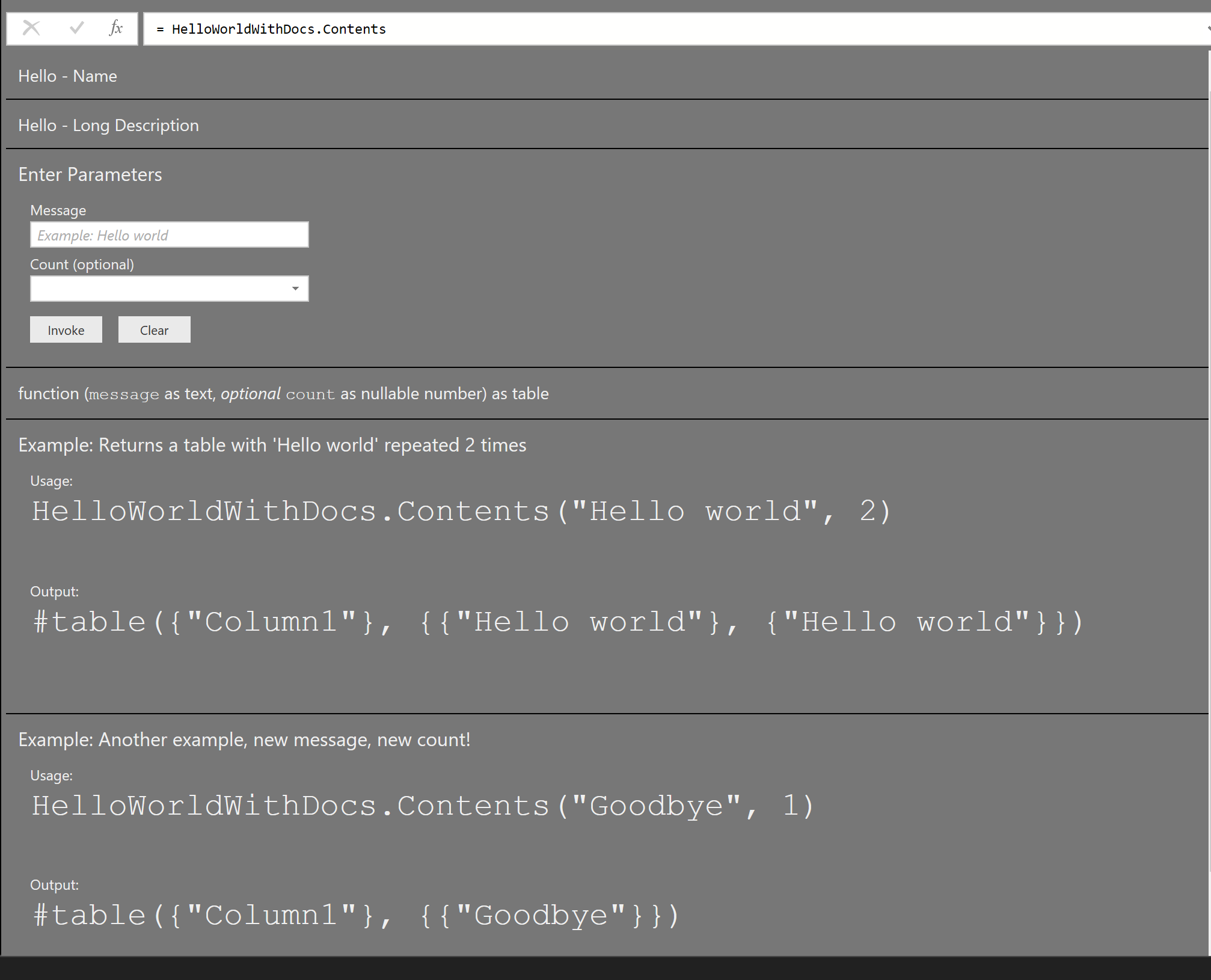
複数行の例
[DataSource.Kind="HelloWorld", Publish="HelloWorld.Publish"]
shared HelloWorld.Contents =
let
HelloWorldType = type function (
message1 as (type text meta [
Documentation.FieldCaption = "Message 1",
Documentation.FieldDescription = "Text to display for message 1",
Documentation.SampleValues = {"Hello world"},
Formatting.IsMultiLine = true,
Formatting.IsCode = true
]),
message2 as (type text meta [
Documentation.FieldCaption = "Message 2",
Documentation.FieldDescription = "Text to display for message 2",
Documentation.SampleValues = {"Hola mundo"},
Formatting.IsMultiLine = true,
Formatting.IsCode = false
])) as text,
HelloWorldFunction = (message1 as text, message2 as text) as text => message1 & message2
in
Value.ReplaceType(HelloWorldFunction, HelloWorldType);
このコード (関連する公開情報などを含む) により、Power BI で次のダイアログが表示されます。 改行は、テキストでは "# (lf)" または "line feed" で表現されます。