Apple でのサインインは、サードパーティの認証サービスのユーザーに ID 保護を提供する新しいサービスです。 iOS 13 以降、Apple では、サードパーティの認証サービスを使用する新しいアプリでも、Apple でのサインインを提供するよう要求します。 更新中の既存のアプリでは、2020 年 4 月まで Apple でのサインインを追加する必要はありません。
このドキュメントでは、iOS 13 アプリケーションに Apple でのサインインを追加する方法について説明します。
Apple 開発者のセットアップ
Apple でのサインインを使用してアプリをビルドして実行する前に、これらの手順を完了する必要があります。 Apple Developer Certificates, Identifiers & Profiles ポータルで:
- 新しいアプリ ID 識別子を作成します。
- [説明] フィールドで説明を設定します。
- 明示的なバンドル ID を選択し、フィールドに
com.xamarin.AddingTheSignInWithAppleFlowToYourAppを設定します。 - Apple でのサインイン機能を有効にし、新しい ID を登録します。
- 新しい ID を使用して新しいプロビジョニング プロファイルを作成します。
- デバイスにダウンロードしてインストールします。
- Visual Studio で、Entitlements.plist ファイルで Apple でのサインイン機能を有効にします。
サインインの状態を確認する
アプリが開始されたとき、またはユーザーの認証状態を最初に確認する必要がある場合は、ASAuthorizationAppleIdProvider のインスタンスを作成して現在の状態を確認します。
var appleIdProvider = new ASAuthorizationAppleIdProvider ();
appleIdProvider.GetCredentialState (KeychainItem.CurrentUserIdentifier, (credentialState, error) => {
switch (credentialState) {
case ASAuthorizationAppleIdProviderCredentialState.Authorized:
// The Apple ID credential is valid.
break;
case ASAuthorizationAppleIdProviderCredentialState.Revoked:
// The Apple ID credential is revoked.
break;
case ASAuthorizationAppleIdProviderCredentialState.NotFound:
// No credential was found, so show the sign-in UI.
InvokeOnMainThread (() => {
var storyboard = UIStoryboard.FromName ("Main", null);
if (!(storyboard.InstantiateViewController (nameof (LoginViewController)) is LoginViewController viewController))
return;
viewController.ModalPresentationStyle = UIModalPresentationStyle.FormSheet;
viewController.ModalInPresentation = true;
Window?.RootViewController?.PresentViewController (viewController, true, null);
});
break;
}
});
このコードでは、AppDelegate.cs の FinishedLaunching の間に呼び出されるアプリで、状態が NotFound のときに処理し、LoginViewController をユーザーに表示します。 Authorized または Revoked の状態が返された場合、別のアクションがユーザーに表示される可能性があります。
Apple でのサインインの LoginViewController
ログイン ロジックを実装し、Apple でのサインインを提供する UIViewController では、次の LoginViewController の例のように、IASAuthorizationControllerDelegate と IASAuthorizationControllerPresentationContextProviding を実装する必要があります。
public partial class LoginViewController : UIViewController, IASAuthorizationControllerDelegate, IASAuthorizationControllerPresentationContextProviding {
public LoginViewController (IntPtr handle) : base (handle)
{
}
public override void ViewDidLoad ()
{
base.ViewDidLoad ();
// Perform any additional setup after loading the view, typically from a nib.
SetupProviderLoginView ();
}
public override void ViewDidAppear (bool animated)
{
base.ViewDidAppear (animated);
PerformExistingAccountSetupFlows ();
}
void SetupProviderLoginView ()
{
var authorizationButton = new ASAuthorizationAppleIdButton (ASAuthorizationAppleIdButtonType.Default, ASAuthorizationAppleIdButtonStyle.White);
authorizationButton.TouchUpInside += HandleAuthorizationAppleIDButtonPress;
loginProviderStackView.AddArrangedSubview (authorizationButton);
}
// Prompts the user if an existing iCloud Keychain credential or Apple ID credential is found.
void PerformExistingAccountSetupFlows ()
{
// Prepare requests for both Apple ID and password providers.
ASAuthorizationRequest [] requests = {
new ASAuthorizationAppleIdProvider ().CreateRequest (),
new ASAuthorizationPasswordProvider ().CreateRequest ()
};
// Create an authorization controller with the given requests.
var authorizationController = new ASAuthorizationController (requests);
authorizationController.Delegate = this;
authorizationController.PresentationContextProvider = this;
authorizationController.PerformRequests ();
}
private void HandleAuthorizationAppleIDButtonPress (object sender, EventArgs e)
{
var appleIdProvider = new ASAuthorizationAppleIdProvider ();
var request = appleIdProvider.CreateRequest ();
request.RequestedScopes = new [] { ASAuthorizationScope.Email, ASAuthorizationScope.FullName };
var authorizationController = new ASAuthorizationController (new [] { request });
authorizationController.Delegate = this;
authorizationController.PresentationContextProvider = this;
authorizationController.PerformRequests ();
}
}
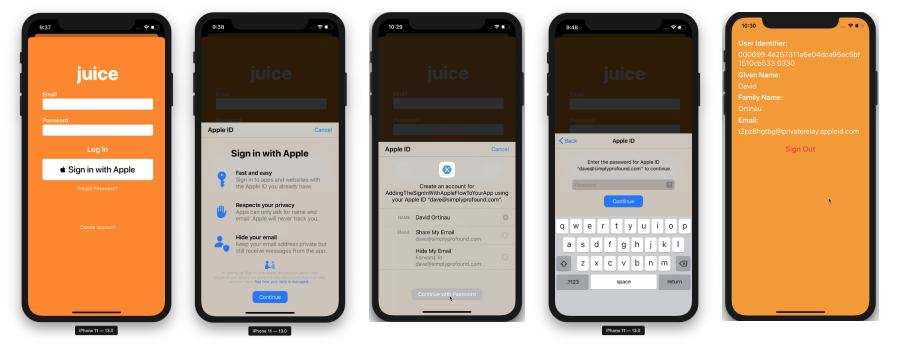
次のコード例では、PerformExistingAccountSetupFlows で現在のログイン状態を確認し、現在のビューにデリゲートとして接続します。 既存の iCloud キーチェーン資格情報または Apple ID 資格情報が見つかった場合、ユーザーはその資格情報を使用するように求められます。
Apple では、この目的専用のボタンである ASAuthorizationAppleIdButton を提供します。 タッチすると、このボタンによって、メソッド HandleAuthorizationAppleIDButtonPress で処理されたワークフローがトリガーされます。
認可の処理
IASAuthorizationController では、ユーザーのアカウントを保存するカスタム ロジックを実装します。 次の例では、Apple 独自のストレージ サービスであるキーチェーンにユーザーのアカウントを保存します。
#region IASAuthorizationController Delegate
[Export ("authorizationController:didCompleteWithAuthorization:")]
public void DidComplete (ASAuthorizationController controller, ASAuthorization authorization)
{
if (authorization.GetCredential<ASAuthorizationAppleIdCredential> () is ASAuthorizationAppleIdCredential appleIdCredential) {
var userIdentifier = appleIdCredential.User;
var fullName = appleIdCredential.FullName;
var email = appleIdCredential.Email;
// Create an account in your system.
// For the purpose of this demo app, store the userIdentifier in the keychain.
try {
new KeychainItem ("com.example.apple-samplecode.juice", "userIdentifier").SaveItem (userIdentifier);
} catch (Exception) {
Console.WriteLine ("Unable to save userIdentifier to keychain.");
}
// For the purpose of this demo app, show the Apple ID credential information in the ResultViewController.
if (!(PresentingViewController is ResultViewController viewController))
return;
InvokeOnMainThread (() => {
viewController.UserIdentifierText = userIdentifier;
viewController.GivenNameText = fullName?.GivenName ?? "";
viewController.FamilyNameText = fullName?.FamilyName ?? "";
viewController.EmailText = email ?? "";
DismissViewController (true, null);
});
} else if (authorization.GetCredential<ASPasswordCredential> () is ASPasswordCredential passwordCredential) {
// Sign in using an existing iCloud Keychain credential.
var username = passwordCredential.User;
var password = passwordCredential.Password;
// For the purpose of this demo app, show the password credential as an alert.
InvokeOnMainThread (() => {
var message = $"The app has received your selected credential from the keychain. \n\n Username: {username}\n Password: {password}";
var alertController = UIAlertController.Create ("Keychain Credential Received", message, UIAlertControllerStyle.Alert);
alertController.AddAction (UIAlertAction.Create ("Dismiss", UIAlertActionStyle.Cancel, null));
PresentViewController (alertController, true, null);
});
}
}
[Export ("authorizationController:didCompleteWithError:")]
public void DidComplete (ASAuthorizationController controller, NSError error)
{
Console.WriteLine (error);
}
#endregion
認可コントローラー
この実装の最後の部分は、プロバイダーの認可要求を管理する ASAuthorizationController です。
#region IASAuthorizationControllerPresentation Context Providing
public UIWindow GetPresentationAnchor (ASAuthorizationController controller) => View.Window;
#endregion