How do I record my students during their lessons in the online classroom?
Great news; you can now record videos during your one-on-one lessons in the online classroom!
This feature was designed for:
- Music teachers who want their students to review their performance, track their progress, or refer to examples of their teacher playing difficult phrases
- Language teachers who want their students to review their past sessions as part of their homework, or who want to record themselves enunciating for students to emulate between lessons;
- Computer skills teachers who want to provide students with a way to review procedures on programs like Photoshop, ProTools, or Dreamweaver;
- Any other teachers whose students would like to keep track of their improvements as they study!
Here's how recording works in the online classroom.
- You can start a new recording by clicking Start Recording from the three dots in the upper right corner of your screen.
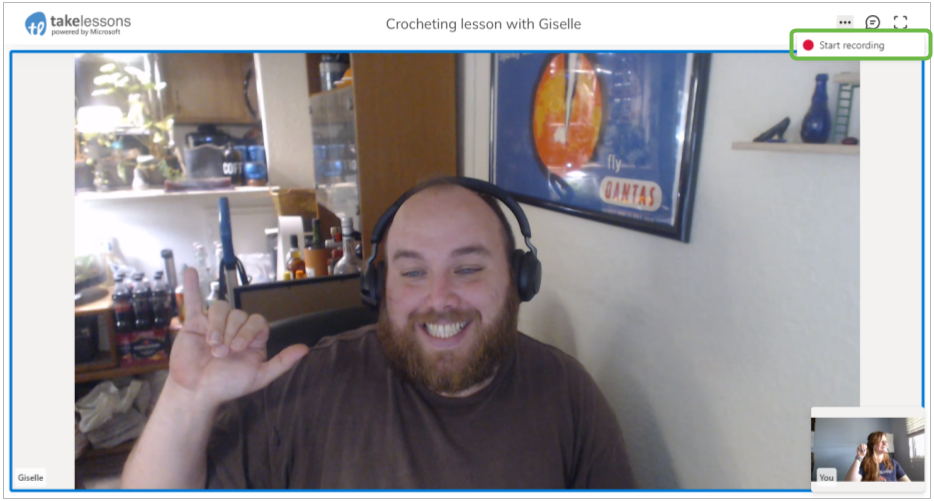
- You will ALWAYS know when you are being recorded.
After recording has started, a message will be displayed at the top of the screen and a red dot will be displayed in the lesson header. This message will stay there until the message is closed, or the recording is ended. (or, until both of you have left TakeLessons Classroom).
Here's what it looks like when recording is in progress:
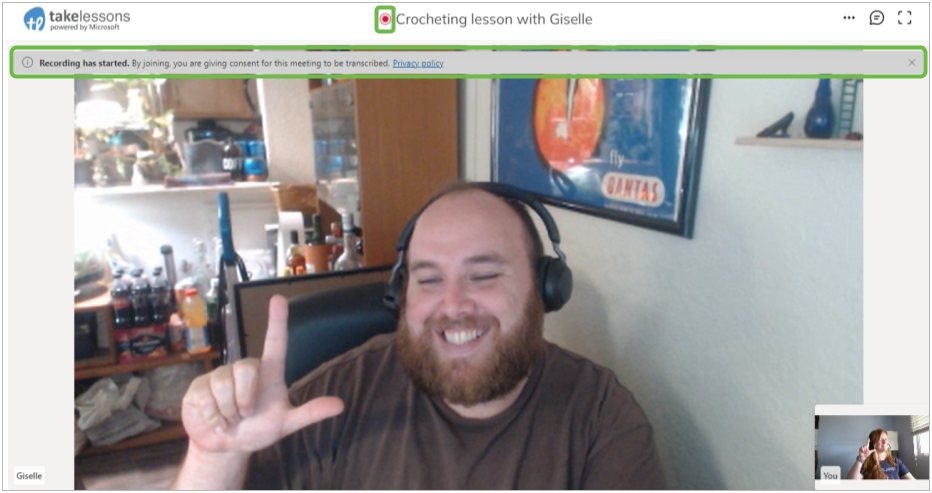
- You can end a recording by clicking Stop Recording from the three dots in the upper right corner of your screen.
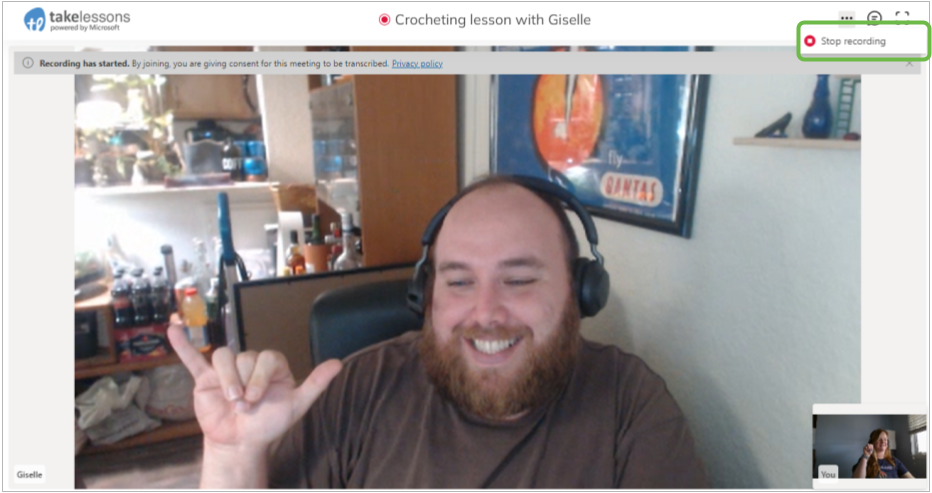
- Students will be able to access your videos from their Lesson Journal.
As soon as you're done recording, a video will be created in your student's Lesson Journal. Your student can access this video at any time, through their Student Lesson Journal.