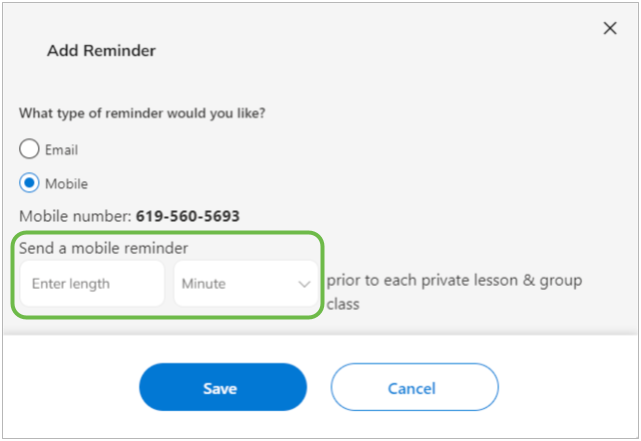How do I enable text notifications?
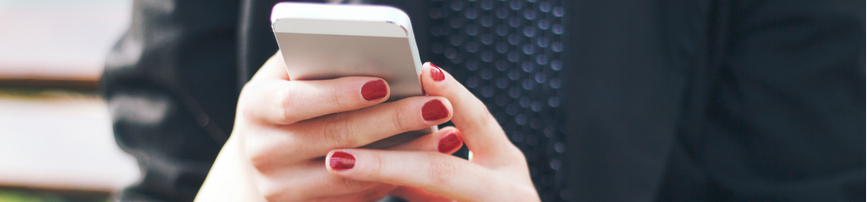
Text message notifications help you stay on top of the most important news about your account. Now, you can receive a text message right away when you receive a new student so that you can respond ASAP. You can also receive helpful lesson reminders via text message. If you are set up to receive Lesson Reminders, you're automatically opted into receiving new student notifications via text.
Please note that standard text messaging rates may apply based on your mobile phone carrier. You may opt out of text message notifications at any time.
You can adjust the following notification settings from your TakeLessons teacher account:
- General Account: When your profile has been paused due to 60 days of inactivity
- New Student Signups: When a new student signs up for lessons with you
- New Student Questions: When a prospective student asks you their first-ever question
- Unread Replies from Students: When a prospective student replies to a message you sent them and the reply remains unopened for more than 30 minutes. If all unread messages received after 8pm are opened before 9am your time, these notifications will be suppressed.
- Earnings & Payment Notifications: When your payment has been deposited into your bank account, you’ll get confirmation of the amount you earned
- Schedule Notifications: When a student cancels or reschedules a lesson.
- Lesson Reminders: You’ll receive a notification before your scheduled lessons.
How to edit your notifications
STEP 1 While logged in to your online TakeLessons account, click on your name in the upper right corner and select Account Settings from the drop-down menu.

STEP 2 Click on Notifications and check the box corresponding to the notification you would like to receive under the Mobile notifications section.
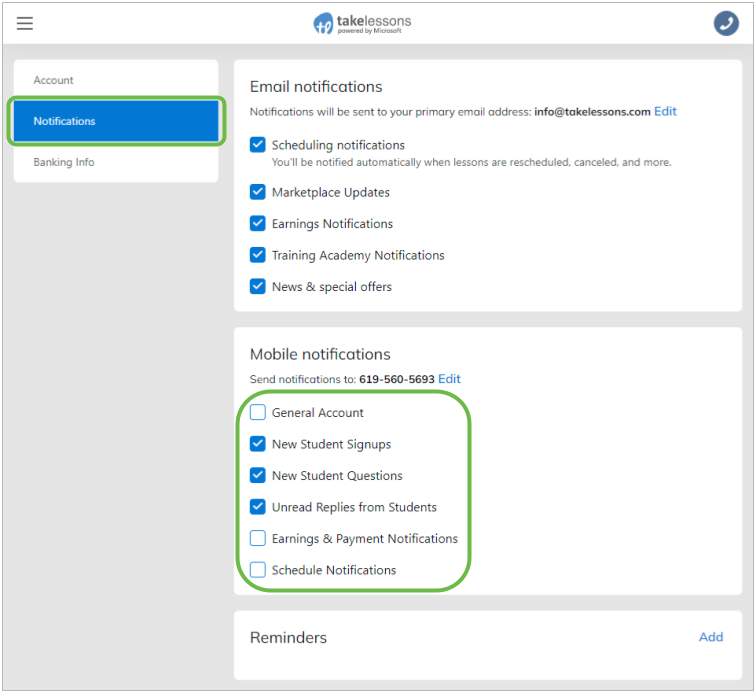
STEP 3 To receive text notifications at a new phone number, add your mobile number click edit.
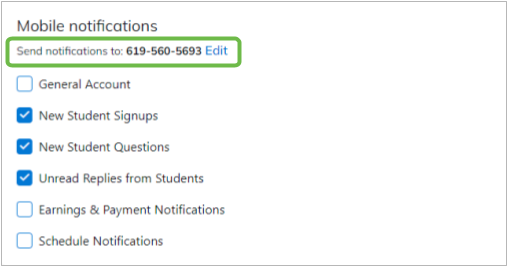
How to set up Lesson Reminders:
STEP 1 Click on the +Add button to the right of Lesson Reminders.

STEP 2 Click Mobile.
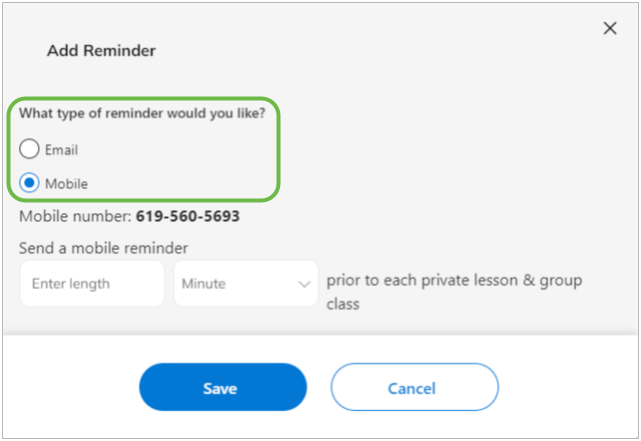
STEP 3 Enter how long before each lesson you want receive the reminder, then click save.