最初の Python アプリケーションの作成
Python と Python ツールがインストールされたので、最初の Python アプリケーションを作成できます。 この演習では、空のフォルダーを作成し、Visual Studio Code でフォルダーを開いてから、最初のアプリケーションを作成します。
手順 1 - プロジェクト フォルダーで VS Code を開始する
多くのプロジェクトは、空のフォルダーが出発点になります。今回もこの方法で始めることにします。
Visual Studio Code で、[ターミナル]>[新しいターミナル] を選択して新しいターミナル ウィンドウを開きます。
"hello-world" という名前の空のフォルダーを作成してからそこに移動し、次のコマンドを入力して、そのフォルダー (.) で VS Code (コード) を開きます。
hello-world という名前の新しいフォルダーを作成します。
md hello-worldhello-world フォルダーに移動します。
cd hello-worldそのフォルダーで Visual Studio Code を開きます。
code .
hello-world という名前の新しいフォルダーを作成します。
mkdir hello-worldhello-world フォルダーに移動します。
cd hello-worldそのフォルダーで Visual Studio Code を開きます。
code .
hello-world という名前の新しいフォルダーを作成します。
mkdir hello-worldhello-world フォルダーに移動します。
cd hello-worldそのフォルダーで Visual Studio Code を開きます。
code .
ヒント
コマンド プロンプトまたはターミナルを管理者として開いて
code .を実行しますあるいは、オペレーティング システムの UI から VS Code を実行し、[ファイル] > [フォルダーを開く] を使ってプロジェクト フォルダーを開くこともできます。
手順 2 - 新しい Python ファイルを作成してコードを追加する
空のフォルダーで Visual Studio Code を開いたら、Hello, World というメッセージを表示するための Python ファイルを作成します。
[エクスプローラー] ビューの [HELLO_WORLD] パネルで、タイトル バーの上にマウス ポインターを移動し、[新しいファイル] を選択します。
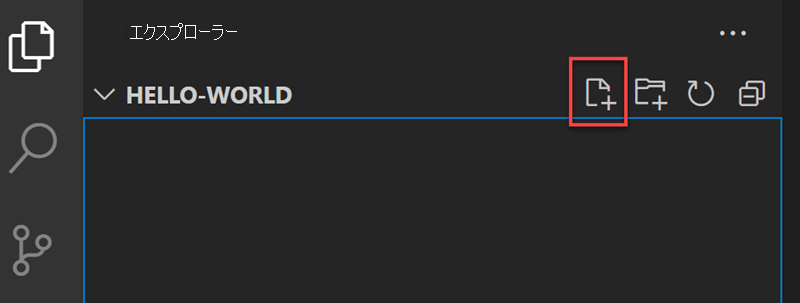
新しいテキスト ボックスに、新しいファイルの名前として「hello.py」と入力して Enter キーを押します。
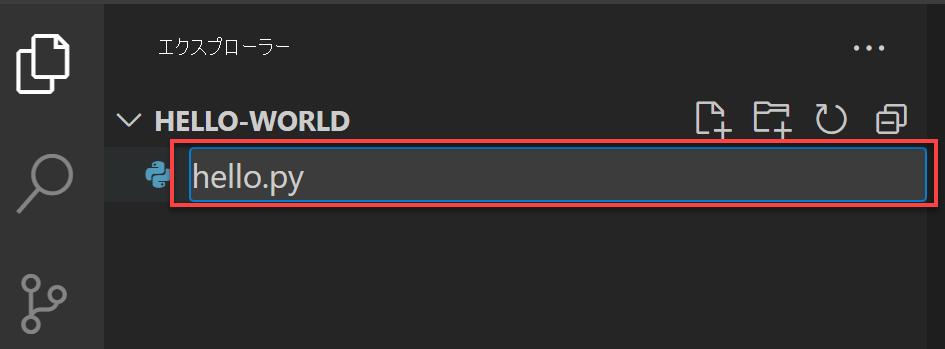
.pyというファイル拡張子を使うことで、このファイルを Python プログラムとして解釈し、内容を Python 拡張機能で評価するよう、VS Code に指示します。エディター パネルに次の Python コードを入力します。 このコマンドでは、
print関数を使用して、Hello, World! というテキストがアプリケーションの実行時に表示されます。print('Hello, World!')[ファイル]、[保存] の順に選択して (あるいは Ctrl+S で) ファイルを保存します。
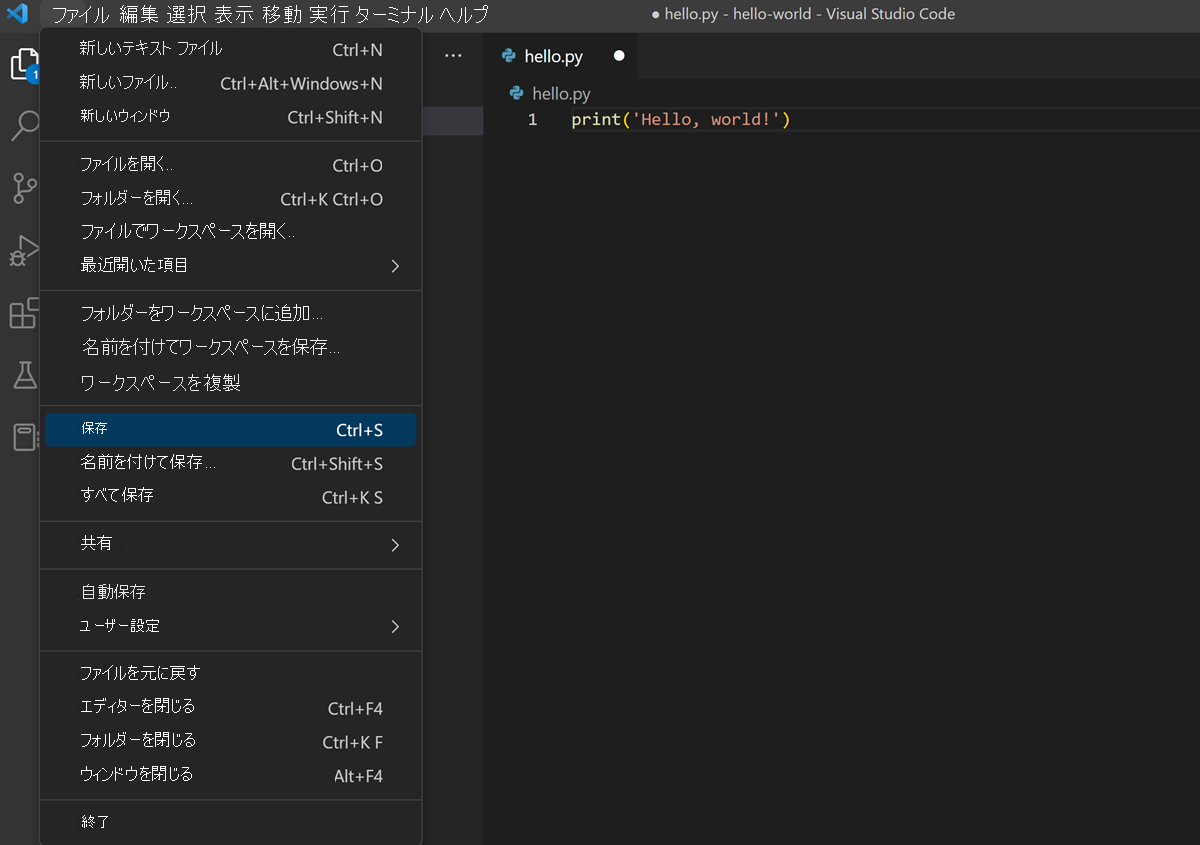
手順 3 - アプリケーションを実行する
単一行プログラムであるため、実際に Visual Studio Code 内からアプリケーションを実行できます。
[表示]、[ターミナル] の順に選択して、Visual Studio Code 内の組み込みターミナルを開きます。
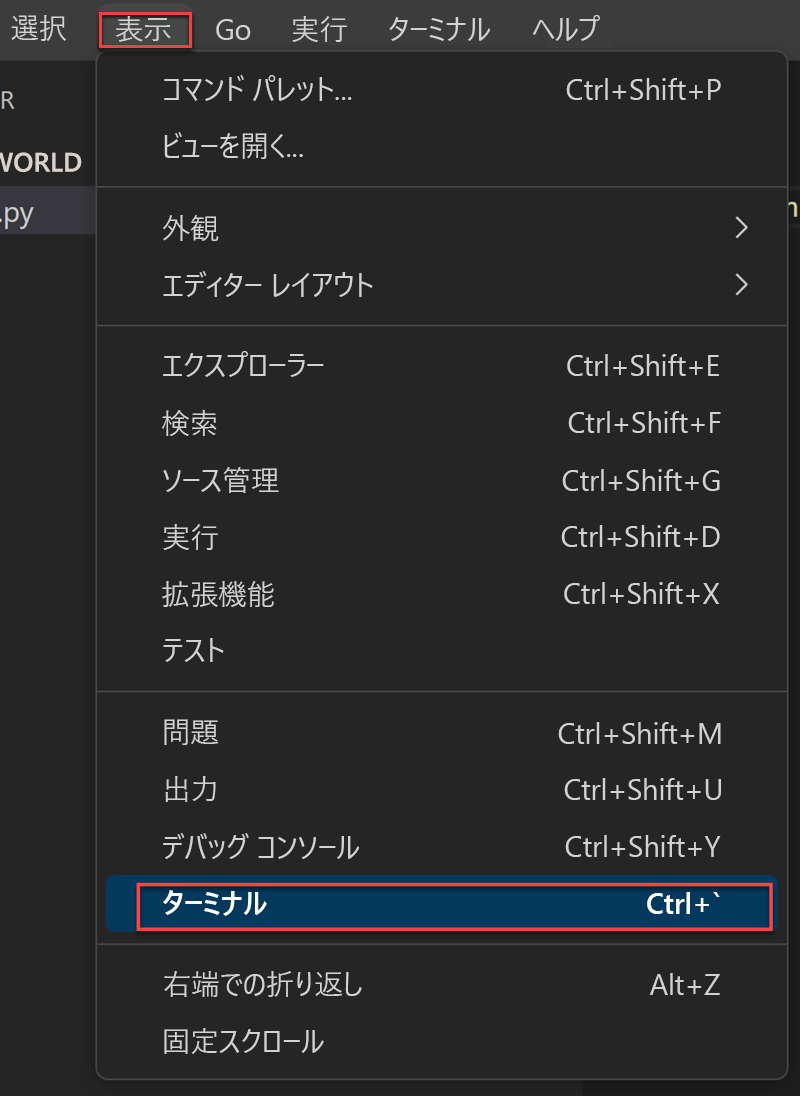
新しいターミナル ウィンドウで、次のコマンドを実行して Python コードを実行します。
python hello.pypython3 hello.pypython3 hello.py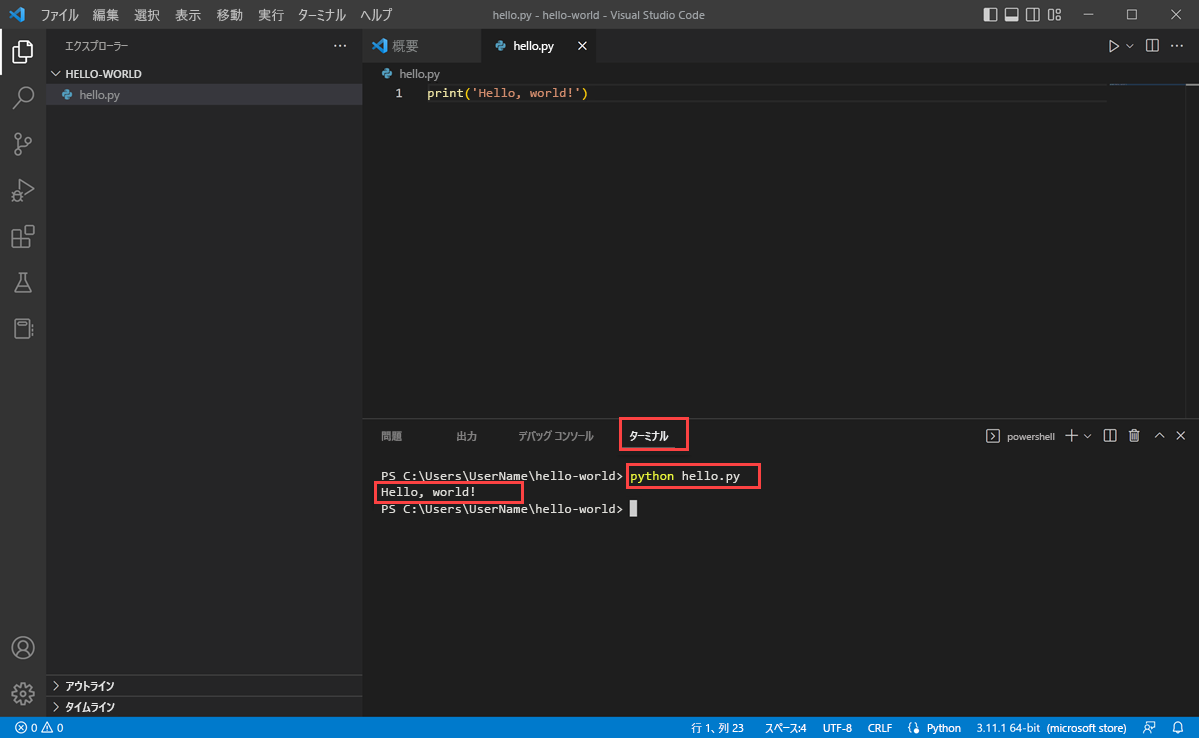
Hello, World! がターミナル ウィンドウに表示されます。 おめでとうございます。 Python アプリケーションを作成しました。