Windows アプリケーションでキーボード、マウス、タッチ、ペン、ゲームパッドなどのデバイスからのユーザー入力をシミュレートして自動化します。
重要な API: Windows.UI.Input.Preview.Injection
概要
入力挿入を使用すると、Windows アプリケーションはさまざまな入力デバイスからの入力をシミュレートし、アプリのクライアント領域の外部 (レジストリ エディターなど、管理者特権で実行されているアプリに対しても) を含め、その入力を任意の場所に送信できます。
入力挿入は、アクセシビリティ、テスト (アドホック、自動化)、リモート アクセスとサポート機能を含む機能を提供する必要がある Windows アプリやツールに役立ちます。
設定
Windows アプリで入力挿入 API を使用するには、アプリ マニフェストに次のコードを追加する必要があります。
- Package.appxmanifest ファイルを右クリックし、[コードの表示] を選択します。
-
Packageノードに次のコードを挿入します。xmlns:rescap="http://schemas.microsoft.com/appx/manifest/foundation/windows10/restrictedcapabilities"IgnorableNamespaces="rescap"
-
Capabilitiesノードに次のコードを挿入します。<rescap:Capability Name="inputInjectionBrokered" />
ユーザー入力の重複
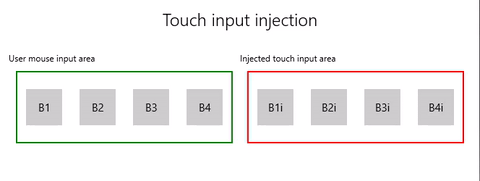
|
|---|
| タッチ入力インジェクションのサンプル |
この例では、入力インジェクション API (Windows.UI.Input.Preview.Injection) を使用して、アプリのあるリージョンでマウス入力イベントをリッスンし、別のリージョンで対応するタッチ入力イベントをシミュレートする方法を示します。
このサンプルを「入力インジェクション サンプル(マウスからタッチ)」からダウンロードする。
まず、UI (MainPage.xaml) を設定します。
2 つのグリッド領域 (1 つはマウス入力用、1 つは挿入タッチ入力用) があり、それぞれに 4 つのボタンがあります。
注
グリッドの背景には値を割り当てる必要があります (この場合は
Transparent)。それ以外の場合、ポインター イベントは検出されません。入力領域でマウス クリックが検出されると、対応するタッチ イベントが入力挿入領域に挿入されます。 挿入入力からのボタンクリックがタイトル領域に報告されます。
<Grid Background="{ThemeResource ApplicationPageBackgroundThemeBrush}"> <Grid.RowDefinitions> <RowDefinition Height="Auto"/> <RowDefinition Height="Auto"/> <RowDefinition Height="*"/> </Grid.RowDefinitions> <StackPanel Grid.Row="0" Margin="10"> <TextBlock Style="{ThemeResource TitleTextBlockStyle}" Name="titleText" Text="Touch input injection" HorizontalTextAlignment="Center" /> <TextBlock Style="{ThemeResource BodyTextBlockStyle}" Name="statusText" HorizontalTextAlignment="Center" /> </StackPanel> <Grid HorizontalAlignment="Center" Grid.Row="1"> <Grid.RowDefinitions> <RowDefinition Height="Auto"/> <RowDefinition Height="*"/> </Grid.RowDefinitions> <Grid.ColumnDefinitions> <ColumnDefinition/> <ColumnDefinition/> </Grid.ColumnDefinitions> <TextBlock Grid.Column="0" Grid.Row="0" Style="{ThemeResource CaptionTextBlockStyle}" Text="User mouse input area"/> <!-- Background must be set to something, otherwise pointer events are not detected. --> <Grid Name="ContainerInput" Grid.Column="0" Grid.Row="1" HorizontalAlignment="Stretch" Background="Transparent" BorderBrush="Green" BorderThickness="2" MinHeight="100" MinWidth="300" Margin="10"> <Grid.ColumnDefinitions> <ColumnDefinition/> <ColumnDefinition/> <ColumnDefinition/> <ColumnDefinition/> </Grid.ColumnDefinitions> <Button Name="B1" Grid.Column="0" HorizontalAlignment="Center" Width="50" Height="50" Content="B1" /> <Button Name="B2" Grid.Column="1" HorizontalAlignment="Center" Width="50" Height="50" Content="B2" /> <Button Name="B3" Grid.Column="2" HorizontalAlignment="Center" Width="50" Height="50" Content="B3" /> <Button Name="B4" Grid.Column="3" HorizontalAlignment="Center" Width="50" Height="50" Content="B4" /> </Grid> <TextBlock Grid.Column="1" Grid.Row="0" Style="{ThemeResource CaptionTextBlockStyle}" Text="Injected touch input area"/> <Grid Name="ContainerInject" Grid.Column="1" Grid.Row="1" HorizontalAlignment="Stretch" BorderBrush="Red" BorderThickness="2" MinHeight="100" MinWidth="300" Margin="10"> <Grid.ColumnDefinitions> <ColumnDefinition/> <ColumnDefinition/> <ColumnDefinition/> <ColumnDefinition/> </Grid.ColumnDefinitions> <Button Name="B1i" Click="Button_Click_Injected" Content="B1i" Grid.Column="0" HorizontalAlignment="Center" Width="50" Height="50" /> <Button Name="B2i" Click="Button_Click_Injected" Content="B2i" Grid.Column="1" HorizontalAlignment="Center" Width="50" Height="50" /> <Button Name="B3i" Click="Button_Click_Injected" Content="B3i" Grid.Column="2" HorizontalAlignment="Center" Width="50" Height="50" /> <Button Name="B4i" Click="Button_Click_Injected" Content="B4i" Grid.Column="3" HorizontalAlignment="Center" Width="50" Height="50" /> </Grid> </Grid> </Grid>次に、アプリを初期化します。
このスニペットでは、グローバル オブジェクトを宣言し、マウス入力領域内でポインター イベント (AddHandler) のリスナーを宣言します。このリスナーは、ボタン クリック イベントで処理済みとマークされる可能性があります。
InputInjector オブジェクトは、入力データを送信するための仮想入力デバイスを表します。
ContainerInput_PointerPressedハンドラーでは、タッチ挿入関数を呼び出します。ContainerInput_PointerReleasedハンドラーでは、UninitializeTouchInjection を呼び出して InputInjector オブジェクトをシャットダウンします。public sealed partial class MainPage : Page { /// <summary> /// The virtual input device. /// </summary> InputInjector _inputInjector; /// <summary> /// Initialize the app, set the window size, /// and add pointer input handlers for the container. /// </summary> public MainPage() { this.InitializeComponent(); ApplicationView.PreferredLaunchViewSize = new Size(600, 200); ApplicationView.PreferredLaunchWindowingMode = ApplicationViewWindowingMode.PreferredLaunchViewSize; // Button handles PointerPressed/PointerReleased in // the Tapped routed event, but we need the container Grid // to handle them also. Add a handler for both // PointerPressedEvent and PointerReleasedEvent on the input Grid // and set handledEventsToo to true. ContainerInput.AddHandler(PointerPressedEvent, new PointerEventHandler(ContainerInput_PointerPressed), true); ContainerInput.AddHandler(PointerReleasedEvent, new PointerEventHandler(ContainerInput_PointerReleased), true); } /// <summary> /// PointerReleased handler for all pointer conclusion events. /// PointerPressed and PointerReleased events do not always occur /// in pairs, so your app should listen for and handle any event that /// might conclude a pointer down (such as PointerExited, PointerCanceled, /// and PointerCaptureLost). /// </summary> /// <param name="sender">Source of the click event</param> /// <param name="e">Event args for the button click routed event</param> private void ContainerInput_PointerReleased( object sender, PointerRoutedEventArgs e) { // Prevent most handlers along the event route from handling event again. e.Handled = true; // Shut down the virtual input device. _inputInjector.UninitializeTouchInjection(); } /// <summary> /// PointerPressed handler. /// PointerPressed and PointerReleased events do not always occur /// in pairs. Your app should listen for and handle any event that /// might conclude a pointer down (such as PointerExited, /// PointerCanceled, and PointerCaptureLost). /// </summary> /// <param name="sender">Source of the click event</param> /// <param name="e">Event args for the button click routed event</param> private void ContainerInput_PointerPressed( object sender, PointerRoutedEventArgs e) { // Prevent most handlers along the event route from // handling the same event again. e.Handled = true; InjectTouchForMouse(e.GetCurrentPoint(ContainerInput)); } ... }タッチ入力インジェクション関数を次に示します。
まず、 TryCreate を呼び出して InputInjector オブジェクトをインスタンス化します。
次に、の InjectedInputVisualizationMode を使用して
Defaultを呼び出します。挿入ポイントを計算した後、 InjectedInputTouchInfo を呼び出して、挿入するタッチ ポイントのリストを初期化します (この例では、マウス入力ポインターに対応する 1 つのタッチ ポイントを作成します)。
最後に、 InjectTouchInput を 2 回呼び出します。最初はポインターを下に、2 つ目はポインターを上に呼び出します。
/// <summary> /// Inject touch input on injection target corresponding /// to mouse click on input target. /// </summary> /// <param name="pointerPoint">The mouse click pointer.</param> private void InjectTouchForMouse(PointerPoint pointerPoint) { // Create the touch injection object. _inputInjector = InputInjector.TryCreate(); if (_inputInjector != null) { _inputInjector.InitializeTouchInjection( InjectedInputVisualizationMode.Default); // Create a unique pointer ID for the injected touch pointer. // Multiple input pointers would require more robust handling. uint pointerId = pointerPoint.PointerId + 1; // Get the bounding rectangle of the app window. Rect appBounds = Windows.UI.ViewManagement.ApplicationView.GetForCurrentView().VisibleBounds; // Get the top left screen coordinates of the app window rect. Point appBoundsTopLeft = new Point(appBounds.Left, appBounds.Top); // Get a reference to the input injection area. GeneralTransform injectArea = ContainerInject.TransformToVisual(Window.Current.Content); // Get the top left screen coordinates of the input injection area. Point injectAreaTopLeft = injectArea.TransformPoint(new Point(0, 0)); // Get the screen coordinates (relative to the input area) // of the input pointer. int pointerPointX = (int)pointerPoint.Position.X; int pointerPointY = (int)pointerPoint.Position.Y; // Create the point for input injection and calculate its screen location. Point injectionPoint = new Point( appBoundsTopLeft.X + injectAreaTopLeft.X + pointerPointX, appBoundsTopLeft.Y + injectAreaTopLeft.Y + pointerPointY); // Create a touch data point for pointer down. // Each element in the touch data list represents a single touch contact. // For this example, we're mirroring a single mouse pointer. List<InjectedInputTouchInfo> touchData = new List<InjectedInputTouchInfo> { new InjectedInputTouchInfo { Contact = new InjectedInputRectangle { Left = 30, Top = 30, Bottom = 30, Right = 30 }, PointerInfo = new InjectedInputPointerInfo { PointerId = pointerId, PointerOptions = InjectedInputPointerOptions.PointerDown | InjectedInputPointerOptions.InContact | InjectedInputPointerOptions.New, TimeOffsetInMilliseconds = 0, PixelLocation = new InjectedInputPoint { PositionX = (int)injectionPoint.X , PositionY = (int)injectionPoint.Y } }, Pressure = 1.0, TouchParameters = InjectedInputTouchParameters.Pressure | InjectedInputTouchParameters.Contact } }; // Inject the touch input. _inputInjector.InjectTouchInput(touchData); // Create a touch data point for pointer up. touchData = new List<InjectedInputTouchInfo> { new InjectedInputTouchInfo { PointerInfo = new InjectedInputPointerInfo { PointerId = pointerId, PointerOptions = InjectedInputPointerOptions.PointerUp } } }; // Inject the touch input. _inputInjector.InjectTouchInput(touchData); } }最後に、入力挿入領域で Button Click ルーティング イベントを処理し、クリックしたボタンの名前で UI を更新します。
こちらも参照ください
トピックのサンプル
Windows developer
