ファイルに応じた既定のアプリの起動
重要な API
ファイルに応じて既定のアプリを起動する方法について説明します。 多くのアプリでは、自分では処理できないファイルを操作する必要があります。 たとえば、電子メール アプリはさまざまな種類のファイルを受け取り、既定のハンドラーでこれらのファイルを起動する方法が必要です。 次の手順では、 Windows.System.Launcher API を使用して、アプリがそれ自体を処理できないファイルの既定のハンドラーを起動する方法を示します。
ファイル オブジェクトを取得する
まず、ファイルの Windows.Storage.StorageFile オブジェクトを取得します。
ファイルがアプリのパッケージに含まれている場合は、 Package.InstalledLocation プロパティを使用して、 Windows.Storage.StorageFolder オブジェクトと Windows.Storage.StorageFolder.GetFileAsync メソッドを取得し、 StorageFile オブジェクトを取得できます。
ファイルが既知のフォルダーにある場合は、 Windows.Storage.KnownFolders クラスのプロパティを使用して、 StorageFolder および GetFileAsync メソッドを使用して、 StorageFile オブジェクトを取得できます。
ファイルを起動する
Windows には、ファイルの既定のハンドラーを起動するためのさまざまなオプションが用意されています。 これらのオプションについては、このグラフと以降のセクションで説明します。
| オプション | Method | 説明 |
|---|---|---|
| 既定の起動 | LaunchFileAsync(IStorageFile) | 既定のハンドラーを使用して、指定したファイルを起動します。 |
| 起動で開く | LaunchFileAsync(IStorageFile, LauncherOptions) | 指定したファイルを起動し、ユーザーが [プログラムから開く] ダイアログでハンドラーを選択できるようにします。 |
| 推奨されるアプリ フォールバックを使用して起動する | LaunchFileAsync(IStorageFile, LauncherOptions) | 既定のハンドラーを使用して、指定したファイルを起動します。 システムにハンドラーがインストールされていない場合は、ストア内のアプリをユーザーに推奨します。 |
| 必要な残りのビューで起動する | LaunchFileAsync(IStorageFile, LauncherOptions) (Windows 専用) | 既定のハンドラーを使用して、指定したファイルを起動します。 起動後も画面に残る設定を指定し、特定のウィンドウ サイズを要求します。 LauncherOptions.DesiredRemainingView はモバイル デバイス ファミリではサポートされていません。 |
既定の起動
Windows.System.Launcher.LaunchFileAsync(IStorageFile) メソッドを呼び出して、既定のアプリを起動します。 この例では、 Windows.Storage.StorageFolder.GetFileAsync メソッドを使用して、アプリ パッケージに含まれるイメージ ファイル (test.png) を起動します。
async void DefaultLaunch()
{
// Path to the file in the app package to launch
string imageFile = @"images\test.png";
var file = await Windows.ApplicationModel.Package.Current.InstalledLocation.GetFileAsync(imageFile);
if (file != null)
{
// Launch the retrieved file
var success = await Windows.System.Launcher.LaunchFileAsync(file);
if (success)
{
// File launched
}
else
{
// File launch failed
}
}
else
{
// Could not find file
}
}
async Sub DefaultLaunch()
' Path to the file in the app package to launch
Dim imageFile = "images\test.png"
Dim file = await Windows.ApplicationModel.Package.Current.InstalledLocation.GetFileAsync(imageFile)
If file IsNot Nothing Then
' Launch the retrieved file
Dim success = await Windows.System.Launcher.LaunchFileAsync(file)
If success Then
' File launched
Else
' File launch failed
End If
Else
' Could not find file
End If
End Sub
Windows::Foundation::IAsyncAction MainPage::DefaultLaunch()
{
auto installFolder{ Windows::ApplicationModel::Package::Current().InstalledLocation() };
Windows::Storage::StorageFile file{ co_await installFolder.GetFileAsync(L"images\\test.png") };
if (file)
{
// Launch the retrieved file
bool success = co_await Windows::System::Launcher::LaunchFileAsync(file);
if (success)
{
// File launched
}
else
{
// File launch failed
}
}
else
{
// Could not find file
}
}
void MainPage::DefaultLaunch()
{
auto installFolder = Windows::ApplicationModel::Package::Current->InstalledLocation;
concurrency::task<Windows::Storage::StorageFile^getFileOperation(installFolder->GetFileAsync("images\\test.png"));
getFileOperation.then([](Windows::Storage::StorageFile^ file)
{
if (file != nullptr)
{
// Launch the retrieved file
concurrency::task<bool> launchFileOperation(Windows::System::Launcher::LaunchFileAsync(file));
launchFileOperation.then([](bool success)
{
if (success)
{
// File launched
}
else
{
// File launch failed
}
});
}
else
{
// Could not find file
}
});
}
起動で開く
LauncherOptions.DisplayApplicationPickerを true に設定してWindows.System.Launcher.LaunchFileAsync(IStorageFile, LauncherOptions) メソッドを呼び出してユーザーが [Open With] ダイアログ ボックスから選択したアプリを起動します。
ユーザーが特定のファイルの既定値以外のアプリを選択する場合は、[ 開く ] ダイアログ ボックスを使用することをお勧めします。 たとえば、アプリでユーザーがイメージ ファイルを起動できる場合、既定のハンドラーはビューアー アプリになる可能性があります。 場合によっては、ユーザーが画像を表示する代わりに編集したい場合があります。 AppBar またはコンテキスト メニューで Open With オプションを使用して、ユーザーが Open With ダイアログを表示し、これらの種類のシナリオでエディター アプリを選択できるようにします。
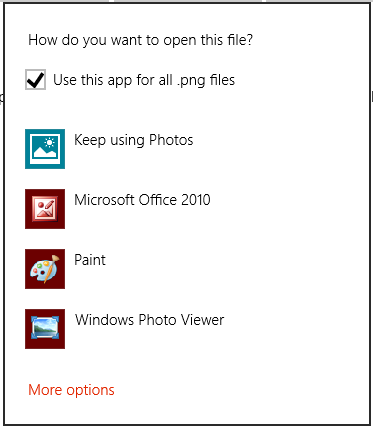
async void DefaultLaunch()
{
// Path to the file in the app package to launch
string imageFile = @"images\test.png";
var file = await Windows.ApplicationModel.Package.Current.InstalledLocation.GetFileAsync(imageFile);
if (file != null)
{
// Set the option to show the picker
var options = new Windows.System.LauncherOptions();
options.DisplayApplicationPicker = true;
// Launch the retrieved file
bool success = await Windows.System.Launcher.LaunchFileAsync(file, options);
if (success)
{
// File launched
}
else
{
// File launch failed
}
}
else
{
// Could not find file
}
}
async Sub DefaultLaunch()
' Path to the file in the app package to launch
Dim imageFile = "images\test.png"
Dim file = await Windows.ApplicationModel.Package.Current.InstalledLocation.GetFileAsync(imageFile)
If file IsNot Nothing Then
' Set the option to show the picker
Dim options = Windows.System.LauncherOptions()
options.DisplayApplicationPicker = True
' Launch the retrieved file
Dim success = await Windows.System.Launcher.LaunchFileAsync(file)
If success Then
' File launched
Else
' File launch failed
End If
Else
' Could not find file
End If
End Sub
Windows::Foundation::IAsyncAction MainPage::DefaultLaunch()
{
auto installFolder{ Windows::ApplicationModel::Package::Current().InstalledLocation() };
Windows::Storage::StorageFile file{ co_await installFolder.GetFileAsync(L"images\\test.png") };
if (file)
{
// Set the option to show the picker
Windows::System::LauncherOptions launchOptions;
launchOptions.DisplayApplicationPicker(true);
// Launch the retrieved file
bool success = co_await Windows::System::Launcher::LaunchFileAsync(file, launchOptions);
if (success)
{
// File launched
}
else
{
// File launch failed
}
}
else
{
// Could not find file
}
}
void MainPage::DefaultLaunch()
{
auto installFolder = Windows::ApplicationModel::Package::Current->InstalledLocation;
concurrency::task<Windows::Storage::StorageFile^> getFileOperation(installFolder->GetFileAsync("images\\test.png"));
getFileOperation.then([](Windows::Storage::StorageFile^ file)
{
if (file != nullptr)
{
// Set the option to show the picker
auto launchOptions = ref new Windows::System::LauncherOptions();
launchOptions->DisplayApplicationPicker = true;
// Launch the retrieved file
concurrency::task<bool> launchFileOperation(Windows::System::Launcher::LaunchFileAsync(file, launchOptions));
launchFileOperation.then([](bool success)
{
if (success)
{
// File launched
}
else
{
// File launch failed
}
});
}
else
{
// Could not find file
}
});
}
推奨されるアプリ フォールバックを使用して起動する
場合によっては、起動するファイルを処理するアプリがユーザーにインストールされていない場合があります。 既定では、Windows は、ストアで適切なアプリを検索するためのリンクをユーザーに提供することで、これらのケースを処理します。 このシナリオで取得するアプリに関する特定の推奨事項をユーザーに提供する場合は、起動するファイルと共にその推奨事項を渡すことで、これを行うことができます。 これを行うには、 Windows.System.Launcher.launchFileAsync(IStorageFile, LauncherOptions) メソッドを呼び出し、 LauncherOptions.PreferredApplicationPackageFamilyName 推奨するストア内のアプリのパッケージ ファミリ名に設定します。 次に、 LauncherOptions.PreferredApplicationDisplayName をそのアプリの名前に設定します。 Windows では、この情報を使用して、ストア内のアプリを検索する一般的なオプションを、ストアから推奨アプリを取得するための特定のオプションに置き換えます。
Note
アプリを推奨するには、これらの両方のオプションを設定する必要があります。 もう一方を指定せずに設定すると、エラーが発生します。
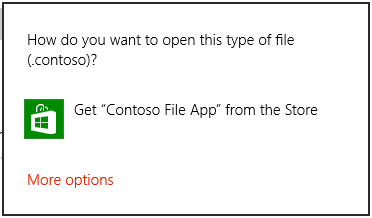
async void DefaultLaunch()
{
// Path to the file in the app package to launch
string imageFile = @"images\test.contoso";
// Get the image file from the package's image directory
var file = await Windows.ApplicationModel.Package.Current.InstalledLocation.GetFileAsync(imageFile);
if (file != null)
{
// Set the recommended app
var options = new Windows.System.LauncherOptions();
options.PreferredApplicationPackageFamilyName = "Contoso.FileApp_8wknc82po1e";
options.PreferredApplicationDisplayName = "Contoso File App";
// Launch the retrieved file pass in the recommended app
// in case the user has no apps installed to handle the file
bool success = await Windows.System.Launcher.LaunchFileAsync(file, options);
if (success)
{
// File launched
}
else
{
// File launch failed
}
}
else
{
// Could not find file
}
}
async Sub DefaultLaunch()
' Path to the file in the app package to launch
Dim imageFile = "images\test.contoso"
' Get the image file from the package's image directory
Dim file = await Windows.ApplicationModel.Package.Current.InstalledLocation.GetFileAsync(imageFile)
If file IsNot Nothing Then
' Set the recommended app
Dim options = Windows.System.LauncherOptions()
options.PreferredApplicationPackageFamilyName = "Contoso.FileApp_8wknc82po1e";
options.PreferredApplicationDisplayName = "Contoso File App";
' Launch the retrieved file pass in the recommended app
' in case the user has no apps installed to handle the file
Dim success = await Windows.System.Launcher.LaunchFileAsync(file)
If success Then
' File launched
Else
' File launch failed
End If
Else
' Could not find file
End If
End Sub
Windows::Foundation::IAsyncAction MainPage::DefaultLaunch()
{
auto installFolder{ Windows::ApplicationModel::Package::Current().InstalledLocation() };
Windows::Storage::StorageFile file{ co_await installFolder.GetFileAsync(L"images\\test.png") };
if (file)
{
// Set the recommended app
Windows::System::LauncherOptions launchOptions;
launchOptions.PreferredApplicationPackageFamilyName(L"Contoso.FileApp_8wknc82po1e");
launchOptions.PreferredApplicationDisplayName(L"Contoso File App");
// Launch the retrieved file, and pass in the recommended app
// in case the user has no apps installed to handle the file.
bool success = co_await Windows::System::Launcher::LaunchFileAsync(file, launchOptions);
if (success)
{
// File launched
}
else
{
// File launch failed
}
}
else
{
// Could not find file
}
}
void MainPage::DefaultLaunch()
{
auto installFolder = Windows::ApplicationModel::Package::Current->InstalledLocation;
concurrency::task<Windows::Storage::StorageFile^> getFileOperation(installFolder->GetFileAsync("images\\test.contoso"));
getFileOperation.then([](Windows::Storage::StorageFile^ file)
{
if (file != nullptr)
{
// Set the recommended app
auto launchOptions = ref new Windows::System::LauncherOptions();
launchOptions->PreferredApplicationPackageFamilyName = "Contoso.FileApp_8wknc82po1e";
launchOptions->PreferredApplicationDisplayName = "Contoso File App";
// Launch the retrieved file pass, and in the recommended app
// in case the user has no apps installed to handle the file.
concurrency::task<bool> launchFileOperation(Windows::System::Launcher::LaunchFileAsync(file, launchOptions));
launchFileOperation.then([](bool success)
{
if (success)
{
// File launched
}
else
{
// File launch failed
}
});
}
else
{
// Could not find file
}
});
}
必要な残りのビューを使用して起動する (Windows のみ)
LaunchFileAsync を呼び出すソース アプリは、ファイルの起動後も画面に残ることを要求できます。 既定では、Windows は、ソース アプリとファイルを処理するターゲット アプリの間で、使用可能なすべての領域を均等に共有しようとします。 ソース アプリは DesiredRemainingView プロパティを使用して、使用可能な領域でアプリ ウィンドウが専有する部分を、オペレーティング システムに示すことができます。 DesiredRemainingView を使用して、ファイルの起動後にソース アプリを画面に残す必要がなく、ターゲット アプリに完全に置き換えることができることを示すこともできます。 このプロパティでは、呼び出し元アプリのウィンドウ サイズ設定のみを指定します。 これが、同時に画面に表示される可能性がある他のアプリの動作を指定することはありません。
Note
ソース アプリの最終的なウィンドウ サイズは、複数の異なる要素が考慮されて決定されます。たとえば、ソース アプリの設定、画面上のアプリの数、画面の向きなどです。 DesiredRemainingView を設定しても、ソース アプリでの特定のウィンドウ操作は保証されません。
**モバイル デバイス ファミリ: **LauncherOptions.DesiredRemainingView はモバイル デバイス ファミリではサポートされていません。
async void DefaultLaunch()
{
// Path to the file in the app package to launch
string imageFile = @"images\test.png";
var file = await Windows.ApplicationModel.Package.Current.InstalledLocation.GetFileAsync(imageFile);
if (file != null)
{
// Set the desired remaining view
var options = new Windows.System.LauncherOptions();
options.DesiredRemainingView = Windows.UI.ViewManagement.ViewSizePreference.UseLess;
// Launch the retrieved file
bool success = await Windows.System.Launcher.LaunchFileAsync(file, options);
if (success)
{
// File launched
}
else
{
// File launch failed
}
}
else
{
// Could not find file
}
}
Windows::Foundation::IAsyncAction MainPage::DefaultLaunch()
{
auto installFolder{ Windows::ApplicationModel::Package::Current().InstalledLocation() };
Windows::Storage::StorageFile file{ co_await installFolder.GetFileAsync(L"images\\test.png") };
if (file)
{
// Set the desired remaining view.
Windows::System::LauncherOptions launchOptions;
launchOptions.DesiredRemainingView(Windows::UI::ViewManagement::ViewSizePreference::UseLess);
// Launch the retrieved file.
bool success = co_await Windows::System::Launcher::LaunchFileAsync(file, launchOptions);
if (success)
{
// File launched
}
else
{
// File launch failed
}
}
else
{
// Could not find file
}
}
void MainPage::DefaultLaunch()
{
auto installFolder = Windows::ApplicationModel::Package::Current->InstalledLocation;
concurrency::task<Windows::Storage::StorageFile^> getFileOperation(installFolder->GetFileAsync("images\\test.png"));
getFileOperation.then([](Windows::Storage::StorageFile^ file)
{
if (file != nullptr)
{
// Set the desired remaining view.
auto launchOptions = ref new Windows::System::LauncherOptions();
launchOptions->DesiredRemainingView = Windows::UI::ViewManagement::ViewSizePreference::UseLess;
// Launch the retrieved file.
concurrency::task<bool> launchFileOperation(Windows::System::Launcher::LaunchFileAsync(file, launchOptions));
launchFileOperation.then([](bool success)
{
if (success)
{
// File launched
}
else
{
// File launch failed
}
});
}
else
{
// Could not find file
}
});
}
解説
起動したアプリをアプリで選択することはできません。 どのアプリを起動するかは、ユーザーが決定します。 ユーザーは、ユニバーサル Windows プラットフォーム (UWP) アプリまたは Windows デスクトップ アプリのいずれかを選択できます。
ファイルを起動するときは、アプリがフォアグラウンド アプリである必要があります。つまり、ユーザーに表示されている必要があります。 この要件により、ユーザーは制御権限を維持できます。 この要件を満たすために、すべてのファイル起動をアプリの UI に直接関連付ける必要があります。 ほとんどの場合、ユーザーは常に何らかのアクションを実行してファイルの起動を開始する必要があります。
コードまたはスクリプトを含むファイルの種類は、.exe、.msi、.js ファイルなど、オペレーティング システムによって自動的に実行される場合は起動できません。 この制限は、オペレーティング システムを変更する可能性のある悪意のあるファイルからユーザーを保護します。 このメソッドを使用すると、スクリプトを分離するアプリ (.docx ファイルなど) によってスクリプトを含めることができるファイルの種類を起動できます。 Microsoft Word などのアプリでは、.docx ファイル内のスクリプトがオペレーティング システムを変更しないようにします。
制限付きファイルの種類を起動しようとすると、起動は失敗し、エラー コールバックが呼び出されます。 アプリがさまざまな種類のファイルを処理していて、このエラーが発生することが予想される場合は、ユーザーにフォールバック エクスペリエンスを提供することをお勧めします。 たとえば、デスクトップにファイルを保存するオプションをユーザーに提供し、そこでファイルを開く場合があります。