FlowMenuLayout 要素
ギャラリー内の項目の改行を含む水平レイアウトを表します。
使用法
<FlowMenuLayout
Rows = "xs:integer"
Columns = "xs:integer"
Gripper = "xs:string"/>
属性
| 属性 | Type | 必須 | 説明 |
|---|---|---|---|
| [列] |
xs:integer |
いいえ |
1 行に表示する項目の数を指定します。 既定値は 2 です。 |
| グリッパー |
xs:string |
いいえ |
ギャラリーのドロップダウンにアタッチされているサイズ変更ハンドル。 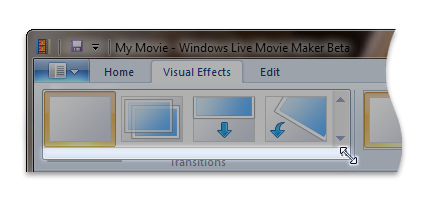 次のいずれかの値に制限されます。 |
| 行数 |
xs:integer |
いいえ |
スクロールせずに表示する項目行の数を指定します。 既定値は -1 で、可能な限り多くの項目行を表示するように指定します。 |
子要素
子要素はありません。
親要素
| 要素 |
|---|
| DropDownGallery.MenuLayout |
| InRibbonGallery.MenuLayout |
| SplitButtonGallery.MenuLayout |
解説
必須。
VerticalMenuLayout 要素または FlowMenuLayout 要素は、DropDownGallery.MenuLayout、InRibbonGallery.MenuLayout、または SplitButtonGallery.MenuLayout 要素ごとに 1 回発生する必要があります。
要素は、 行 属性と 列 属性に固有の改行プロパティに従って配置されます。 コンテンツが 1 行の長さを超えると、メニューは行を分割し、行を折り返し、コンテンツを適切に配置します。
例
次の例では、 DropDownGallery の基本的なマークアップを示します。
コードのこのセクションでは、FlowMenuLayout 仕様を使用した DropDownGallery.MenuLayout コントロール宣言を示します。
<!-- DropDownGallery -->
<Group CommandName="cmdDropDownGalleryGroup">
<DropDownGallery CommandName="cmdDropDownGallery"
TextPosition="Hide"
Type="Commands"
ItemHeight="32"
ItemWidth="32">
<DropDownGallery.MenuLayout>
<FlowMenuLayout Rows="2"
Columns="3"
Gripper="None"/>
</DropDownGallery.MenuLayout>
<DropDownGallery.MenuGroups>
<MenuGroup>
<Button CommandName="cmdButton1"></Button>
<Button CommandName="cmdButton2"></Button>
</MenuGroup>
<MenuGroup>
<Button CommandName="cmdButton3"></Button>
</MenuGroup>
</DropDownGallery.MenuGroups>
</DropDownGallery>
</Group>
要素情報
- サポートされている最小システム: Windows 7
- 空の場合: はい
フィードバック
以下は間もなく提供いたします。2024 年を通じて、コンテンツのフィードバック メカニズムとして GitHub の issue を段階的に廃止し、新しいフィードバック システムに置き換えます。 詳細については、「https://aka.ms/ContentUserFeedback」を参照してください。
フィードバックの送信と表示