Input and output HTML on OneNote pages
The HTML that defines the page content and structure when you create or update a OneNote page is called input HTML.
The HTML that's returned when you get page content is called output HTML. Output HTML won't be the same as input HTML.
The OneNote APIs in Microsoft Graph preserve the semantic content and basic structure of the input HTML, but convert it to a set of supported HTML elements and CSS properties. The APIs also add custom attributes that support OneNote features.
This article describes the principal elements and attributes of input and output HTML. It can be helpful to understand input HTML when you're creating or updating page content, and output HTML when you're parsing returned page content.
body element
The HTML content in the page body represents the page content and structure, including image and file resources. The body element can contain the following attributes in the input and output HTML.
Input attributes
| Input attribute | Description |
|---|---|
| data-absolute-enabled | Indicates whether the input body supports absolute positioned elements. |
| style | The CSS style properties of the body. In the output HTML, input settings might be returned inline on appropriate child elements. Background color is not currently supported for the body element. |
Output attributes
| Output attribute | Description |
|---|---|
| data-absolute-enabled | Indicates whether the body supports absolute positioned elements. Always true in output HTML. |
| style | The font-family and font-size properties of the body. |
div elements
Div elements contain text, images, and other content. A div element can contain the following attributes in the input and output HTML.
Input attributes
| Input attribute | Description |
|---|---|
| data-id | A reference for the element. Used to update page content. |
| data-render-fallback | The fallback action if the extraction fails: render (default) or none |
| data-render-method | The extraction method to perform, for example:extract.businesscard or extract.recipe |
| data-render-src | The content source for the extraction. |
| style | The position, size, font, and color properties for the div:
|
The OneNote APIs in Microsoft Graph wrap all body content in at least one div. The API creates a default div (attributed with data-id="_default") to contain the body content if:
The input body element's data-absolute-enabled attribute is omitted or set to false. In this case, all body content is put in the default div.
The input body element's data-absolute-enabled attribute is true, but the input HTML contains direct children that aren't absolute positioned div, img, or object elements. In this case, direct children that aren't absolute positioned div, img, or object elements are put in the default div.
Output attributes
| Output attribute | Description |
|---|---|
| data-id | A reference for the element. Used to update page content. |
| id | A unique, generated ID for the element. Returned by GET requests to a page's content endpoint when the includeIDs=true query option is used.Used to update page content. |
| style | The position and size properties of the div. |
Non-contributing divs
When a div element in the input HTML does not contribute to the page structure or carry information that OneNote uses, the API moves the div's content into the parent or default div. This is illustrated in the following examples.
Input HTML
Contains a non-contributing, nested div.
<html>
<head>
<title>Page Title</title>
</head>
<body>
<div>
<p>Some text</p>
<div>
<p>More text inside a div that doesn't define page structure</p>
</div>
</div>
</body>
</html>
Output HTML
Note
The div's content was moved to the parent div and the nested <div> tags have been removed. The div would have been preserved if it defined any semantic information, such as a data-id (example: <div data-id="keep-me">).
<html htmlns="https://www.w3.org/1999/xhtml" lang="en-US">
<head>
<title>Page Title</title>
</head>
<body data-absolute-enabled="true" style="font-family:Calibri;font-size:11px">
<div data-id="_default" style="position:absolute;left:48px;top:120px;width:624px">
<p>Some text</p>
<p>More text inside a nested div</p>
</div>
</body>
</html>
img elements
Images on OneNote pages are represented by img elements. An img element can contain the following attributes in the input and output HTML.
Input attributes
| Input attribute | Description |
|---|---|
| alt | The supplied alt text for the image. |
| data-id | A reference for the element. Used to update page content. |
| data-render-src | Either data-render-src or src is required. The webpage to render as a bit-mapped image on the OneNote page: - data-render-src="https://..." for a public URL.- data-render-src="name:BlockName" for an image part in the "Presentation" block of a multipart request.This method is useful when the webpage is more complex than the OneNote page can faithfully render, or when the page requires login credentials. |
| data-tag | A note tag on the element. |
| style | The position and size properties for the image: position (absolute only), left, top, width, and height. Size can be set on any image. Position properties are used to create an absolute positioned image, only if the image is a direct child of the body when the body sets data-absolute-enabled="true".Example: <img style="position:absolute;width:360px;top:350px;left:300px" ... />In the output HTML, the image size is returned separately in width and height attributes. |
| src | Either src or data-render-src is required. The image to render on the OneNote page: - src="https://..." for a URL to a publicly available image on the Internet.- src="name:BlockName" for a named part in a multipart request that represents the image. |
| width, height | The width or height of the image, in pixels but without the px. Example: width="400" |
Note
The OneNote APIs automatically detect the input image type, and return it as the data-fullres-src-type in the output HTML. The API also returns the image type of the optimized image in data-src-type.
Output attributes
| Output attribute | Description |
|---|---|
| alt | The supplied alt text for the image. |
| data-id | A reference for the element. Used to update page content. |
| data-index | The position of the image. For split image support. |
| data-fullres-src | The endpoint for the version of the image resource that was originally embedded in the page. |
| data-fullres-src-type | The media type of the data-fullres-src resource, for example: image/png or image/jpeg. |
| data-options | The source type: printout for PDF files or splitimage for all others. Applies only to split images created with the data-render-src attribute. |
| data-render-original-src | The original source URL of the image, if the source image is from the public internet and was created with the data-render-src attribute. |
| data-src-type | The media type of the src resource, for example: image/png or image/jpeg. |
| data-tag | A note tag on the element. |
| id | A unique, generated ID for the element. Returned by GET requests to a page's content endpoint when the includeIDs=true query option is used.Used to update page content. |
| src | The endpoint for the version of the image resource that has been optimized for web browsers and mobile and tablet form factors. |
| style | The position properties of the image. |
| width, height | The width or height of the image, in pixels. |
Output HTML examples for images
Output img elements contain endpoints for image file resources and the image type, as shown below. You can make separate GET requests to image resource endpoints to retrieve their binary contents.
<img
src="https://graph.microsoft.com/v1.0/me/onenote/resources/{image-id}/$value"
data-src-type="image/png"
data-fullres-src="https://graph.microsoft.com/v1.0/me/onenote/resources/{image-id}/$value"
data-fullres-src-type="image/png" ... />
The following examples show the information an img element might contain in the output HTML.
Image with web-ready and high resolution resources
<img
src="{web-ready-image-resource-url}/$value"
data-src-type="image/{type}"
data-fullres-src="{high-resolution-image-resource-url}/$value"
data-fullres-src-type="image/{type}"
[data-render-original-src="{original-source-url-or-named-part}"]
[data-id="{image-id}"]
[alt="supplied alt text"]
[width="345"] [height="180"]
[style="..."] />
Image created by using the data-render-src attribute
<img
src="{web-ready-image-resource-url}/$value"
data-src-type="image/{type}"
data-fullres-src="{high-resolution-image-resource-url}/$value"
data-fullres-src-type="image/{type}"
data-render-original-src="{original-source-url-or-named-part}"
[data-id="{image-id}"]
[data-index="{index-of-split-image}"]
[data-options="{printout-or-splitimage}"]
[alt="supplied alt text"]
[width="1024"] [height="1900"]
[style="..."] />
Split images
Images that are created using the data-render-src attribute (from a webpage URL or a named part) might be split into multiple component images for performance and rendering reasons. Component images are all assigned the same data-id value. Each component image has a zero-based data-index attribute that defines the original vertical layout.
Split image with three component images
<div data-id="multi-component-image" style="position:absolute;left:48px;top:120px;width:624px">
<img
src="{image-resource0-url}/$value"
data-src-type="image/{type}"
data-fullres-src="{image-resource0-url}/$value"
data-fullres-src-type="image/{type}"
data-index="0"
data-render-original-src="{original-source-url-or-named-part}"
data-id="{same-image-id}" ... />
<img
src="{image-resource1-url}/$value"
data-src-type="image/{type}"
data-fullres-src="{image-resource1-url}/$value"
data-fullres-src-type="image/{type}"
data-index="1"
data-render-original-src="{original-source-url-or-named-part}"
data-id="{same-image-id}" ... />
<img
src="{image-resource2-url}/$value"
data-src-type="image/{type}"
data-fullres-src="{image-resource2-url}/$value"
data-fullres-src-type="image/{type}"
data-index="2"
data-render-original-src=""{original-source-url-or-named-part}"
data-id="{same-image-id}" ... />
</div>
Because users can move the images on the page, the returned indexes might be out of order. Ordering should be in top to bottom y-order, and then left to right x-order if there are y-order conflicts.
iframe elements
OneNote pages can contain embedded videos represented by iframe elements.
Note
You can also attach a video file using an object element.
Input attributes
| Input attribute | Description |
|---|---|
| data-original-src | Required. The URL of the video source. See the list of supported video sources. Example: data-original-src="https://www.youtube.com/watch?v=3Ztr44aKmQ8" |
| width, height | The width or height of the iframe, in pixels. Example: width=300 |
Output attributes
| Output attribute | Description |
|---|---|
| data-original-src | The URL of the video source. |
| src | A link to the video that is embedded in the OneNote page. |
| width, height | The width or height of the iframe, in pixels. Example: width=300 |
Output HTML example for videos
Output iframe elements contain endpoints that link to the source page and video, as shown.
<iframe
width="340" height="280"
data-original-src="https://www.youtube.com/watch?v=3Ztr44aKmQ8"
src="https://www.youtube.com/embed/3Ztr44aKmQ8?feature=oembed&autoplay=true" />
object elements
OneNote pages can contain file attachments represented by object elements. An object element can contain the following attributes in the input and output HTML.
Note
The OneNote APIs can also render file content as images in a page when the file is sent as an image and uses the data-render-src attribute.
Example: <img data-render-src="name:part-name" ... />
Input attributes
| Input attribute | Description |
|---|---|
| data | Required. The name of the part that represents the file in the multipart request. |
| data-attachment | Required. The file name. |
| data-id | A reference for the element. Used to update page content. |
| style | The position and size properties for the object: position (absolute only), left, top, and width. Used to create an absolute positioned object, only if the object is a direct child of the body when the body sets data-absolute-enabled="true".Example: <object style="position:absolute;top:350px;left:300px" ... /> |
| type | Required. The standard media file type. Known file types display the icon associated with the file type on the OneNote page. Unknown file types display a generic file icon. |
Output attributes
| Output attribute | Description |
|---|---|
| data | The endpoint for the file resource. |
| data-attachment | The file name. |
| data-id | A reference for the element. Used to update page content. |
| id | A unique, generated ID for the element. Returned by GET requests to a page's content endpoint when the includeIDs=true query option is used.Used to update page content. |
| style | The position properties of the object. |
| type | The standard media file type. |
Output HTML example for objects
Output object elements contain endpoints that link to the file resources in the page, as shown. You can make separate GET requests to file resource endpoints to retrieve their binary contents.
<object
data="https://graph.microsoft.com/v1.0/me/onenote/resources/{file-id}/$value"
data-attachment="fileName.pdf"
type="application/pdf"
[style="..."] />
Paragraphs and headings
Paragraphs, headings, and other text containers can contain the following attributes in the input and output HTML.
Input attributes
| Input attribute | Description |
|---|---|
| data-id | A reference for the element. Used to update page content. |
| data-tag | A note tag on a p or h1 - h6 element. |
| style | The CSS style properties of the element. |
Output attributes
| Output attribute | Description |
|---|---|
| data-id | A reference for the element. Used to update page content. |
| data-tag | A note tag on a p or h1 - h6 element. |
| id | A unique, generated ID for the element. Returned by GET requests to a page's content endpoint when the includeIDs=true query option is used.Used to update page content. |
| style | The CSS style properties of the element. In the output HTML, these values may be returned inline on appropriate child elements or on span elements. |
The following examples show input HTML that uses different ways to define styles on text containers and the output HTML that's returned.
Input HTML with styles defined using inline character styles, in the start tag, and within a span element.
<h1>Heading <i>One</i> text</h1>
<p style="font-size:8pt;color:green;font-family:Courier;text-align:center">Some text</p>
<p>Some <span style="font-size:16px;color:#ff0000;font-family:Segoe UI Black">more</span> text</p>
Output HTML with the <i> character style and the font settings in the <p> start tag returned as inline CSS styles on span elements.
<h1 style="font-size:16pt;color:#1e4e79;margin-top:11pt;margin-bottom:11pt">Heading <span style="font-style:italic">One</span> text</h1>
<p style="text-align:center"><span style="font-family:Courier;font-size:8pt;color:green">Some text</span></p>
<p>Some <span style="font-family:Segoe UI Black;font-size:12pt;color:red">more</span> text</p>
Lists
Lists are represented as ol or ul elements that contain list items represented as li elements.
Lists and list items can contain the following attributes in the input and output HTML.
Input attributes
| Input attribute | Description |
|---|---|
| data-id | A reference for the element. Used to update page content. |
| data-tag | A note tag on a ul, ol, or li element. |
| style | The list-style-type and the CSS style properties for the list or list item. |
Output attributes
| Output attribute | Description |
|---|---|
| data-id | A reference for the element. Used to update page content. |
| data-tag | A note tag on a span in an li element. |
| id | A unique, generated ID for the element. Returned by GET requests to a page's content endpoint when the includeIDs=true query option is used.Used to update page content. |
| style | The list-style-type and CSS style properties of the element. In the output HTML, list-level settings are returned on list items. Default properties are not returned. |
List styles
The OneNote APIs in Microsoft Graph support the following list styles:
| Ordered list | Unordered list |
|---|---|
| none | none |
| decimal (default) | disc (default) |
| lower-alpha | circle |
| lower-roman | square |
| upper-alpha | |
| upper-roman |
You can apply global styles for a list on the ol or ul element in the input HTML, but styles are returned on the li elements.
Homogenous list style
This example shows input HTML that sets the list style type on the ol element and CSS styles on individual list items.
<ol style="list-style-type:upper-roman;color:blue">
<li style="font-weight:bold">Jacksonville</li>
<li style="text-decoration:line-through">Orlando</li>
<li style="font-family:Courier">Naples</li>
</ol>
This is the output HTML. Notice that styles are returned inline on the individual li or span elements.
<ol>
<li style="list-style-type:upper-roman"><span style="color:blue;font-weight:bold">Jacksonville</span></li>
<li style="list-style-type:upper-roman"><span style="color:blue;text-decoration:line-through">Orlando</span></li>
<li style="list-style-type:upper-roman"><span style="font-family:Courier;color:blue">Naples</span></li>
</ol>
Variable list styles
This example shows input HTML that sets different list style types on the li elements.
<ul style="font-style:italic">
<li style="list-style-type:square">square style</li>
<li style="list-style-type:circle">circle style</li>
<li style="list-style-type:disc">disc style (default)</li>
</ul>
This is the output HTML. Notice that styles are returned inline on the individual li or span elements.
<ul>
<li style="list-style-type:square"><span style="font-style:italic">square style</span></li>
<li style="list-style-type:circle"><span style="font-style:italic">circle style</span></li>
<li><span style="font-style:italic">disc style (default)</span></li>
</ul>
Tables
Tables are represented as table elements that can contain tr and td elements. Nested tables are supported.
Tables can contain the following attributes in the input and output HTML. The OneNote APIs do not support rowspan or colspan attributes.
Input attributes
| Input attribute | Description |
|---|---|
| data-id | A reference for the element. Used to update page content. |
| style | The CSS style properties of the element, and also: - width. Supported by table and td as pixels or percentage of page width. Example: width="100px" or width="60%" |
| border | Adds border to table with specified width |
| width | Width of the table |
| bgcolor | The background color of the table |
Note
The use of the border property in the style attribute of a table is not supported in input html.
Output attributes
| Output attribute | Description |
|---|---|
| data-id | A reference for the element. Used to update page content. |
| id | A unique, generated ID for the element. Returned by GET requests to a page's content endpoint when the includeIDs=true query option is used.Used to update page content. |
| style | The CSS style properties of the element. |
The following examples show input HTML that uses different ways to define styles on tables and the output HTML that's returned.
Input HTML with optional settings at different levels
<table border="1"; Width="500"; bgcolor = "green">
<tr>
<td>Cell 1</td>
<td>Cell 2</td>
<td>Cell 3</td>
</tr>
<tr style="background-color:blue">
<td style="text-align:right;background-color:red">Left</td>
<td style="text-align:center">Middle</td>
<td>Right</td>
</tr>
</table>
Output HTML with CSS styles returned inline on the td elements
<table style="border:0px">
<tr>
<td style="background-color:green;width:166;border:0px">Cell 1</td>
<td style="background-color:green;width:166;border:0px">Cell 2</td>
<td style="background-color:green;width:166;border:0px">Cell 3</td>
</tr>
<tr>
<td style="background-color:red;width:166;border:0px;text-align:right">Left</td>
<td style="background-color:blue;width:166;border:0px;text-align:center">Middle</td>
<td style="background-color:blue;width:166;border:0px">Right</td>
</tr>
</table>
Styles
OneNote APIs in Microsoft Graph support the following inline CSS style properties for elements in the page body, such as body, div, p, li, and span.
| Property | Example |
|---|---|
| background-color | style="background-color:#66cc66" (defaults to white)Both hexadecimal format and named colors are supported. |
| color | style="color:#ffffff" (defaults to black) |
| font-family | style="font-family:Courier" (defaults to Calibri) |
| font-size | style="font-size:10pt" (defaults to 11pt)The APIs accept font size in pt or px, but converts px to pt. Decimal values are rounded to the nearest n.0pt or n.5pt. |
| font-style | style="font-style:italic" (normal or italic only) |
| font-weight | style="font-weight:bold" (normal or bold only) |
| strike-through | style="text-decoration:line-through" |
| text-align | style="text-align:center" (for block elements only) |
| text-decoration | style="text-decoration:underline" (none or underline only) |
The following inline character styles are also supported:
| <b> | <i> | <u> |
| <em> | <strong> | <strike> |
| <sup> | <sub> | <del> |
| <cite> |
Input and output HTML example
The following image shows a simple page that was created with Microsoft Graph.
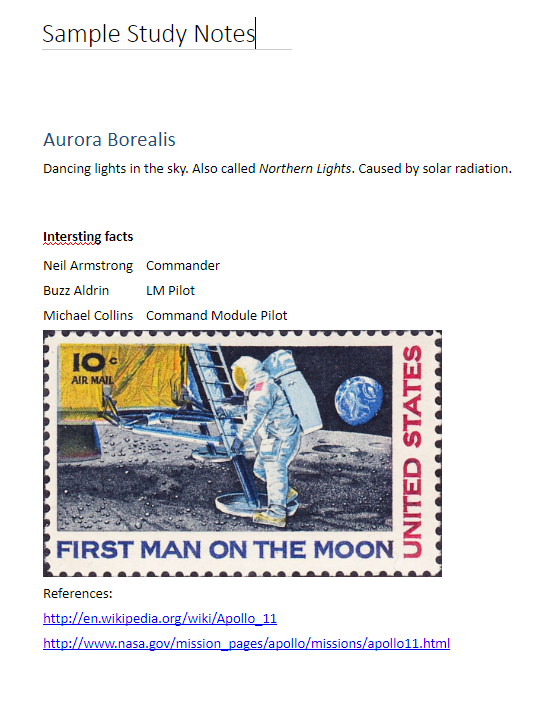
This is the input HTML sent in the message body to create the page.
<html lang="en-US">
<head>
<title>Sample Study Notes</title>
<meta name="created" content="2015-01-01T01:01"/>
</head>
<body>
<h1>Aurora Borealis</h1>
<p>Dancing lights in the sky. Also called <i>Northern Lights</i>. Caused by solar radiation.</p>
<br />
<p><b>Intersting facts</b></p>
<table>
<tr>
<td>Neil Armstrong</td>
<td>Commander</td>
</tr>
<tr>
<td>Buzz Aldrin</td>
<td>LM Pilot</td>
</tr>
<tr>
<td>Michael Collins</td>
<td>Command Module Pilot</td>
</tr>
</table>
<img alt="Apollo 11 commemorative stamp." src="https://upload.wikimedia.org/wikipedia/commons/a/a4/First_Man_on_Moon_1969_Issue-10c.jpg" width="400"/>
<p>References:</p>
<p><a href="https://en.wikipedia.org/wiki/Apollo_11">https://en.wikipedia.org/wiki/Apollo_11</a></p>
<p><a href="https://www.nasa.gov/mission_pages/apollo/missions/apollo11.html">https://www.nasa.gov/mission_pages/apollo/missions/apollo11.html</a></p>
</body>
</html>
This is the output HTML that Microsoft Graph returns when you get page content.
Note
When you create a page or get page metadata, the API returns the content endpoint URL of the page in the contentUrl property.
<html htmlns="https://www.w3.org/1999/xhtml" lang="en-US">
<head>
<title>Sample Study Notes</title>
</head>
<body data-absolute-enabled="true" style="font-family:Calibri;font-size:11pt">
<div data-id="_default" style="position:absolute;left:48px;top:120px;width:624px">
<h1 style="font-size:16pt;color:#1e4e79;margin-top:11pt;margin-bottom:11pt">American History 101: Moon Landing</h1>
<p>First moon landing - July 20, 1969 with Apollo 11 (Eagle)</p>
<br />
<p><span style="font-weight:bold">Apollo 11 Astronauts</span></p>
<table style="border:0px">
<tr>
<td style="border:0px">Neil Armstrong</td>
<td style="border:0px">Commander</td>
</tr>
<tr>
<td style="border:0px">Buzz Aldrin</td>
<td style="border:0px">LM Pilot</td>
</tr>
<tr>
<td style="border:0px">Michael Collins</td>
<td style="border:0px">Command Module Pilot</td>
</tr>
</table>
<br />
<img alt="Apollo 11 commemorative stamp." width="400" height="248" src="https://graph.microsoft.com/v1.0/me/onenote/resources/0-f717b5fa5eaa454da7ecdf72a8c137fe!1-73DBAF9B7E5C4B4C!10456/$value"
data-src-type="image/jpeg" data-fullres-src="https://graph.microsoft.com/v1.0/me/onenote/resources/0-f717b5fa5eaa454da7ecdf72a8c137fe!1-73DBAF9B7E5C4B4C!10456/$value" data-fullres-src-type="image/jpeg" />
<p>References:</p>
<p><a href="https://en.wikipedia.org/wiki/Apollo_11">https://en.wikipedia.org/wiki/Apollo_11</a></p>
<p><a href="https://www.nasa.gov/mission_pages/apollo/missions/apollo11.html">https://www.nasa.gov/mission_pages/apollo/missions/apollo11.html</a></p>
</div>
</body>
</html>