MetadataUpdateHandler를 사용하여 .NET 핫 다시 로드 확장(C#, Visual Basic)
캐시를 지우거나 UI를 새로 고쳐야 하는 코드 변경과 같이 일반적으로 지원되지 않는 추가 시나리오에 대한 .NET 핫 다시 로드 지원을 프로그래밍 방식으로 확장할 수 있습니다. 예를 들어 JSON 직렬 변환기를 사용하여 핫 다시 로드를 지원하려면 형식이 수정될 때 캐시를 지워야 합니다. .NET MAUI 개발자의 경우 생성자 편집이나 UI 요소에 대한 이벤트 처리기 등 정상적인 조건에서 핫 다시 로드를 트리거하지 않는 편집/업데이트에 대해 핫 다시 로드를 확장해야 할 수 있습니다. MetadataUpdateHandlerAttribute를 사용하여 애플리케이션 상태를 새로 고치거나, UI를 다시 렌더링하거나, 유사한 작업을 수행할 수 있습니다.
이 특성에 의해 지정된 형식은 다음 중 하나 이상의 서명과 일치하는 정적 메서드를 구현해야 합니다.
static void ClearCache(Type[]? updatedTypes)
static void UpdateApplication(Type[]? updatedTypes)
ClearCache는 업데이트 처리기에서 애플리케이션의 메타데이터에 따라 유추되는 모든 캐시를 지울 수 있는 기회를 제공합니다. 모든 ClearCache 메서드가 호출된 후에 UpdateApplication는 메서드를 지정하는 모든 처리기에 대해 호출됩니다. UI를 새로 고치는 데 UpdateApplication를 사용할 수 있습니다.
예시
다음 예제에서는 처음에 핫 다시 로드를 지원하지 않지만 MetadataUpdateHandler 구현 후 기능을 지원하는 .NET MAUI 프로젝트에 대한 시나리오를 보여 줍니다.
.NET 핫 다시 로드 테스트
Visual Studio에서 새로운 .NET MAUI 프로젝트를 만듭니다. .NET MAUI 앱 프로젝트 템플릿을 선택합니다.
App.xaml.cs에서 MainPage를 만드는 코드를 다음 코드로 바꿉니다.
//MainPage = new MainPage(); // Template default code MainPage = new NavigationPage(new MainPage());다음으로, C#에서 UI 업데이트를 간소화하는 Build 메서드를 구현합니다. 이 메서드는
ContentPage.Content를 설정하고 페이지의OnNavigatedTo에서 호출됩니다.OnNavigatedTo이벤트는 셸 또는 NavigationPage 내에서 호스트되어야 합니다.MainPage.xaml.cs에서
MainPage생성자 코드를 다음 코드로 바꿉니다.public MainPage() { InitializeComponent(); Build(); } void Build() => Content = new Label { Text = "First line\nSecond line" }; protected override void OnNavigatedTo(NavigatedToEventArgs args) { base.OnNavigatedTo(args); Build(); }F5 키를 눌러 앱을 시작합니다.
페이지가 로드된 후 C# 코드의 레이블 텍스트를 "First line\nSecond line\nThird line"으로 변경합니다.
핫 다시 로드
 단추를 선택합니다.
단추를 선택합니다.업데이트된 텍스트가 실행 중인 앱에 표시되지 않습니다. 기본적으로 이 시나리오에 대한 핫 다시 로드 지원은 없습니다.
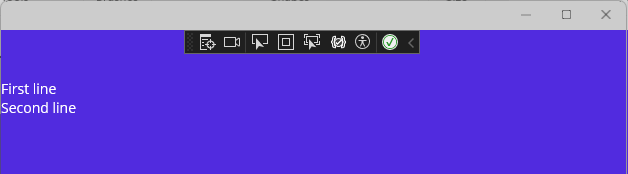
MetadataUpdateHandler 추가
.NET MAUI 앱에서는 코드를 변경한 후 C# UI 코드를 다시 실행하기 위해 작업을 수행해야 합니다. UI 코드가 C#으로 작성된 경우 MetadataUpdateHandler의 UpdateApplication 메서드를 사용하여 UI를 다시 로드할 수 있습니다. 이를 설정하려면 다음 코드를 사용하여 애플리케이션에 HotReloadService.cs를 추가합니다.
#if DEBUG
[assembly: System.Reflection.Metadata.MetadataUpdateHandlerAttribute(typeof(YourAppNamespace.HotReloadService))]
namespace YourAppNamespace {
public static class HotReloadService
{
#pragma warning disable CS8632 // The annotation for nullable reference types should only be used in code within a '#nullable' annotations context.
public static event Action<Type[]?>? UpdateApplicationEvent;
#pragma warning restore CS8632 // The annotation for nullable reference types should only be used in code within a '#nullable' annotations context.
internal static void ClearCache(Type[]? types) { }
internal static void UpdateApplication(Type[]? types) {
UpdateApplicationEvent?.Invoke(types);
}
}
}
#endif
대상으로 지정하는 페이지의 네임스페이스로 YourAppNamespace를 바꿔야 합니다.
이제 이전 코드가 추가되면서 Visual Studio에서 라이브 코드를 편집할 때 메타데이터 변경이 발생하고 앱이 UpdateApplicationEvent를 디스패치합니다. 따라서 이벤트를 등록하고 UI 업데이트를 수행하는 코드를 추가해야 합니다.
참고 항목
이 시나리오에서는 XAML 핫 다시 로드를 사용하도록 설정해야 합니다.
MainPage.xaml.cs에서 OnNavigatedTo 이벤트에서 UpdateApplicationEvent 이벤트 처리기를 등록하는 코드를 추가합니다.
protected override void OnNavigatedTo(NavigatedToEventArgs args)
{
base.OnNavigatedTo(args);
Build();
#if DEBUG
HotReloadService.UpdateApplicationEvent += ReloadUI;
#endif
}
OnNavigatedFrom에서 이벤트 처리기를 구독 취소한 다음 이벤트를 처리하는 코드를 추가하고 Build 호출을 다시 실행합니다.
protected override void OnNavigatedFrom(NavigatedFromEventArgs args)
{
base.OnNavigatedFrom(args);
#if DEBUG
HotReloadService.UpdateApplicationEvent -= ReloadUI;
#endif
}
private void ReloadUI(Type[] obj)
{
MainThread.BeginInvokeOnMainThread(() =>
{
Build();
});
}
이제 앱을 시작합니다. C# 코드에서 레이블 텍스트를 변경하고 핫 다시 로드 단추를 누르면 UI가 새로 고쳐집니다!
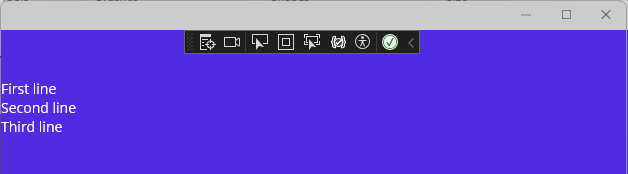
관련 콘텐츠
피드백
출시 예정: 2024년 내내 콘텐츠에 대한 피드백 메커니즘으로 GitHub 문제를 단계적으로 폐지하고 이를 새로운 피드백 시스템으로 바꿀 예정입니다. 자세한 내용은 다음을 참조하세요. https://aka.ms/ContentUserFeedback
다음에 대한 사용자 의견 제출 및 보기