Xamarin.Essentials:공유
Share 클래스를 사용하면 Share이 디바이스에 있는 다른 Share의 텍스트 및 웹 링크와 같은 데이터를 공유할 수 있습니다.
시작하기
이 API를 사용하기 전에 라이브러리가 제대로 설치되고 프로젝트에 설정되어 있는지 확인하기 위해 Xamarin.Essentials에 대한 시작 가이드를 읽어보세요.
Share 사용
클래스에서 Xamarin.Essentials에 대한 참조를 추가합니다.
using Xamarin.Essentials;
Share 기능은 다른 애플리케이션에 공유할 정보를 포함하는 데이터 요청 페이로드로 RequestAsync 메서드를 호출하여 작동합니다. 텍스트 및 URI는 혼합될 수 있으며 각 플랫폼은 콘텐츠를 기반으로 필터링을 처리합니다.
public class ShareTest
{
public async Task ShareText(string text)
{
await Share.RequestAsync(new ShareTextRequest
{
Text = text,
Title = "Share Text"
});
}
public async Task ShareUri(string uri)
{
await Share.RequestAsync(new ShareTextRequest
{
Uri = uri,
Title = "Share Web Link"
});
}
}
요청 시 표시되는 외부 애플리케이션에 공유할 사용자 인터페이스:
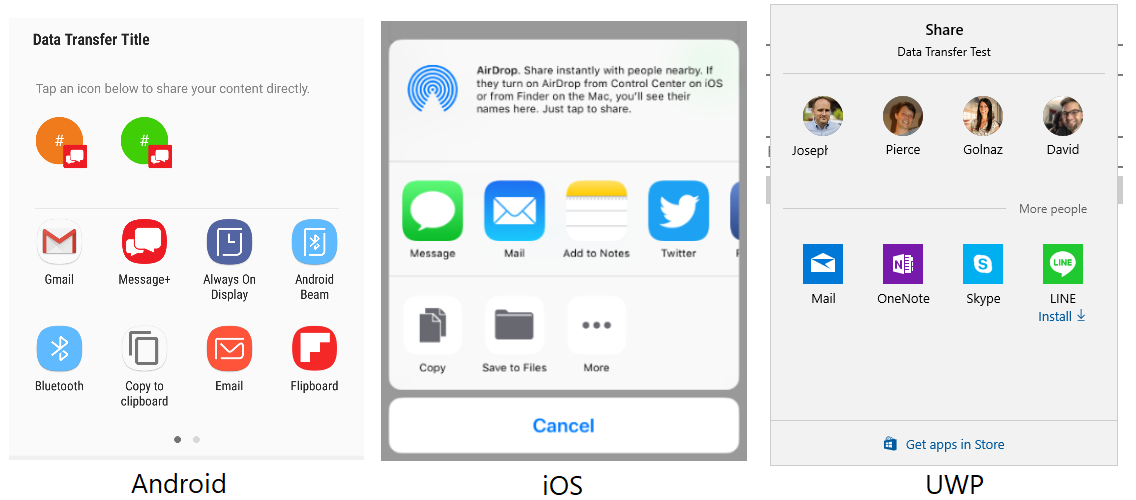
파일
이 기능을 통해 앱이 디바이스의 다른 애플리케이션과 파일을 공유할 수 있습니다. Xamarin.Essentials는 자동으로 파일 형식(MIME)을 검색하고 공유를 요청합니다. 각 플랫폼은 특정 파일 확장명만 지원할 수 있습니다.
다음은 디스크에 텍스트를 작성하고 다른 앱과 공유하는 샘플입니다.
var fn = "Attachment.txt";
var file = Path.Combine(FileSystem.CacheDirectory, fn);
File.WriteAllText(file, "Hello World");
await Share.RequestAsync(new ShareFileRequest
{
Title = Title,
File = new ShareFile(file)
});
여러 파일
여러 파일 공유 사용은 한 번에 여러 파일을 전송할 수 있다는 점만 단일 파일과 다릅니다.
var file1 = Path.Combine(FileSystem.CacheDirectory, "Attachment1.txt");
File.WriteAllText(file, "Content 1");
var file2 = Path.Combine(FileSystem.CacheDirectory, "Attachment2.txt");
File.WriteAllText(file, "Content 2");
await Share.RequestAsync(new ShareMultipleFilesRequest
{
Title = ShareFilesTitle,
Files = new List<ShareFile> { new ShareFile(file1), new ShareFile(file2) }
});
프레젠테이션 위치
iPadOS에서 공유 또는 시작 관리자를 요청하는 경우 팝 오버 컨트롤에 표시할 수 있습니다. 이는 팝업이 표시되고 화살표가 직접 가리키는 위치를 지정합니다. 이 위치는 보통 작업을 시작한 컨트롤입니다. PresentationSourceBounds 속성을 사용하여 위치를 지정할 수 있습니다.
await Share.RequestAsync(new ShareFileRequest
{
Title = Title,
File = new ShareFile(file),
PresentationSourceBounds = DeviceInfo.Platform== DevicePlatform.iOS && DeviceInfo.Idiom == DeviceIdiom.Tablet
? new System.Drawing.Rectangle(0, 20, 0, 0)
: System.Drawing.Rectangle.Empty
});
await Launcher.OpenAsync(new OpenFileRequest
{
File = new ReadOnlyFile(file),
PresentationSourceBounds = DeviceInfo.Platform== DevicePlatform.iOS && DeviceInfo.Idiom == DeviceIdiom.Tablet
? new System.Drawing.Rectangle(0, 20, 0, 0)
: System.Drawing.Rectangle.Empty
});
여기에 설명된 모든 내용은 Share 및 Launcher에 대해 동일하게 작동합니다.
Xamarin.Forms를 사용할 경우 View를 전달하고 경계를 계산할 수 있습니다.
public static class ViewHelpers
{
public static Rectangle GetAbsoluteBounds(this Xamarin.Forms.View element)
{
Element looper = element;
var absoluteX = element.X + element.Margin.Top;
var absoluteY = element.Y + element.Margin.Left;
// Add logic to handle titles, headers, or other non-view bars
while (looper.Parent != null)
{
looper = looper.Parent;
if (looper is Xamarin.Forms.View v)
{
absoluteX += v.X + v.Margin.Top;
absoluteY += v.Y + v.Margin.Left;
}
}
return new Rectangle(absoluteX, absoluteY, element.Width, element.Height);
}
public static System.Drawing.Rectangle ToSystemRectangle(this Rectangle rect) =>
new System.Drawing.Rectangle((int)rect.X, (int)rect.Y, (int)rect.Width, (int)rect.Height);
}
RequestAsync 호출 시 이를 활용할 수 있습니다.
public Command<Xamarin.Forms.View> ShareCommand { get; } = new Command<Xamarin.Forms.View>(Share);
async void Share(Xamarin.Forms.View element)
{
try
{
Analytics.TrackEvent("ShareWithFriends");
var bounds = element.GetAbsoluteBounds();
await Share.RequestAsync(new ShareTextRequest
{
PresentationSourceBounds = bounds.ToSystemRectangle(),
Title = "Title",
Text = "Text"
});
}
catch (Exception)
{
// Handle exception that share failed
}
}
Command 트리거 시 호출하는 요소를 전달할 수 있습니다.
<Button Text="Share"
Command="{Binding ShareWithFriendsCommand}"
CommandParameter="{Binding Source={RelativeSource Self}}"/>