Xamarin.Forms 이중 화면 디자인 패턴
이 가이드에서는 이중 화면 디바이스를 위한 권장 디자인 패턴을 소개하고 멋지고 유용한 사용자 환경을 제공하는 인터페이스를 만드는 데 도움이 되는 코드와 샘플을 제공합니다.
확장된 캔버스 패턴
확장된 캔버스 패턴에서는 두 화면을 하나의 큰 캔버스로 처리하여 지도, 이미지, 스프레드시트와 같이 펼쳐져서 최대한의 공간을 사용하면 좋은 콘텐츠를 표시합니다.
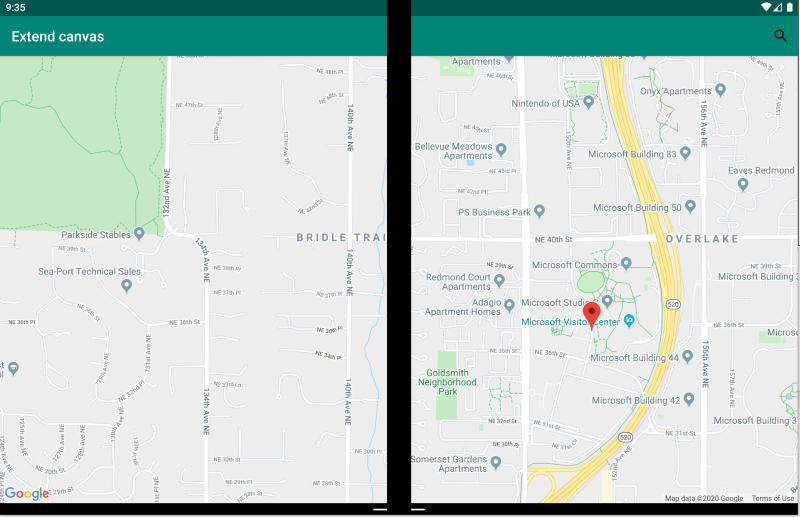
<ContentPage xmlns:local="clr-namespace:Xamarin.Duo.Forms.Samples"
xmlns="http://xamarin.com/schemas/2014/forms"
xmlns:x="http://schemas.microsoft.com/winfx/2009/xaml"
xmlns:d="http://xamarin.com/schemas/2014/forms/design"
xmlns:mc="http://schemas.openxmlformats.org/markup-compatibility/2006"
mc:Ignorable="d"
x:Class="Xamarin.Duo.Forms.Samples.ExtendCanvas">
<Grid>
<WebView x:Name="webView"
HorizontalOptions="FillAndExpand"
VerticalOptions="FillAndExpand" />
<SearchBar x:Name="searchBar"
Placeholder="Find a place..."
BackgroundColor="DarkGray"
Opacity="0.8"
HorizontalOptions="FillAndExpand"
VerticalOptions="Start" />
</Grid>
</ContentPage>
이 예제에서는 Grid 및 내부 콘텐츠가 확장되어 단일 화면에 표시되든 두 화면에 걸쳐 표시되든 사용 가능한 화면을 모두 사용합니다.
마스터-세부 패턴
마스터-세부 패턴은 (일반적으로 왼쪽에 목록으로 나타나는) 마스터 보기에서 사용자가 항목을 선택하면 오른쪽에 해당 항목의 세부 정보가 나타나는 경우에 사용됩니다.
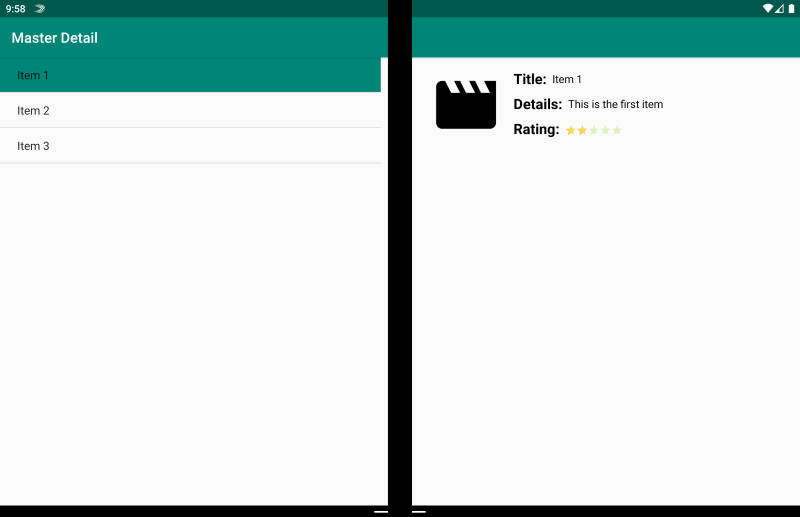
<ContentPage xmlns:local="clr-namespace:Xamarin.Duo.Forms.Samples"
xmlns="http://xamarin.com/schemas/2014/forms"
xmlns:x="http://schemas.microsoft.com/winfx/2009/xaml"
xmlns:dualScreen="clr-namespace:Xamarin.Forms.DualScreen;assembly=Xamarin.Forms.DualScreen"
x:Class="Xamarin.Duo.Forms.Samples.MasterDetail">
<dualScreen:TwoPaneView MinWideModeWidth="4000"
MinTallModeHeight="4000">
<dualScreen:TwoPaneView.Pane1>
<local:Master x:Name="masterPage" />
</dualScreen:TwoPaneView.Pane1>
<dualScreen:TwoPaneView.Pane2>
<local:Details x:Name="detailsPage" />
</dualScreen:TwoPaneView.Pane2>
</dualScreen:TwoPaneView>
</ContentPage>
이 예제에서는 TwoPaneView를 사용하여 한 창에서는 목록을 설정하고 다른 창에서는 세부 정보 보기를 설정할 수 있습니다.
두 페이지 패턴
두 페이지 패턴은 문서 리더, 메모, 아트보드와 같이 2단 레이아웃을 사용하면 좋은 콘텐츠에 적합합니다.
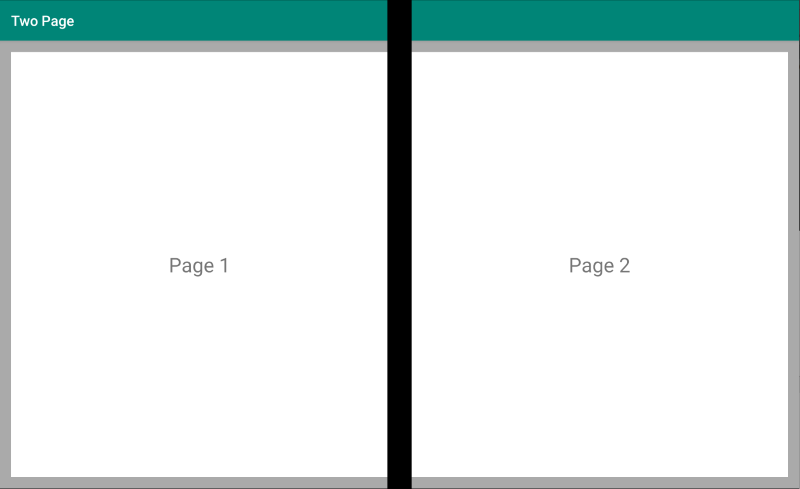
<Grid x:Name="layout">
<CollectionView x:Name="cv"
BackgroundColor="LightGray">
<CollectionView.ItemsLayout>
<GridItemsLayout SnapPointsAlignment="Start"
SnapPointsType="MandatorySingle"
Orientation="Horizontal"
HorizontalItemSpacing="{Binding Source={x:Reference mainPage}, Path=HingeWidth}" />
</CollectionView.ItemsLayout>
<CollectionView.ItemTemplate>
<DataTemplate>
<Frame BackgroundColor="LightGray"
Padding="0"
Margin="0"
WidthRequest="{Binding Source={x:Reference mainPage}, Path=ContentWidth}"
HeightRequest="{Binding Source={x:Reference mainPage}, Path=ContentHeight}">
<Frame Margin="20"
BackgroundColor="White">
<Label FontSize="Large"
Text="{Binding .}"
VerticalTextAlignment="Center"
HorizontalTextAlignment="Center"
HorizontalOptions="Center"
VerticalOptions="Center" />
</Frame>
</Frame>
</DataTemplate>
</CollectionView.ItemTemplate>
</CollectionView>
</Grid>
힌지 너비에서 분할되는 그리드 레이아웃을 사용하는 CollectionView는 이 이중 화면 환경을 구현하기 위한 적합한 방법입니다.
이중 보기 패턴
이중 보기 패턴은 “두 페이지” 보기처럼 보이긴 하나, 콘텐츠와 사용자 시나리오에서 차이가 있습니다. 이 패턴에서는 예를 들어 문서 또는 사진을 편집하거나 여러 식당 메뉴를 비교하거나 코드 파일의 병합 충돌을 살펴볼 때 콘텐츠를 나란히 두고 비교합니다.
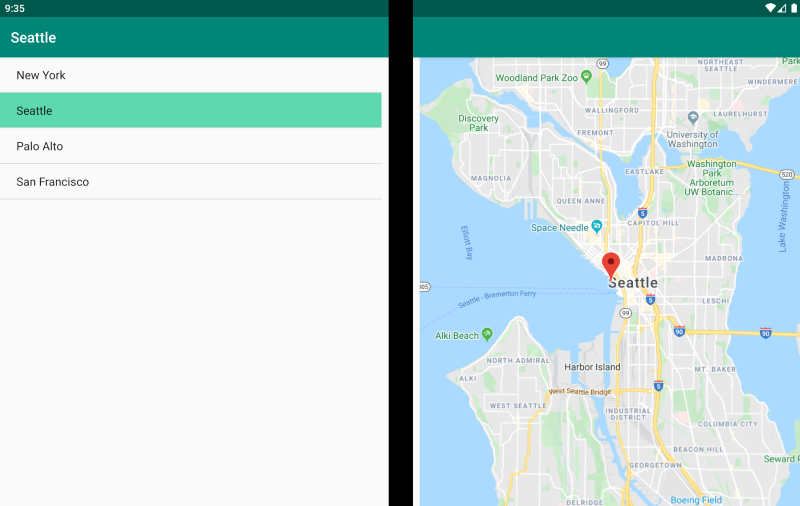
<ContentPage xmlns:local="clr-namespace:Xamarin.Duo.Forms.Samples"
xmlns="http://xamarin.com/schemas/2014/forms"
xmlns:x="http://schemas.microsoft.com/winfx/2009/xaml"
xmlns:dualScreen="clr-namespace:Xamarin.Forms.DualScreen;assembly=Xamarin.Forms.DualScreen"
x:Class="Xamarin.Duo.Forms.Samples.DualViewListPage">
<dualScreen:TwoPaneView>
<dualScreen:TwoPaneView.Pane1>
<CollectionView x:Name="mapList"
SelectionMode="Single">
<CollectionView.ItemTemplate>
<DataTemplate>
<Grid Padding="10,5,10,5">
<Frame Visual="Material"
BorderColor="LightGray">
<StackLayout Padding="5">
<Label FontSize="Title"
Text="{Binding Title}" />
</StackLayout>
</Frame>
</Grid>
</DataTemplate>
</CollectionView.ItemTemplate>
</CollectionView>
</dualScreen:TwoPaneView.Pane1>
<dualScreen:TwoPaneView.Pane2>
<local:DualViewMap x:Name="mapPage" />
</dualScreen:TwoPaneView.Pane2>
</dualScreen:TwoPaneView>
</ContentPage>
보조 패턴
보조 패턴에서는 그리기 앱, 게임, 미디어 편집과 같은 경우에서처럼 두 번째 화면을 사용하여 기본 보기와 관련된 두 번째 수준의 콘텐츠를 제공하는 방법을 보여 줍니다.
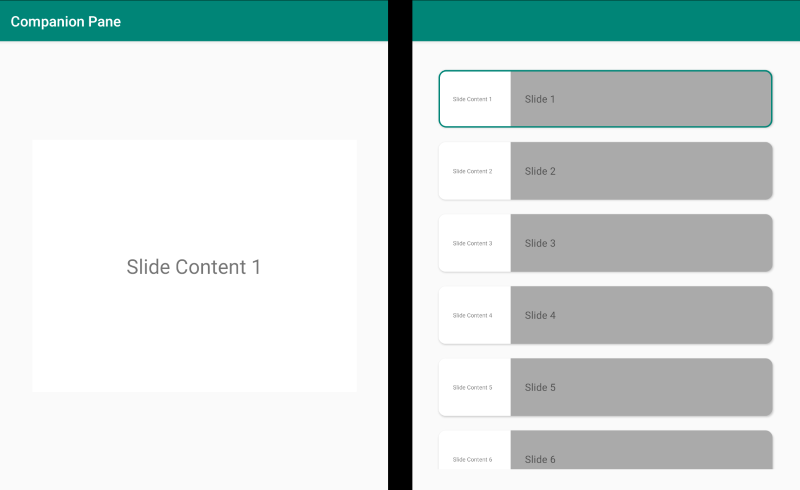
<ContentPage xmlns:local="clr-namespace:Xamarin.Duo.Forms.Samples"
xmlns="http://xamarin.com/schemas/2014/forms"
xmlns:x="http://schemas.microsoft.com/winfx/2009/xaml"
xmlns:dualscreen="clr-namespace:Xamarin.Forms.DualScreen;assembly=Xamarin.Forms.DualScreen"
x:Name="mainPage"
x:Class="Xamarin.Duo.Forms.Samples.CompanionPane"
BackgroundColor="LightGray"
Visual="Material">
<dualscreen:TwoPaneView x:Name="twoPaneView"
MinWideModeWidth="4000"
MinTallModeHeight="4000">
<dualscreen:TwoPaneView.Pane1>
<CarouselView x:Name="cv"
BackgroundColor="LightGray"
IsScrollAnimated="False" >
<CarouselView.ItemTemplate>
<DataTemplate>
<Frame BackgroundColor="LightGray"
Padding="0"
Margin="0"
WidthRequest="{Binding Source={x:Reference twoPaneView}, Path=Pane1.Width}"
HeightRequest="{Binding Source={x:Reference twoPaneView}, Path=Pane1.Height}">
<Frame Margin="20"
BackgroundColor="White">
<Label FontSize="Large"
Text="{Binding ., StringFormat='Slide Content {0}'}"
VerticalTextAlignment="Center"
HorizontalTextAlignment="Center"
HorizontalOptions="Center"
VerticalOptions="Center" />
</Frame>
</Frame>
</DataTemplate>
</CarouselView.ItemTemplate>
</CarouselView>
</dualscreen:TwoPaneView.Pane1>
<dualscreen:TwoPaneView.Pane2>
<CollectionView x:Name="indicators"
SelectionMode="Single"
Margin="20, 20, 20, 20"
BackgroundColor="LightGray"
WidthRequest="{Binding Source={x:Reference twoPaneView}, Path=Pane2.Width}"
ItemsSource="{Binding Source={x:Reference cv}, Path=ItemsSource}">
<CollectionView.Resources>
<ResourceDictionary>
<Style TargetType="Frame">
<Setter Property="VisualStateManager.VisualStateGroups">
<VisualStateGroupList>
<VisualStateGroup x:Name="CommonStates">
<VisualState x:Name="Normal">
<VisualState.Setters>
<Setter Property="Padding"
Value="0" />
</VisualState.Setters>
</VisualState>
<VisualState x:Name="Selected">
<VisualState.Setters>
<Setter Property="BorderColor"
Value="Green" />
<Setter Property="Padding"
Value="1" />
</VisualState.Setters>
</VisualState>
</VisualStateGroup>
</VisualStateGroupList>
</Setter>
</Style>
</ResourceDictionary>
</CollectionView.Resources>
<CollectionView.ItemsLayout>
<LinearItemsLayout Orientation="Vertical"
ItemSpacing="10" />
</CollectionView.ItemsLayout>
<CollectionView.ItemTemplate>
<DataTemplate>
<Frame WidthRequest="{Binding Source={x:Reference twoPaneView}, Path=Pane2.Width}"
CornerRadius="10"
HeightRequest="60"
BackgroundColor="White"
Margin="0">
<StackLayout HorizontalOptions="Fill"
VerticalOptions="Fill"
Orientation="Horizontal">
<Label FontSize="Micro"
Padding="20,0,20,0"
VerticalTextAlignment="Center"
WidthRequest="140" Text="{Binding ., StringFormat='Slide Content {0}'}" />
<Label FontSize="Small"
Padding="20,0,20,0"
VerticalTextAlignment="Center"
HorizontalOptions="FillAndExpand"
BackgroundColor="DarkGray"
Grid.Column="1"
Text="{Binding ., StringFormat='Slide {0}'}" />
</StackLayout>
</Frame>
</DataTemplate>
</CollectionView.ItemTemplate>
</CollectionView>
</dualscreen:TwoPaneView.Pane2>
</dualscreen:TwoPaneView>
</ContentPage>
관련 링크
- DualScreen(sample)(DualScreen(샘플))
- Create apps for dual screen devices(이중 화면 디바이스용 앱 만들기)
 샘플 다운로드
샘플 다운로드