Xamarin.Forms DualScreenInfo 도우미 클래스
DualScreenInfo 클래스를 사용하면 보기가 표시된 창과 그 크기, 디바이스의 방향, 힌지 각도 등을 확인할 수 있습니다.
DualScreenInfo 구성
앱에서 이중 화면 레이아웃을 만들려면 다음 지침을 따르세요.
- 시작 지침에 따라 NuGet을 추가하고 Android
MainActivity클래스를 구성합니다. - 클래스 파일에
using Xamarin.Forms.DualScreen;을 추가합니다. - 앱에서
DualScreenInfo.Current클래스를 사용합니다.
속성
- 두 화면에 걸쳐 표시된 경우
SpanningBounds는 각 가시 영역의 범위를 나타내는 두 개의 사각형을 반환합니다. 창이 확장되지 않으면 빈 배열을 반환합니다. HingeBounds는 화면에서 힌지의 위치를 나타냅니다.IsLandscape- 디바이스가 가로인지 여부를 나타냅니다. 애플리케이션이 두 화면에 걸쳐 있는 경우 기본 방향 API가 방향을 올바르게 보고하지 않기 때문에 이 속성이 유용합니다.SpanMode- 레이아웃이 세로, 가로 또는 단일 창 중 어떤 모드인지를 나타냅니다.
또한, 속성이 변경되면 PropertyChanged 이벤트가 발생하고 힌지 각도가 변경되면 HingeAngleChanged 이벤트가 발생합니다.
Android 및 UWP의 힌지 각도 확인
Android 및 UWP 플랫폼 프로젝트에서 DualScreenInfo에 액세스할 때 다음과 같은 메서드를 사용할 수 있습니다.
GetHingeAngleAsync- 디바이스 힌지의 현재 각도를 검색합니다. 시뮬레이터를 사용하는 경우 압력 센서를 수정하여 HingeAngle을 설정할 수 있습니다.
이 메서드는 Android 및 UWP의 사용자 지정 렌더러에서 호출할 수 있습니다. 다음 코드는 Android 사용자 지정 렌더러 예시를 보여줍니다.
public class HingeAngleLabelRenderer : Xamarin.Forms.Platform.Android.FastRenderers.LabelRenderer
{
System.Timers.Timer _hingeTimer;
public HingeAngleLabelRenderer(Context context) : base(context)
{
}
async void OnTimerElapsed(object sender, System.Timers.ElapsedEventArgs e)
{
if (_hingeTimer == null)
return;
_hingeTimer.Stop();
var hingeAngle = await DualScreenInfo.Current.GetHingeAngleAsync();
Device.BeginInvokeOnMainThread(() =>
{
if (_hingeTimer != null)
Element.Text = hingeAngle.ToString();
});
if (_hingeTimer != null)
_hingeTimer.Start();
}
protected override void OnElementChanged(ElementChangedEventArgs<Label> e)
{
base.OnElementChanged(e);
if (_hingeTimer == null)
{
_hingeTimer = new System.Timers.Timer(100);
_hingeTimer.Elapsed += OnTimerElapsed;
_hingeTimer.Start();
}
}
protected override void Dispose(bool disposing)
{
if (_hingeTimer != null)
{
_hingeTimer.Elapsed -= OnTimerElapsed;
_hingeTimer.Stop();
_hingeTimer = null;
}
base.Dispose(disposing);
}
}
애플리케이션 창의 DualScreenInfo에 액세스
다음 코드는 애플리케이션 창의 DualScreenInfo에 액세스하는 방법을 보여 줍니다.
DualScreenInfo currentWindow = DualScreenInfo.Current;
// Retrieve absolute position of the hinge on the screen
var hingeBounds = currentWindow.HingeBounds;
// check if app window is spanned across two screens
if(currentWindow.SpanMode == TwoPaneViewMode.SinglePane)
{
// window is only on one screen
}
else if(currentWindow.SpanMode == TwoPaneViewMode.Tall)
{
// window is spanned across two screens and oriented top-bottom
}
else if(currentWindow.SpanMode == TwoPaneViewMode.Wide)
{
// window is spanned across two screens and oriented side-by-side
}
// Detect if any of the properties on DualScreenInfo change.
// This is useful to detect if the app window gets spanned
// across two screens or put on only one
currentWindow.PropertyChanged += OnDualScreenInfoChanged;
레이아웃에 DualScreenInfo 적용
DualScreenInfo 클래스에는 하나의 레이아웃을 받아서 디바이스의 두 화면에 대해 상대적으로 해당 레이아웃에 대한 정보를 제공하는 생성자가 있습니다.
<Grid x:Name="grid" ColumnSpacing="0">
<Grid.ColumnDefinitions>
<ColumnDefinition Width="{Binding Column1Width}" />
<ColumnDefinition Width="{Binding Column2Width}" />
<ColumnDefinition Width="{Binding Column3Width}" />
</Grid.ColumnDefinitions>
<Label FontSize="Large"
VerticalOptions="Center"
HorizontalOptions="End"
Text="I should be on the left side of the hinge" />
<Label FontSize="Large"
VerticalOptions="Center"
HorizontalOptions="Start"
Grid.Column="2"
Text="I should be on the right side of the hinge" />
</Grid>
public partial class GridUsingDualScreenInfo : ContentPage
{
public DualScreenInfo DualScreenInfo { get; }
public double Column1Width { get; set; }
public double Column2Width { get; set; }
public double Column3Width { get; set; }
public GridUsingDualScreenInfo()
{
InitializeComponent();
DualScreenInfo = new DualScreenInfo(grid);
BindingContext = this;
}
protected override void OnAppearing()
{
base.OnAppearing();
DualScreenInfo.PropertyChanged += OnInfoPropertyChanged;
UpdateColumns();
}
protected override void OnDisappearing()
{
base.OnDisappearing();
DualScreenInfo.PropertyChanged -= OnInfoPropertyChanged;
}
void UpdateColumns()
{
// Check if grid is on two screens
if (DualScreenInfo.SpanningBounds.Length > 0)
{
// set the width of the first column to the width of the layout
// that's on the left screen
Column1Width = DualScreenInfo.SpanningBounds[0].Width;
// set the middle column to the width of the hinge
Column2Width = DualScreenInfo.HingeBounds.Width;
// set the width of the third column to the width of the layout
// that's on the right screen
Column3Width = DualScreenInfo.SpanningBounds[1].Width;
}
else
{
Column1Width = 100;
Column2Width = 0;
Column3Width = 100;
}
OnPropertyChanged(nameof(Column1Width));
OnPropertyChanged(nameof(Column2Width));
OnPropertyChanged(nameof(Column3Width));
}
void OnInfoPropertyChanged(object sender, System.ComponentModel.PropertyChangedEventArgs e)
{
UpdateColumns();
}
}
다음 스크린샷은 결과 레이아웃을 보여 줍니다.
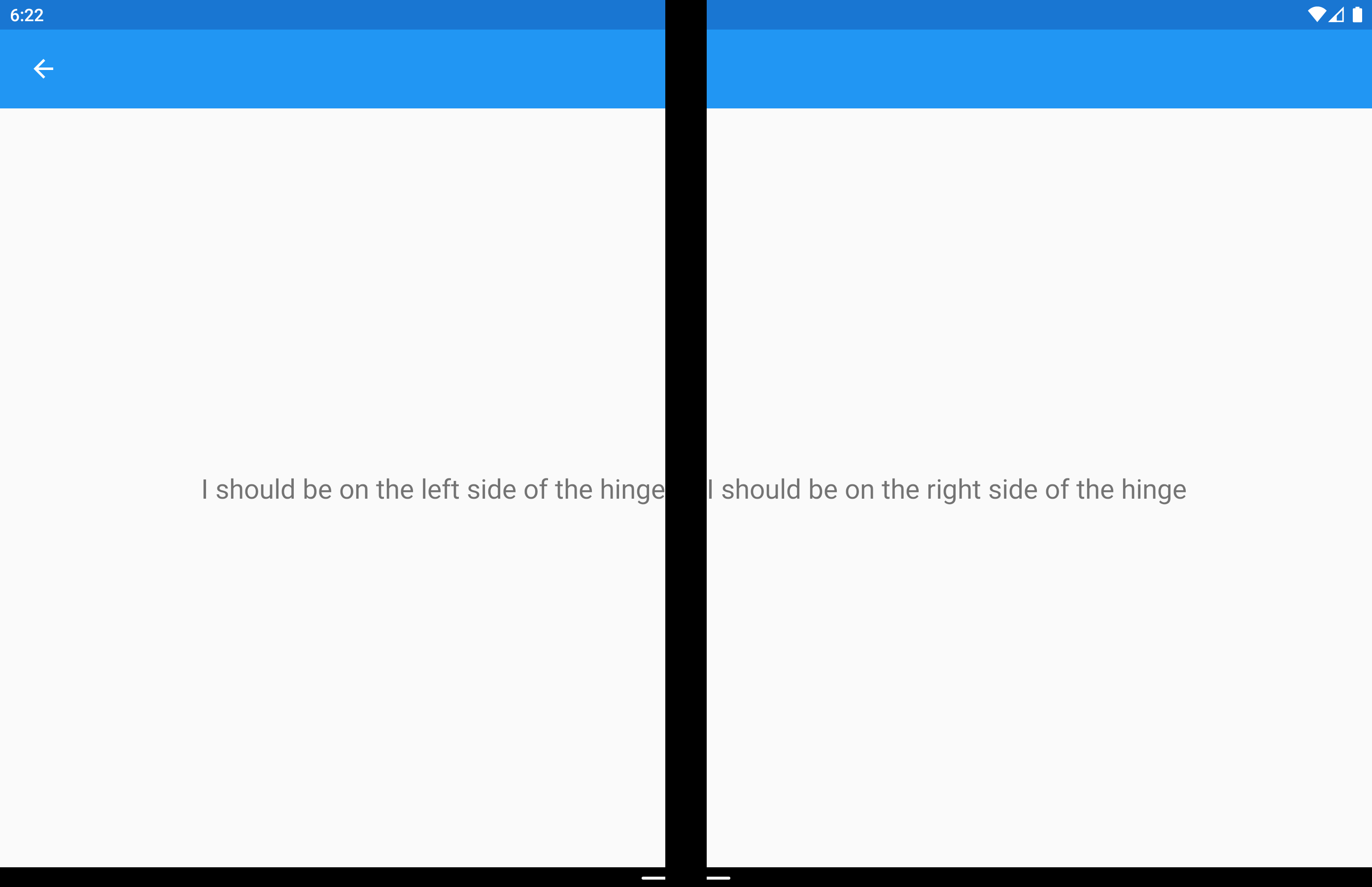
관련 링크
- DualScreen(sample)(DualScreen(샘플))
 샘플 다운로드
샘플 다운로드