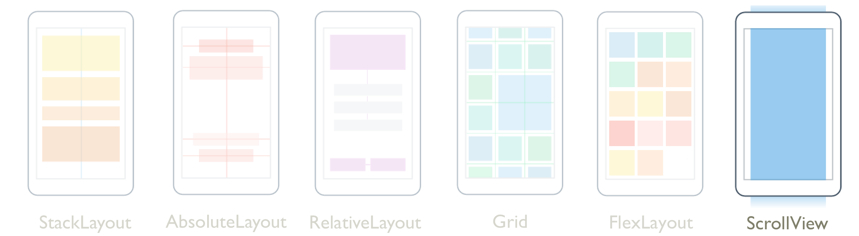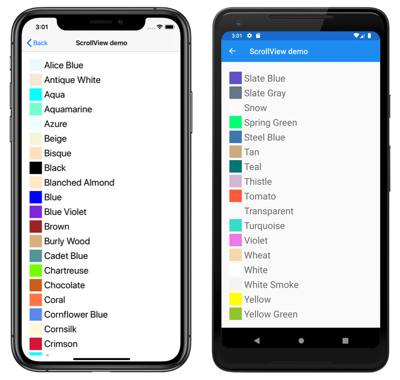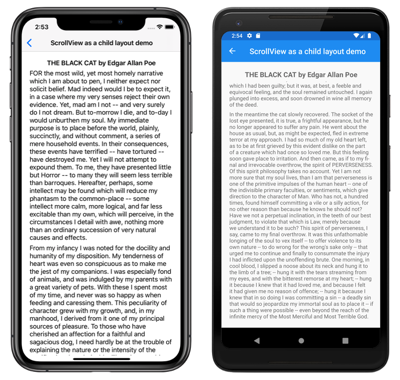Xamarin.Forms ScrollView
ScrollView 는 콘텐츠를 스크롤할 수 있는 레이아웃입니다. 클래스는 ScrollView 클래스에서 Layout 파생되며 기본적으로 콘텐츠를 세로로 스크롤합니다. A ScrollView 는 다른 레이아웃일 수 있지만 단일 자식만 가질 수 있습니다.
Warning
ScrollView 개체를 중첩하면 안 됩니다. 또한 ScrollView 개체는 스크롤을 제공하는 다른 컨트롤(예: CollectionView, ListView및 )과 WebView함께 중첩되어서는 안 됩니다.
ScrollView는 다음 속성을 정의합니다.
Content형식View의 < a0/>은 에ScrollView표시할 콘텐츠를 나타냅니다.ContentSize형식Size의 는 콘텐츠의 크기를 나타냅니다. 읽기 전용 속성입니다.HorizontalScrollBarVisibility형식ScrollBarVisibility의 은 가로 스크롤 막대가 표시되는 시기를 나타냅니다.Orientation형식ScrollOrientation의 는 .의ScrollView스크롤 방향을 나타냅니다. 이 속성의 기본값은Vertical입니다.ScrollX형식double의 현재 X 스크롤 위치를 나타냅니다. 이 읽기 전용 속성의 기본값은 0입니다.ScrollY형식double의 현재 Y 스크롤 위치를 나타냅니다. 이 읽기 전용 속성의 기본값은 0입니다.VerticalScrollBarVisibility형식ScrollBarVisibility의 세로 스크롤 막대가 표시되는 경우를 나타냅니다.
이러한 속성은 개체에 의해 BindableProperty 지원되며, 속성은 데이터 Content 바인딩의 대상이 될 수 있으며 스타일이 지정될 수 있습니다.
속성은 ContentContentProperty 클래스이므로 ScrollView XAML에서 명시적으로 설정할 필요가 없습니다.
팁
최상의 레이아웃 성능을 얻으려면 레이아웃 성능 최적화의 지침을 따르세요.
Root 레이아웃으로 ScrollView
A ScrollView 는 다른 레이아웃일 수 있는 단일 자식만 가질 수 있습니다. 따라서 페이지의 루트 레이아웃이 ScrollView 되는 것이 일반적입니다. 자식 콘텐츠를 ScrollView 스크롤하려면 콘텐츠의 높이와 자체 높이의 차이를 계산합니다. 그 차이는 콘텐츠를 스크롤할 ScrollView 수 있는 양입니다.
A StackLayout 는 종종 의 자식이 ScrollView될 것입니다. 이 시나리오 ScrollViewStackLayout 에서는 자식의 높이 합계만큼 키가 커지게 됩니다. ScrollView 그런 다음 콘텐츠를 스크롤할 수 있는 양을 결정할 수 있습니다. StackLayout에 대한 자세한 내용은 Xamarin.Forms StackLayout을 참조하세요.
주의
세ScrollView로로 속성을 < Centera0/&VerticalOptionsA로 설정하지 End않도록 합니다Start. 이렇게 ScrollView 하면 0일 수 있는 키가 필요한 만큼만 키가 커야 합니다. 이러한 사태로부터 보호하지만 Xamarin.Forms , 원하지 않는 것을 제안하는 코드를 피하는 것이 가장 좋습니다.
다음 XAML 예제에는 ScrollView 페이지에 루트 레이아웃이 있습니다.
<ContentPage xmlns="http://xamarin.com/schemas/2014/forms"
xmlns:x="http://schemas.microsoft.com/winfx/2009/xaml"
xmlns:local="clr-namespace:ScrollViewDemos"
x:Class="ScrollViewDemos.Views.ColorListPage"
Title="ScrollView demo">
<ScrollView>
<StackLayout BindableLayout.ItemsSource="{x:Static local:NamedColor.All}">
<BindableLayout.ItemTemplate>
<DataTemplate>
<StackLayout Orientation="Horizontal">
<BoxView Color="{Binding Color}"
HeightRequest="32"
WidthRequest="32"
VerticalOptions="Center" />
<Label Text="{Binding FriendlyName}"
FontSize="24"
VerticalOptions="Center" />
</StackLayout>
</DataTemplate>
</BindableLayout.ItemTemplate>
</StackLayout>
</ScrollView>
</ContentPage>
이 예제 ScrollView 에서는 바인딩 가능한 레이아웃을 StackLayout 사용하여 정의한 필드를 Xamarin.Forms표시하는 콘텐츠 집합이 Color 있습니다. 기본적으로 세로로 ScrollView 스크롤하면 더 많은 콘텐츠가 표시됩니다.
해당하는 C# 코드는 다음과 같습니다.
public class ColorListPageCode : ContentPage
{
public ColorListPageCode()
{
DataTemplate dataTemplate = new DataTemplate(() =>
{
BoxView boxView = new BoxView
{
HeightRequest = 32,
WidthRequest = 32,
VerticalOptions = LayoutOptions.Center
};
boxView.SetBinding(BoxView.ColorProperty, "Color");
Label label = new Label
{
FontSize = 24,
VerticalOptions = LayoutOptions.Center
};
label.SetBinding(Label.TextProperty, "FriendlyName");
StackLayout horizontalStackLayout = new StackLayout
{
Orientation = StackOrientation.Horizontal,
Children = { boxView, label }
};
return horizontalStackLayout;
});
StackLayout stackLayout = new StackLayout();
BindableLayout.SetItemsSource(stackLayout, NamedColor.All);
BindableLayout.SetItemTemplate(stackLayout, dataTemplate);
ScrollView scrollView = new ScrollView { Content = stackLayout };
Title = "ScrollView demo";
Content = scrollView;
}
}
바인딩 가능한 레이아웃에 대한 자세한 내용은 에서 바인딩 가능한 레이아웃을 참조 하세요 Xamarin.Forms.
ScrollView를 자식 레이아웃으로
A ScrollView 는 다른 부모 레이아웃에 대한 자식 레이아웃일 수 있습니다.
A ScrollView 는 종종 의 자식이 StackLayout될 것입니다. 콘텐츠 ScrollView 의 높이와 자체 높이의 차이를 계산하려면 특정 높이가 필요하며, 그 차이는 콘텐츠를 스크롤할 수 있는 ScrollView 양입니다. a가 ScrollView 자식인 StackLayout경우 특정 높이를 받지 않습니다. StackLayout 콘텐츠의 ScrollView 높이 ScrollView 또는 0인 최대한 짧기를 원합니다. 이 시나리오를 처리하려면 해당 VerticalOptions 속성을 ScrollView .로 설정 FillAndExpand해야 합니다. 이렇게 하면 StackLayout 다른 자식 ScrollView 이 필요하지 않은 모든 추가 공간을 제공하고 ScrollView 특정 높이를 갖게 됩니다.
다음 XAML 예제에는 다음과 ScrollView 같은 자식 레이아웃이 있습니다.StackLayout
<ContentPage xmlns="http://xamarin.com/schemas/2014/forms"
xmlns:x="http://schemas.microsoft.com/winfx/2009/xaml"
x:Class="ScrollViewDemos.Views.BlackCatPage"
Title="ScrollView as a child layout demo">
<StackLayout Margin="20">
<Label Text="THE BLACK CAT by Edgar Allan Poe"
FontSize="Medium"
FontAttributes="Bold"
HorizontalOptions="Center" />
<ScrollView VerticalOptions="FillAndExpand">
<StackLayout>
<Label Text="FOR the most wild, yet most homely narrative which I am about to pen, I neither expect nor solicit belief. Mad indeed would I be to expect it, in a case where my very senses reject their own evidence. Yet, mad am I not -- and very surely do I not dream. But to-morrow I die, and to-day I would unburthen my soul. My immediate purpose is to place before the world, plainly, succinctly, and without comment, a series of mere household events. In their consequences, these events have terrified -- have tortured -- have destroyed me. Yet I will not attempt to expound them. To me, they have presented little but Horror -- to many they will seem less terrible than barroques. Hereafter, perhaps, some intellect may be found which will reduce my phantasm to the common-place -- some intellect more calm, more logical, and far less excitable than my own, which will perceive, in the circumstances I detail with awe, nothing more than an ordinary succession of very natural causes and effects." />
<!-- More Label objects go here -->
</StackLayout>
</ScrollView>
</StackLayout>
</ContentPage>
이 예제에는 두 StackLayout 개의 개체가 있습니다. 첫 StackLayout 번째는 개체와 자식 개체가 Label 있는 루트 레이아웃 개체입니다 ScrollView . 이 ScrollView 콘텐츠에는 StackLayout 여러 Label 개체가 포함된 콘텐츠가 StackLayout 있습니다. 이렇게 정렬하면 첫 번째 Label 개체가 항상 화면에 표시되고 다른 Label 개체가 표시하는 텍스트를 스크롤할 수 있습니다.
해당하는 C# 코드는 다음과 같습니다.
public class BlackCatPageCS : ContentPage
{
public BlackCatPageCS()
{
Label titleLabel = new Label
{
Text = "THE BLACK CAT by Edgar Allan Poe",
// More properties set here to define the Label appearance
};
ScrollView scrollView = new ScrollView
{
VerticalOptions = LayoutOptions.FillAndExpand,
Content = new StackLayout
{
Children =
{
new Label
{
Text = "FOR the most wild, yet most homely narrative which I am about to pen, I neither expect nor solicit belief. Mad indeed would I be to expect it, in a case where my very senses reject their own evidence. Yet, mad am I not -- and very surely do I not dream. But to-morrow I die, and to-day I would unburthen my soul. My immediate purpose is to place before the world, plainly, succinctly, and without comment, a series of mere household events. In their consequences, these events have terrified -- have tortured -- have destroyed me. Yet I will not attempt to expound them. To me, they have presented little but Horror -- to many they will seem less terrible than barroques. Hereafter, perhaps, some intellect may be found which will reduce my phantasm to the common-place -- some intellect more calm, more logical, and far less excitable than my own, which will perceive, in the circumstances I detail with awe, nothing more than an ordinary succession of very natural causes and effects.",
},
// More Label objects go here
}
}
};
Title = "ScrollView as a child layout demo";
Content = new StackLayout
{
Margin = new Thickness(20),
Children = { titleLabel, scrollView }
};
}
}
Orientation
ScrollView 의 Orientation 스크롤 방향을 나타내는 속성이 있습니다 ScrollView. 이 속성은 다음 멤버를 정의하는 형식 ScrollOrientation입니다.
Vertical는 세로로ScrollView스크롤할 것임을 나타냅니다. 이 멤버는 속성의 기본값입니다Orientation.Horizontal는 가로로ScrollView스크롤할 것임을 나타냅니다.Both는ScrollView가로 및 세로로 스크롤됩니다.Neither는ScrollView스크롤되지 않음을 나타냅니다.
팁
속성을 Neither.로 설정하여 스크롤을 Orientation 사용하지 않도록 설정할 수 있습니다.
스크롤 감지
ScrollView 는 Scrolled 스크롤이 발생했음을 나타내기 위해 발생하는 이벤트를 정의합니다. ScrolledEventArgs 이벤트와 함께 Scrolled 제공되는 개체에는 ScrollXScrollY 두 가지 형식double의 속성이 있습니다.
Important
및 속성은 ScrolledEventArgs.ScrollX 다시 시작 화면으로 스크롤할 때 발생하는 바운스 효과로 인해 음수 값을 가질 수 있습니다ScrollView.ScrolledEventArgs.ScrollY
다음 XAML 예제에서는 이벤트에 대한 Scrolled 이벤트 처리기를 설정하는 방법을 보여줍니다ScrollView.
<ScrollView Scrolled="OnScrollViewScrolled">
...
</ScrollView>
해당하는 C# 코드는 다음과 같습니다.
ScrollView scrollView = new ScrollView();
scrollView.Scrolled += OnScrollViewScrolled;
이 예제에서는 OnScrollViewScrolled 이벤트가 발생할 때 Scrolled 이벤트 처리기가 실행됩니다.
void OnScrollViewScrolled(object sender, ScrolledEventArgs e)
{
Console.WriteLine($"ScrollX: {e.ScrollX}, ScrollY: {e.ScrollY}");
}
이 예제 OnScrollViewScrolled 에서 이벤트 처리기는 이벤트와 함께 개체의 ScrolledEventArgs 값을 출력합니다.
참고 항목
이 Scrolled 이벤트는 사용자가 시작한 스크롤 및 프로그래밍 방식 스크롤에 대해 발생합니다.
프로그래밍 방식으로 스크롤
ScrollView 는 비동기적으로 스크롤하는 두 가지 ScrollToAsync 메서드를 정의합니다 ScrollView. 오버로드 중 하나는 지정된 위치 ScrollView로 스크롤되고 다른 하나는 지정된 요소를 보기로 스크롤합니다. 두 오버로드 모두 스크롤에 애니메이션 효과를 주는지 여부를 나타내는 데 사용할 수 있는 추가 인수가 있습니다.
Important
속성이 ScrollToAsync .로 설정Neither되면 메서드가 ScrollView.Orientation 스크롤되지 않습니다.
보기로 위치 스크롤
인수를 수락하고 인수하는 ScrollView 메서드를 사용하여 ScrollToAsync 한 위치로 스크롤할 수 있습니다doublex.y 이름이 세 ScrollViewscrollView로 개체인 경우 다음 예제에서는 위쪽 ScrollView에서 150개의 디바이스 독립적 단위로 스크롤하는 방법을 보여 주었습니다.
await scrollView.ScrollToAsync(0, 150, true);
세 번째 인수는 animated 프로그래밍 방식으로 스크롤할 때 스크롤 애니메이션이 표시되는지 여부를 결정하는 인수 ScrollToAsync 입니다ScrollView.
요소를 보기로 스크롤
인수 및 수락 메서드를 ScrollView 사용하여 요소 내의 ScrollToAsync 요소를 보기로 스크롤할 수 있습니다Element.ScrollToPosition 명명된 세 ScrollView 로 Label 와 이름이 scrollViewlabel지정된 경우 다음 예제에서는 요소를 보기로 스크롤하는 방법을 보여 주었습니다.
await scrollView.ScrollToAsync(label, ScrollToPosition.End, true);
세 번째 인수는 animated 프로그래밍 방식으로 스크롤할 때 스크롤 애니메이션이 표시되는지 여부를 결정하는 인수 ScrollToAsync 입니다ScrollView.
요소를 보기로 스크롤할 때 스크롤이 완료된 후 요소의 정확한 위치를 메서드의 ScrollToAsync 두 번째 인수position로 설정할 수 있습니다. 이 인수는 열거형 멤버를 ScrollToPosition 허용합니다.
MakeVisible는 요소가 에 표시될 때까지 스크롤되어야 했음을ScrollView나타냅니다.Start는 요소가 .의 시작 부분까지 스크롤되어야 했음을ScrollView나타냅니다.Center는 요소가 .의 가운데로 스크롤되어야 했음을ScrollView나타냅니다.End는 요소가 .의 끝으로 스크롤되어야 했음을ScrollView나타냅니다.
스크롤 막대 표시 유형
ScrollView 바인딩 가능한 속성에 HorizontalScrollBarVisibility 의해 지원되는 정의 및 VerticalScrollBarVisibility 속성입니다. 이러한 속성은 가로 또는 세로 ScrollBarVisibility 스크롤 막대가 표시되는지 여부를 나타내는 열거형 값을 얻거나 설정합니다. ScrollBarVisibility 열거형은 다음 멤버를 정의합니다.
Default는 플랫폼에 대한 기본 스크롤 막대 동작을 나타내며, 및 속성의HorizontalScrollBarVisibilityVerticalScrollBarVisibility기본값입니다.Always은 콘텐츠가 보기에 맞는 경우에도 스크롤 막대가 표시될 것임을 나타냅니다.Never는 내용이 보기에 맞지 않더라도 스크롤 막대가 표시되지 않음을 나타냅니다.
 샘플 다운로드
샘플 다운로드