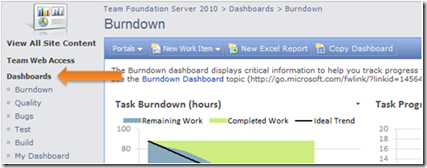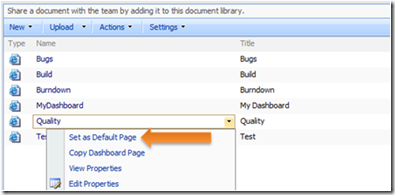Setting a Default Dashboard in TFS 2010
I’ve been asked more than a few times recently how you can set the default page in the new Team Foundation Server 2010 project portal dashboards. Depending on which version of SharePoint you’re running a default dashboard is pre-selected for you when you create a new team project. If you’re running WSS, the default is set to the Project dashboard. And if you’re running MOSS, the default is set to the Burndown dashboard.
To change the default dashboard to something different you simply need to set the default page for your site. To do this, click the Dashboards document library link from the quick launch menu.
Next, select the dashboard that you’d like to set as the default dashboard for the portal and open the action drop down. Click Set as Default Page.
Navigate back to the root of your project portal and the dashboard you selected is now the default page shown on your portal.
Comments
- Anonymous
September 28, 2010
Hi Aaron,We upgraded from TFS 2008 to TFS 2010, and are using WSS 3.0. For an existing project, the Default Page is the same as before the upgrade, which shows the remainging work graph. We have the two Dashboards set up. How do I set it the Project Dashboard to be the Default Page when that "Set as Default page" option is not available in WSS 3.0?Thanks!!