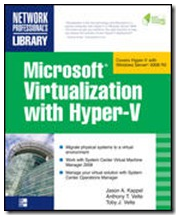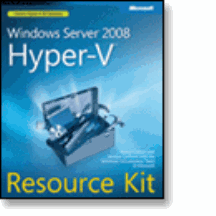Managing Your Virtual World
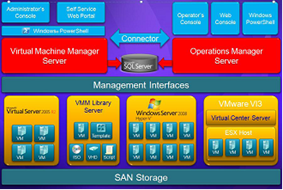 In the previous post “Managing your Microsoft world” the focus was on management of Windows Servers and the applications that run on them regardless of if they are physical machines or virtual machines. This post focuses more on the virtualization infrastructure and primarily looking at Hyper-V and System Center Virtual Machine Manager.
In the previous post “Managing your Microsoft world” the focus was on management of Windows Servers and the applications that run on them regardless of if they are physical machines or virtual machines. This post focuses more on the virtualization infrastructure and primarily looking at Hyper-V and System Center Virtual Machine Manager.
To recap the previous post, System Center Operations Manager 2007 R2 or System Center Essentials 2007 are not particular about whether the servers they are monitoring are physical or virtual; both products happily manage servers in either configuration. When you implement virtualization, the management of these virtualized servers does not change from when they were physical, maintenance tasks still need to performed, albeit some are handled differently. For example the task of ensuring there is enough space on the machine’s discs, for a physical server this could mean cleaning up or compressing old files or buying new disk, for virtual servers this may mean moving the VHD file to a different storage device so it can grow or simply creating and add a new VHD file to the virtual machine.
In a single instance, the Hyper-V management console allows you to do perform the management tasks generally needed to keep the virtual machines running, but more often than not a virtualization rollout may require more than one Hyper-V server, it may even be part of a mixed environment with different virtualization technologies. For this situation, the ideal solution is to have a product that can manage a number virtualization instances.
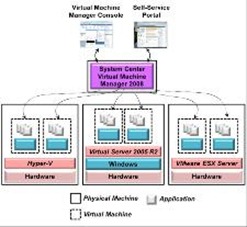 The System Center range has such a product, System Center Virtual Machine Manager. SCVMM allows you to monitor multiple host machines, up to 400 on a single SCVMM server, from one console. Like the standard Hyper-V console, you can start and stop virtual machines, connect to them, create checkpoints, as well as move machines around. SCVMM also goes beyond the management capabilities of the Hyper-V console; it has the capability to manage both Virtual Server and VMWare Esx 3.5 update 2 servers, provide easy deployment of new virtual machines on demand and help convert existing physical serves to virtual machines. So let’s look at how SCVMM can assist administrators manage a virtual environment.
The System Center range has such a product, System Center Virtual Machine Manager. SCVMM allows you to monitor multiple host machines, up to 400 on a single SCVMM server, from one console. Like the standard Hyper-V console, you can start and stop virtual machines, connect to them, create checkpoints, as well as move machines around. SCVMM also goes beyond the management capabilities of the Hyper-V console; it has the capability to manage both Virtual Server and VMWare Esx 3.5 update 2 servers, provide easy deployment of new virtual machines on demand and help convert existing physical serves to virtual machines. So let’s look at how SCVMM can assist administrators manage a virtual environment.
As mentioned above, a lot of organizations will deploy more than one Hyper-V server, it’s not advisable to put all your eggs in one basket, and they will look to these multiple servers to provide resiliency and balance. The trick to deploying multiple servers is to ensure the most efficient use of the server resources; SCVMM has the ability to help with that task using a feature called Intelligent Placement. Out the box Intelligent Placement provides IT administrators the ability to select the appropriate host based on resource consumption information gathered by SCVMM. This information is incorporated into algorithms that can be tuned to improve resource utilization. If System Center Operations Manager (SCOM) is installed in the environment it integrates with SCVMM to provide a richer set of capabilities that help administrators ensure their virtual machines are running at optimal levels. This feature is called Physical Resource Optimization (PRO), and it relies on PRO enabled management packs being installed on SCOM. Just like SCOM, PRO can provide assistance to administrators through what are called PRO Tips, these can provide, via pop-up windows in the SCVMM console, information and remediation when specific thresholds are exceeded or other incidents occur. Administrators are then able to make decisions about the situation quickly and efficiently.
One of the benefits of virtualization is the easy of scaling up and down as needed. This technique is how Windows Azure delivers its services. A classic example is a retail web application, say for most of the year the web application runs happily on half a dozen servers, but at peak periods, like Christmas or Thanks Giving or even during a promotional period those half dozen servers are not enough to cope with demand. Without a virtualization solution you would have to have physical servers available to increase throughput. For arguments sake, let’s say you need to double the capacity for the web application from half a dozen serves to a dozen. Outside those peak periods, what do you do with servers? Power them down? Repurpose them? So let’s now look at this example but virtualized. Instead of 12 servers, we reduce that to 2 high power servers. We can run our 6 normal servers as virtual machines split across those two machines. When demand rises we provision a new virtual machine, when demand drops we take the virtual machine offline.
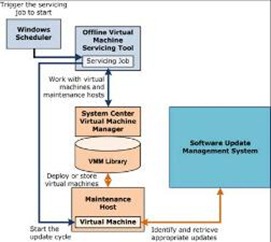 Where SCVMM comes into this solution is the management of these virtual machines and two features in particular, the library feature and the Offline Servicing tool. SCVMM allows you to hold a library of files to enable rapid deployment of virtual machines. In our example above, a template of the web application can be stored in the library, as demand rises this template can be used to deploy a new instance of the web application. Because the image is stored as a template it can be controlled, this allows the some of the responsibility of deploy the image to be passed on. SCVMM has a Self-Service web portal that can allow authorized users create and manage their own machines. IT Administrators still maintain control over who can use the portal, but there are scenarios when the IT Department does not want to be continuously starting and stopping virtual machines.
Where SCVMM comes into this solution is the management of these virtual machines and two features in particular, the library feature and the Offline Servicing tool. SCVMM allows you to hold a library of files to enable rapid deployment of virtual machines. In our example above, a template of the web application can be stored in the library, as demand rises this template can be used to deploy a new instance of the web application. Because the image is stored as a template it can be controlled, this allows the some of the responsibility of deploy the image to be passed on. SCVMM has a Self-Service web portal that can allow authorized users create and manage their own machines. IT Administrators still maintain control over who can use the portal, but there are scenarios when the IT Department does not want to be continuously starting and stopping virtual machines.
One issue that both the virtual and physical solutions must address is the maintenance of machines and images not currently running. For a physical machine, that involves powering it on and running the updates, in the virtual solution the Offline Virtual Machine Servicing Tool (OLVMST) does this function. In both cases the operating system has to be running for the update to take place. OLVMST does this by using a Maintenance host that is isolated from the production environment, but still has access to the update services – either Windows Server Updates Services (WSUS) 3.0 or System Center Configuration Manager 2007 SP1 or R2. The advantage of the SCVMM/OLVMST solution is the update only occurs once on the library version of the image, whereas the physical solution requires all the machines to be powered on and updated.
The library feature also helps streamline testing scenarios in an organization. In fact a virtualization solution is tremendously useful for development and test scenarios. As you develop new applications you can test them quickly and easily on different configuration using library templates. You can clone images from the production environment and deploy them in the development environment to test applications, and even more useful the ability to take a checkpoint of a production image, apply and update and rollback to that checkpoint if the update does not perform as expected. All tasks that while doable with physical machines, requires significantly more effort.
Virtualization technology has come on a great deal and management tools such as SCVMM make life easier. One of the features I’ve not covered is the Physical-to-Virtual (P2V) feature that makes it very easy to take a physical machine and create a virtual image from it. Virtualization is not the silver bullet though and care and consideration should be taken when virtualizing production workloads. If there is pressure within your organization to go down the virtualization path because it’s the “in thing”, then consider using a tool such as the Microsoft Assessment and Planning tool (MAP) to analyse your environment to find the workloads that are most suitable. Remember, just because you can virtualize doesn’t mean you should.
In the next post, we’ll complete the management story with a look at how to manage non-Windows machines.
Appendix.
Publications used as reference for this post.