How to upgrade a Surface RT to Windows 8.1 Preview with language mismatch
If you get an error "The update is not applicable to your computer", follow these steps.
1. Add the English US language:
- Go to the Control panel and select “Add language”
- Add English => English US
- Make sure that it’s downloaded and installed, just adding isn’t enough
2. Set the OS Installation and default to English US in the registry:
- Start “regedit”
- Navigate to HKEY_LOCAL_MACHINE\SYSTEM\CurrentControlSet\Control\Nls\Language
- Change values for InstallLangauge and Default to 0409
- Reboot the system, After reboot the system should startup in English US with Qwerty keyboard
(can be changed afterwards back to your preferred layout / Language)
3. Check if the language is set to English using DISM:
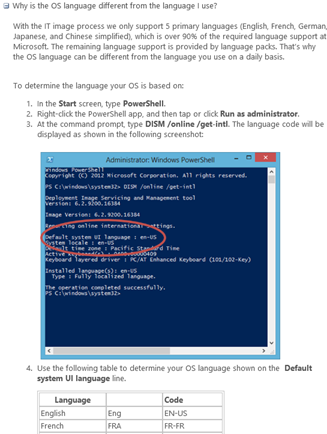
4. Install the Security Update KB2849636
- Downloaded the MSU file to a temporary location (e.g. C:\TEMP8)
- Open an elevated Command Prompt
- Type: Expand –F:* C:\TEMP8\Windows8-RT-KB2849636-arm.msu C:\TEMP8\
- Type: DISM.exe /Online /Add-Package /PackagePath:c:\TEMP8\Windows8-RT-KB2849636-x64.cab
5. Restart the computer, open the Store and click on the Windows 8.1 download.
6. You should see the Installs screen and (slowly) moving progress bar.
7. Enjoy the Windows 8.1 preview
Comments
Anonymous
June 30, 2013
URL link reference to the kb2849636 is wrong. Search for "Windows8-RT-KB2849636-arm.msu" instead and everything would work fine.Anonymous
November 17, 2014
My role has previously primarily focused on Microsoft Intune, nowadays it’s more towards our whole Enterprise