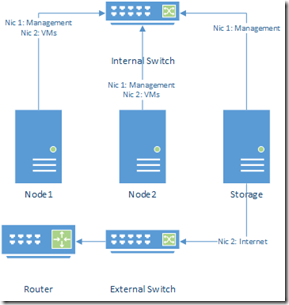How to create a private cloud step by step with System Center part 3: Preparing for WDS with VMM
So in the middle of making this third post I realized that my home router wasn’t able to handle and forward my PXE requests, and that’s a big problem because I’m planning in showing how to deploy our cluster entirely from SCVMM Console and I’m not planning to settle for less than that.
So I needed to adjust my strategy a little bit, the changes I made are as follows:
- I added a second switch so now my networking looks like this:
I have all configured with static IPs for the moment:
- Storage Management Interface 10.1.1.2.
- DC1 Nic1: 10.1.1.1.
- DC1 Nic2: DHCP from my router.
- SCVMM Nic1: 10.1.1.3.
The plan now is to configure routing in my DC01 machine so I can share the internet connection with my other machines:
- First go to your DC01 server and login as domain administrator:
- Go to add roles and features in the server manager.
- In roles select remote access.
- In role services select routing and accept the other features required.
- Proceed with the install.
- Open the routing and remote access from tools in the server manager.
- Right click in the name of your server and select Configure and Enable Routing and Remote Access.
- Select NAT and configure your internet access interface.
Now you should have internet access in all your servers that are pointing to this DNS.
Now we need to set up the DHCP in DC01:
- Go to add roles and features in the server manager.
- Select DHCP Server and accept the features needed and proceed with install.
- Click in the notification flag with the warning sign and select complete DHCP configuration.
- Click next through the authorization and commit.
- From tools in the server manager select DHCP.
- Double click your server name in the left navigation tree.
- Double click in IPv4.
- Right click in IPv4 and select New Scope.
- In the name put something descriptive like Internal LAN.
- Put in your IP configuration for DHCP according to your preferences it should be the same segment as DC01 internal Nic, for example in my case 10.10.1.0 segment.
- In the DHCP Options leave the Yes by default.
- in the Gateway options put in your DC01 IP.
- Your DNS will be your DC01 server too.
- Leave WINS blank.
- And at last activate the SCOPE.
In the next post we will start working with VMM.
Comments
- Anonymous
August 31, 2014
In the second part of this series I will show you the basic installation of VMM, remember this is a test - Anonymous
September 01, 2014
A very nice set of articles from Manuel Puron , System Center Premier Field Engineer (PFE) from Mexico - Anonymous
September 02, 2014
I’m adding an index post so it’s easier for you to browse through this series of posts. How to create - Anonymous
September 03, 2014
Hi all, thanks for being so supportive with this series, I’m really glad I can help and your support