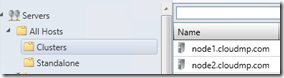How to create a private cloud step by step with System Center part 8: Create a cluster from the console.
In this post we will provision the storage for our cluster, a disk from our SMI-S provider for the Quorum and create the Cluster.
Assign the storage for cluster:
- In the Fabric tab –> Servers –>All hosts –> Standalone, you should see your 3 machines.
- Right click in each of your future cluster nodes and select Move to host Group.
- Select the Clusters group you created previously and Ok.
- Now you should have something like this:
- Right click the Clusters group folder and select properties.
- In the right navigation list, click Storage.
- Click the Allocate Storage Pools button.
- Select your pools and add them.
- Click Ok.
- Click the Allocate Logical units button.
- Click Ok.
- Right click in your Node1 host and select properties.
- Click storage from the left navigation list.
- Click add and disk.
- Click Create Logical Unit.
- Name it Quorum and put it in your slow storage pool.
- In the volume label type Quorum.
- Select do not assign a drive letter or drive path.
- Click Ok.
Now to the cluster creation:
- From the upper ribbon click Create–> Hyper-V Hyper-V Cluster, Click Next.
- Fill in a descriptive name and select your VMMaction account from browse, click Next.
- From the upper drop down list, select your Clusters group.
- Add your Node1 host and click Next.
- Select your Quorum and click next.
- Click Next.
- Create.
- Wait for the cluster creation.
- Back in the fabric right click in your new cluster and select, add cluster node.
- Add Node 2 to the cluster and click Add.
- Select your VMMaction credentials and click Ok.
- Wait for the completion.
If you get an error 25325 when creating the cluster, disable all Network Interfaces that have connectivity to the Storage server except one, so you only have one communication route.
We provisioned storage and entirely created a cluster from the SCVMM Console, stay tuned for the next post.
Comments
- Anonymous
September 03, 2014
Hi all, thanks for being so supportive with this series, I’m really glad I can help and your support - Anonymous
September 03, 2014
I’m adding an index post so it’s easier for you to browse through this series of posts. How to create