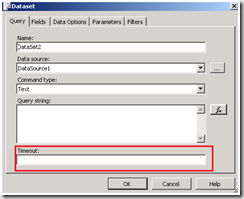Troubleshooting Timeout errors in Reporting Services
Working with reports in Reporting Services, you can face timeout errors. This situation might happen when using very heavy reports. I will show bellow a list of different timeouts that could be affecting reports execution in Reporting Services and how you can adjust their values.
1. If the timeout is produced by the query execution of the report, you can modify this value in the Report Designer. To find this setting:
· Open the report using the report designer (Business Intelligence)
· Select the Data tab
· Select the dataset properties
· Increase the value of the timeout box (or put the number in minutes for the query duration if empty)
2. If the timeout is caused by the length of the execution of the report, you can change the Report Execution Timeout property by selecting the 'Do not timeout report execution' option
More info in:
https://msdn2.microsoft.com/en-us/library/ms179924.aspx
https://msdn2.microsoft.com/en-us/library/ms183733.aspx
3. If the timeout is caused by the session, you can change the setting of the sessionState in the web.config file in the folder “C:\Programme\Microsoft SQL Server\MSSQL.3\Reporting Services\ReportManager”
<sessionState mode="InProc" cookieless="false" timeout="180" />
Restart IIS (Start - Run…, type in iisreset and then click OK).
ON THE SERVER
4. If the timeout is caused by the connection, you can change web site Connection Timeout to 7200 sec (default is 120 sec)
· Open IIS Manager.
· Right click the web site where Report Server is running.
· Select Properties.
· What is the setting for Connection timeout?
· If it is less than 7200 you could change to the value 7200.
5. In RSReportServer.config you could set the following values (theses are sample values, you can adjust your own):
<Add Key="ProcessRecycleOptions" Value="1"/> <!--Disabled-->
<Add Key="CleanupCycleMinutes" Value="36000"/> <!--10 Hours-->
<Add Key="SQLCommandTimeoutSeconds" Value="0"/> <!--None-->
<Add Key="MaxActiveReqForOneUser" Value="100"/>
<Add Key="DatabaseQueryTimeout" Value="0"/> <!--None-->
<Add Key="RunningRequestsScavengerCycle" Value="36000"/> <!--10 Hours-->
<Add Key="RunningRequestsDbCycle" Value="36000"/> <!--10 Hours-->
<Add Key="RunningRequestsAge" Value="30"/>
6. Check the ExecutionTimeout setting within the web.config
\Program Files\Microsoft SQL Server\MSSQL.X\Reporting Services\ReportManager\
and
\Program Files\Microsoft SQL Server\MSSQL.X\Reporting Services\ReportServer)
Default is 9000 seconds, which is 2.5 hours.
In both web.config files check to see what the values are
(e.g., <httpRuntime executionTimeout = "9000" /> ).
You can alter this to 36000.
Maria Esteban
Reporting Services Support Engineer
Comments
Anonymous
June 06, 2013
How about for the export to excel? timeout associated to exporting the report to excel after the load.Anonymous
March 10, 2014
Very nice article, We tried all but didn't work in our case :( so still finding the solution will post here if we get the rid of timeout error.Anonymous
March 21, 2014
finally I managed to fix timeout setting, if you facing time out issue when running report worth to go through this link www.avyuktasolutions.com/.../sql-server-reporting-services-timeout-settings hope this help!Anonymous
March 31, 2014
Nice and very helpful article.Anonymous
October 28, 2014
Dear Alpesh, Which of the mentioned settings helped you solve the problem? Even iam facing issues related to timeout. Your help is appreciated. Regards PraveenAnonymous
October 14, 2015
Think also on the firewall! In my case, the firewall has all the connections removed that have been inactive for over 1 minute :-(