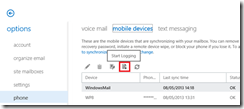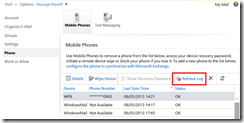How to enable ActiveSync Logging in Office 365 and On Premise
There are times when you have an ActiveSync device that isn’t behaving properly. Maybe mail is getting stuck in the outbox, maybe the calendar isn’t looking right. There are a number of issues that could cause this, but in an Office 365 environment, you might think you are limited as to the logging that you can collect
Not So!
You can enable advanced logging on a Per User/Per Device basis from within OWA, and then analyse the output. Simply browse to OWA, Go options (Into ECP) and then choose phone. Be aware that this will only work once the device has connected to Exchange at least once.
Click the following button to enable logging:
Then click the same button to retrieve the log. The user will receive an email with an attachment, which should show all ActiveSync activity during the trace. Hopefully, if there was an issue, it will show up in the log.
Hopefully, I will have a followup post with what to look for coming up aswell!