How to delete a VM and attach the OS disk as a Data Disk to a Recovery VM (ARM)
1) Delete the VM from the Azure Portal choosing to keep all attached disks
2) Create a new recovery VM in the Azure Portal. This VM will need to be in the same Region and Resource Group as the broken machine
3) Once the recovery machine is created select it
4) Select Disks -> Add data disk
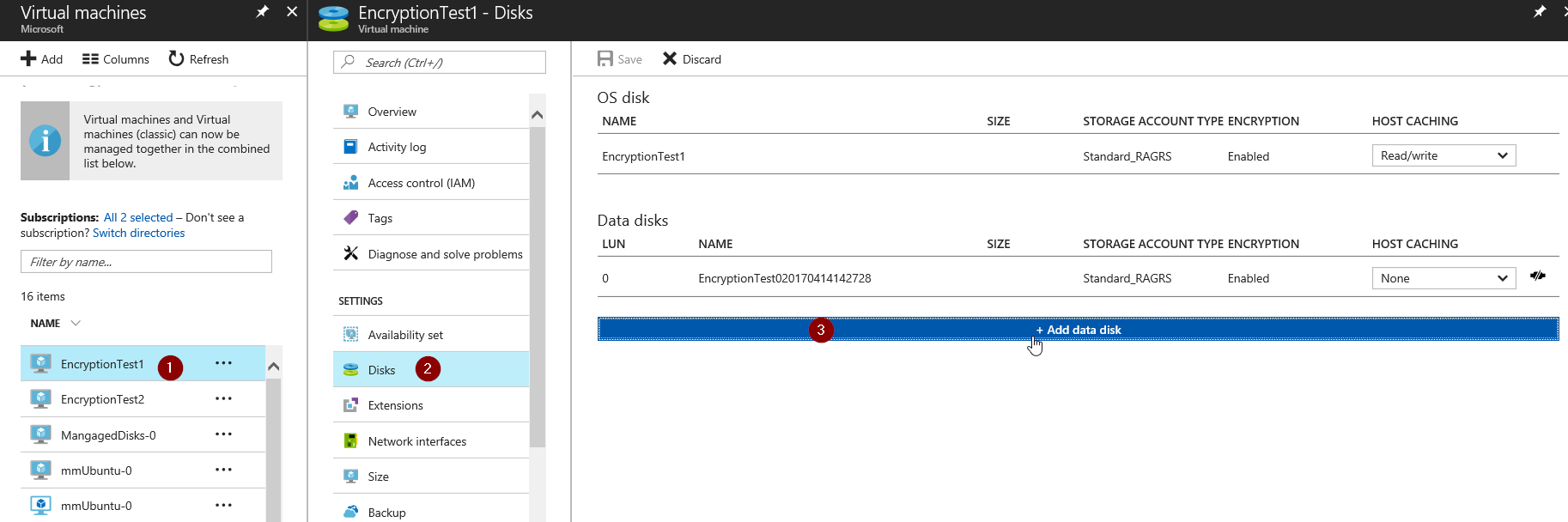
5) Change the Source type to Existing Blog
6) Browse to the Source Blog
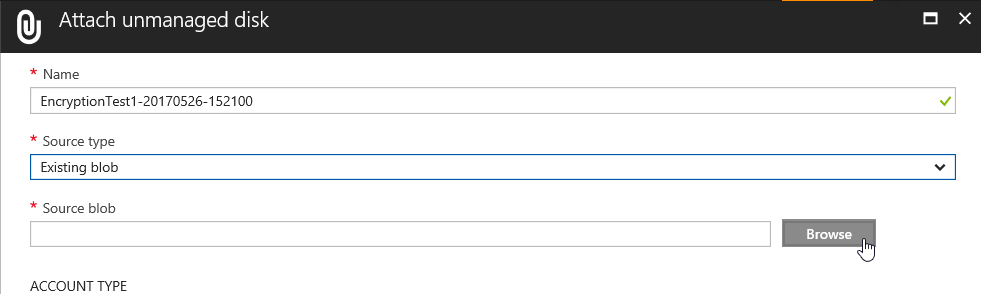
7) Locate the VHD of the broken VM in the correct Storage Account and Container
8) Select the VHD and click OK
9) Wait for the operation to complete and login to your VM
10) Open File Explorer to ensure the disk is showing up
11) If not, bring the disk online via the Disk Management Application inside the OS