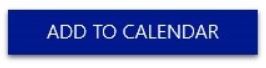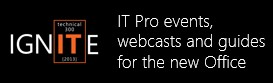The new Office Garage Series: Anatomy of Office Software Updates in Click-to-Run
This week adventurous hosts go deeper on how software updates really work for the new Office. They attempt to demystify what’s different compared to the Office Professional Plus 2013 MSI install and explain the optimized update service for the Office 365 ProPlus Click-to-Run install. They also explain how the service works in cases where you might want to test, validate and publish updates either on premises or use the default Office content delivery network (CDN) and see how to go beyond default settings. Plus, Jeremy talks to Jefferson Criddle from the Office engineering team and Yoni gets behind the wheel in a Ferrari F430 Spider to see if he can beat Sydney, Australia traffic in today’s XStream Install.
Add an ICS reminder to your calendar to tune in each Wednesday 9am PST. We redirect the www.microsoft.com/garage link each week to go to the latest episode.
Jeremy: Last week we wrapped up our three-part series on Click-to-Run configuration and deployment with on premises software distribution tools. I took to the streets to see if I could install Office via Windows Intune in my car PC while tethered to my mobile phone before I crossed the 520 bridge in Seattle.
Yoni: Importantly we showed how you would customize Click-to-Run with the Office Deployment Tool and Group Policy. We also showed install-time configurations you can make by calling different configuration XML files depending on what you need using tools like System Center Configuration Manager and Windows Intune for standalone Office installation or Microsoft Deployment Toolkit as part of a Windows image deployment. This week we'll discuss another aspect that you set at install-time but need to manage ongoing - software updates in the new Office.
Jeremy: You'll often hear people use the phrase “always-up-to-date” when they describe Office 365 ProPlus. The design of the service is to not allow Office desktop applications to ever go more than a year out of date. For many users and in all self-installation scenarios, updates will stream regularly from the Office 365 public service. Managed organizations with Office 365 ProPlus have control over the update process to ensure that software updates do not introduce compatibility or similar issues prior to authorizing software updates for their managed PCs.
Yoni: With Click-to-Run, tools like Microsoft Update and the traditional MSP files are not involved in software updates as they are with MSI-based Office packages. Likewise, management tools like Windows Server Update Services (WSUS) and products controlling WSUS like System Center Configuration Manager are not distributing software updates to Click-to-Run . Instead, to support the application virtualization underpinnings and enable background updating something different was developed.
Jeremy: Yes, the engine had to change in this case to support Click-to-Run. In many ways updating is a lot more predictable. As the engine is checking more frequently for updated Office builds, we are seeing more success discovering and applying updates with Click-to-Run. I blogged about that a few months back on the Office 365 Community Technical Blog and highlighted all of the configuration XML controls used to take over the software update process if you do not want to use the default auto-updating behavior.
Yoni: There are really three options when it comes to software updates with Click-to-Run and these options are controlled via the Office Deployment Tool's configuration XML file:
- Automatic updates from the Office CDN
- Automatic updates from a managed file share or https:// source location
- Manual updates by re-running Office setup with newer builds
In all three options, the update service will look if there is a build of Office already installed, compare that to the build Office is trying to update to, then only transfer the delta of what is required. Jeremy sketched this process out on the PPI display in the show.
Jeremy: And Yoni showed the update experience on his computer. He also took to the streets and brutally one-upped my car from the last episode and installed Office in a Ferrari F430 Spider - and had nicer weather to boot. You'll have to see the show to find out how that went.
Yoni: So next week, we'll cover a topic core to this release of Office - automating user and service provisioning. We'll go quite a bit deeper than we did earlier in the season and show both the manual and scripted ways using PowerShell to add users and assign licenses to the Office service.
See you next week.
Jeremy and Yoni
More Resources:
Office 365 ProPlus Administrator Series: Client Deployment Options
Deploy Click-to-Run for Office 365 products by using the Office Deployment Tool
Garage Series for IT Pros Archive of previous episodes
Office 365 TechCenter on TechNet
Follow @OfficeGarage on Twitter
About the Garage Series hosts:
By day, Jeremy Chapman works at Microsoft, responsible for optimizing the future of Office client and service delivery as the senior deployment lead. Jeremy’s background in application compatibility, building deployment automation tools and infrastructure reference architectures has been fundamental to the prioritization of new Office enterprise features such as the latest Click-to-Run install. By night, he is a car modding fanatic and serial linguist. He first met Yoni Kirsh, founder of the Australian-based deployment services company Fastrack Technology, back in 2007 at a Microsoft customer desktop advisory council. Yoni's real-world experience managing some of the largest Client deployments for the Asia Pacific region has helped steer the direction of the new Office. Additionally, Yoni is an aviation enthusiast and pilot. Both Jeremy and Yoni are respected technical speakers and between them have over 20 years of experience in the deployment and management of Microsoft Office and Windows clients. They are also leading experts in the transition to Office as a service.
Comments
Anonymous
January 01, 2003
Correct. The builds will be released to our CDN on "Patch Tuesday" of every month.Curtis Sawin (MSFT)Anonymous
January 01, 2003
Still in the testing phase and of the 20 or so machines we've installed on only a handful have the latest release; 15.0.4551.1512 I've set Updates to stay enabled via GPO so simply disabling/re-enabling the updates doesn't work. Trying to avoid any manual process like a full repair. Any idea why certain clients would still be running 15.0.4551.1011? Any batch or vbs scripts I could kick off to update these clients? (All client are Win7 x64 Pro)Anonymous
December 06, 2013
About to roll this out to about 500 staff in our organization, my config.xml has updates set to True and pull them direct from Microsoft. However, our staff are not admins on their workstations. Will the updates fail or not run unless an administrator logs in?Anonymous
December 06, 2013
They won't need to be admins. The local service (integratedoffice.exe) will discover and apply the updates. That service was installed and enabled when you pushed Office out with whatever tool/script you used.Anonymous
December 10, 2013
Thanks! Will the Click-To-Run updates be released on the 2nd Tuesday as all other MS updates or does it follow a different schedule?Anonymous
January 21, 2014
Automatic Updates streamlines the way administrators deploy updates to Office 365 ProPlus. This postAnonymous
January 22, 2014
Microsoft Update (Windows Update) seems to download updates for C-2-R Office 2013. Is that possible?Anonymous
January 28, 2014
Automatic Updates streamlines the way administrators deploy updates to Office 365 ProPlus. This postAnonymous
May 14, 2014
Pingback from The Garage Series for Office 365: Updates to Office 365 ProPlus for admins and first look at upcoming shared computer support - SkyOffice Consulting | SkyOffice ConsultingAnonymous
May 30, 2014
(この記事は 2014 年 5 月 14 日に Office Blogs に投稿された記事 The Garage Series for Office 365: Updates to Office 365