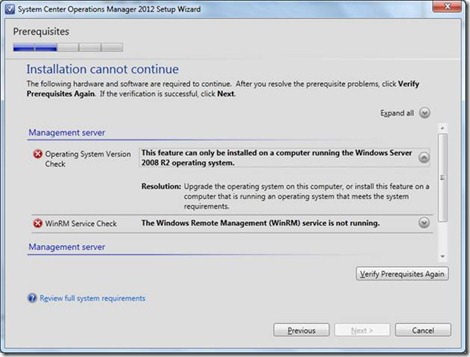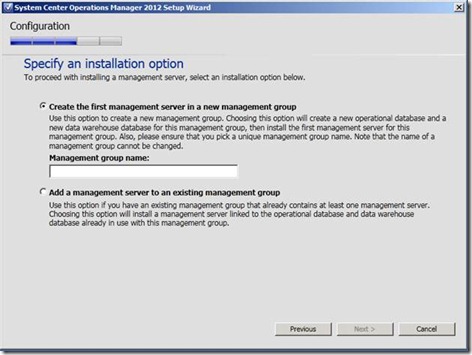Setup and Upgrade in System Center Operations Manager 2012
For the Operations Manager 2012 release, we have made some big changes in the setup and upgrade areas to make the deployment experience more simple, intuitive, and easy to use. In this post, I’m going to go through some of the major changes in the deployment experiences to help you better prepare for OM 2012.
Operations Manager 2012 Setup
If you are familiar with previous versions of Operations Manager, you are likely familiar with the MSI installer-based setup process. One of the biggest changes we have made is to abstract out the MSI installers into a single setup experience, launched via setup.exe. Most components can be installed directly through this setup experience, without having to use MSI installers. By launching setup.exe, you get the bootstrapper screen:
From the screen, you can use the “Install” link to launch install for components such as the management server, operations console, reporting, and web console. Additionally, the bootstrapper allows you to launch the MSI installers for agent, gateway server, ACS, and ACS for Unix/Linux.
Let’s walk through some of the screens within the setup experience.
On this screen, we can select the components to install in setup, as well as view descriptions of the different components. You will notice on this list that the operational database and data warehouse database are not explicitly listed out. This is because both of these operational database and data warehouse are now installed by default when installing the first management server in a management group. The operational database has always been a mandatory component in a management group; a new change in 2012 is that the data warehouse is also mandatory. This is done in order to enable key scenarios, such as dashboards, out of box for all users even if they have a very simple all-in-one management group.
Another big change from prior releases is that in 2012, the prerequisite checker is integrated right into the setup experience. Additionally, right within the setup wizard, resolutions are provided to resolve prereqs to help you resolve potential problems much more easily.
Lastly, this screen, which shows if you are installing a management server, asks whether you are creating the first management server in a management group, or adding management servers to an existing management group. The first option implies that you are creating a new management group, and you will be asked to provide the necessary information to create an operational database and a data warehouse for this management group. If you go with the second option, it implies that you already have a management group, and you are adding an additional management server to it. As you know from a prior post on Topology Changes in 2012, adding a second management server to a management group is all you need in order to enable high availability of the SDK and Configuration services in OM 2012.
Agent Configuration Changes
Aside from the setup experience, another place where we have made major changes for 2012 is agent configuration. In the past, one of the biggest problems has been that there is no easy way to determine which management groups an agent reports to, as well as no easy or automatable way to change (add/remove) management groups that an agent reported to without going into Add/Remove Programs. The first part of the Agent Configuration changes is the Agent Control Panel applet, available in the Control Panel under “Operations Manager Agent”.
The applet lists all management groups that the agent belongs to, and provides the ability to add and remove management groups.
If you are interested in automating the process of adding or removing management groups from an agent, we have also added the Agent API that allows you to write scripts that can automate the agent configuration process. The Agent API is documented, along with samples on how to use it within scripts; for more information on how to use the Agent Configuration Library, please refer to https://msdn.microsoft.com/en-us/library/hh328987.aspx.
R2 --> 2012 Upgrade
NOTE: OM 2007 R2 --> OM 2012 Beta Upgrade is NOT supported; please do not try out this upgrade in production environments.
The upgrade procedure from OM 2007 R2 to OM 2012 is design with the mentality of leaving no management group behind; no matter what your R2 management group looks like, there is an upgrade path to bring it forward to OM 2012 without losing your data.
While the specific steps you will use to upgrade will depend on what your management group looks like, the high-level steps for upgrading your management group are the same in all cases:
1. Bring your secondary management servers and gateway servers up to (OM 2012) supported configuration. If needed, move your agents so that they report to servers of supported configuration.
2. Upgrade manually installed agent to OM 2012.
3. Upgrade secondary management servers to OM 2012.
4. Upgrade gateway servers to OM 2012.
5. Upgrade push-installed agents to OM2012.
6. If the RMS meets supported configuration, run upgrade from RMS, which will upgrade the RMS to an OM 2012 management server, upgrade your database, and upgrade your data warehouse (or add one if one doesn’t exist).
7. If the RMS does not meet supported configuration, run upgrade from an OM 2012 management server, which will upgrade your database, and upgrade your data warehouse (or add one if one doesn’t exist), and remove the RS from the management group.
8. Upgrade Reporting server, console, web console, ACS.
The upgrade process can be complicated at times, particularly if your environment is complex and distributed, so the best place to start is with the upgrade flow diagrams available now. A sample is shown below, and the rest of the flow diagrams are available at https://technet.microsoft.com/en-us/systemcenter/om/hh204730.aspx.
One additional point to call out in the OM 2007 R2 à OM 2012 upgrade process is the Upgrade Helper MP. This MP is designed to help you walk through the upgrade process by giving you, via monitors and health states that you are already used to, whether your management servers, gateway servers, and agents (both Windows and XPlat) are upgraded.
Relevant Links
Be sure to check out the OM 2012 Beta deployment guide, available now at https://technet.microsoft.com/en-us/library/hh278852.aspx. Also, check out the new supported configurations document for 2012, available at https://technet.microsoft.com/en-us/library/hh205990.aspx. Use the documents to help you get ready for upgrading at release time by making sure that you get your OM 2007 R2 management group up to supported hardware and operating system/service pack requirements as needed; this will help to ensure that your final upgrade goes much more smoothly. Also, for clean installs, use these documents to plan out what you will need for your 2012 management group, being sure to account for having at least 2 management servers to ensure that you have high availability.
I hope this post helps get you ready for building out or upgrading your environments. Stay tuned for the next post in our series about the Operations Manager 2012 Topology, which will cover resource pools.
Thanks,
Nishtha
Disclaimer
This posting is provided "AS IS" with no warranties, and confers no rights. Use of included utilities are subject to the terms specified at https://www.microsoft.com/info/copyright.htm.