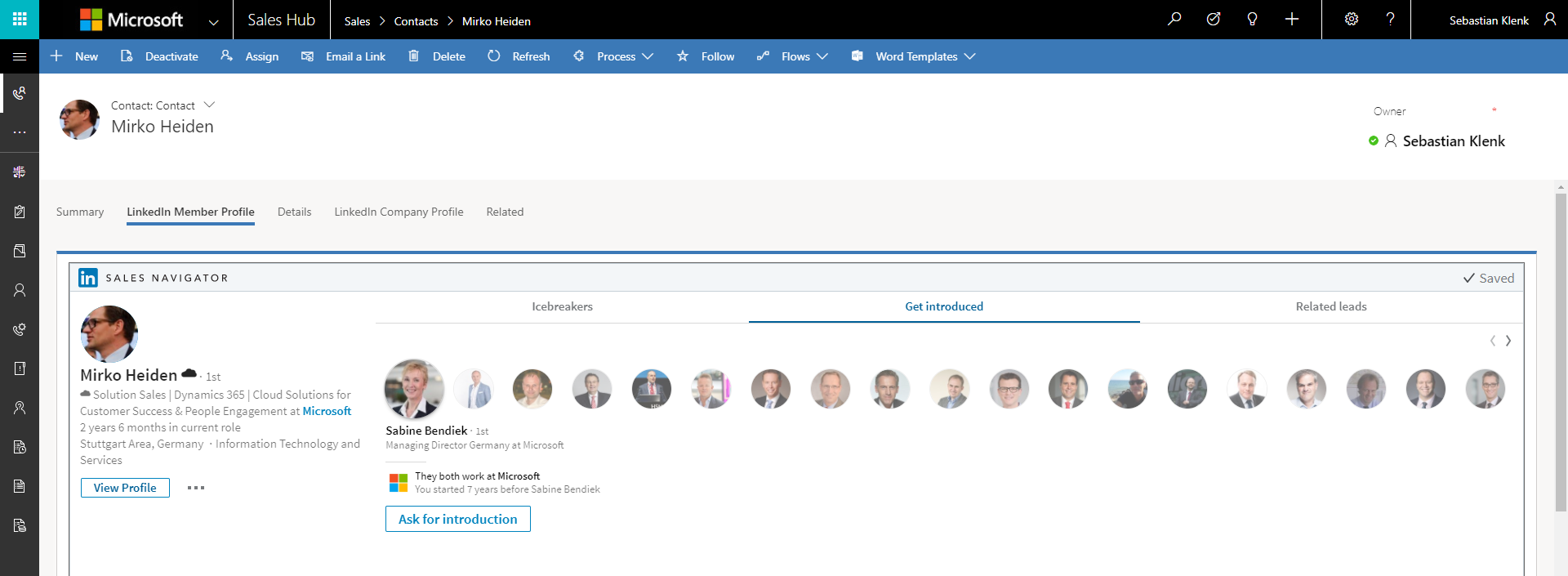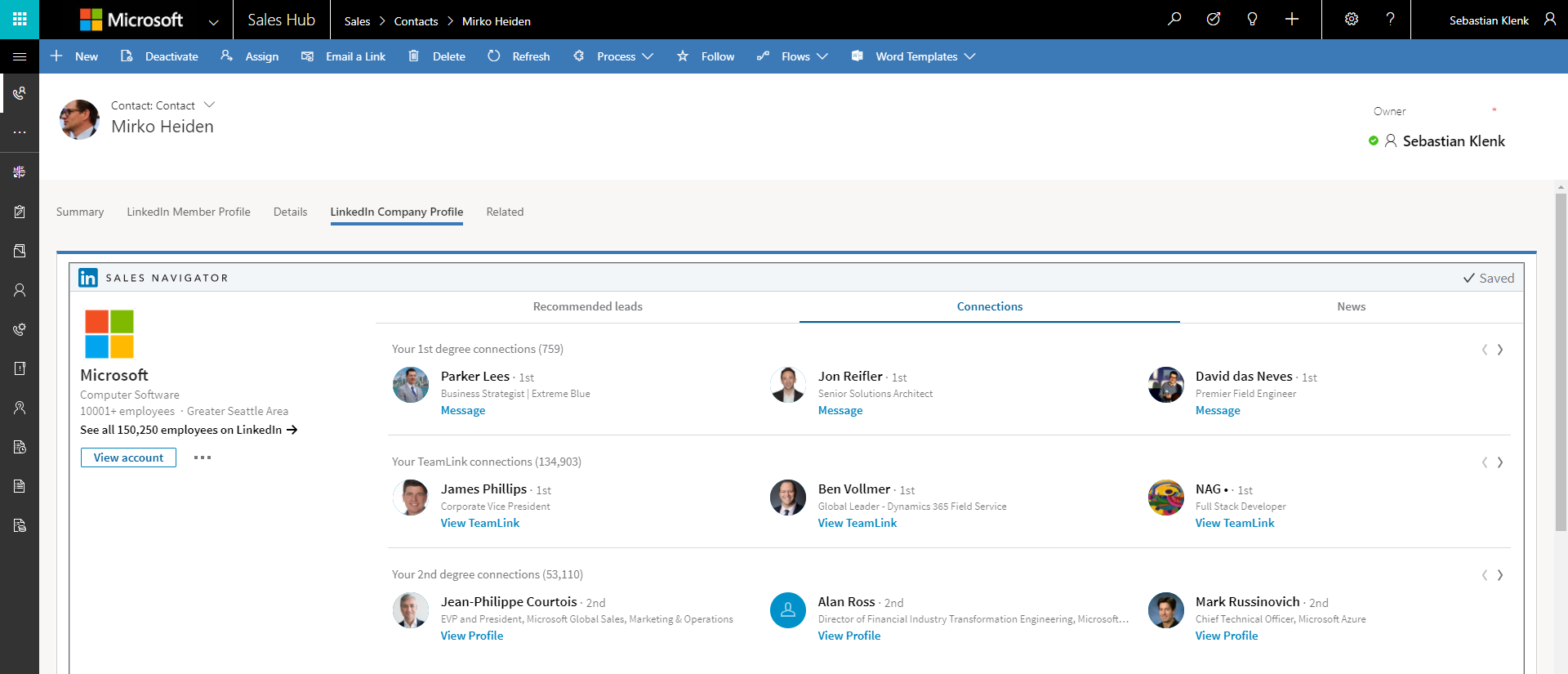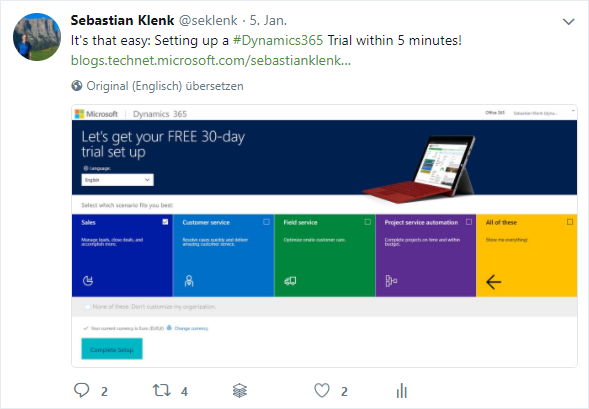How to setup LinkedIn integration for Dynamics 365
In this short post I'll summarize the steps needed to setup LinkedIn integration for Dynamics 365. It's just three simple steps to leverage LinkedIn Sales Navigator data for your sales activities directly within Dynamics 365:
Download the widget for Dynamics 365 from the LinkedIn website
Please do not unzip the file. You can upload the file right away in Dynamics 365.Log in to Dynamics 365 and import the downloaded package
Import the downloaded .zip file in Dynamics 365 under Settings -> Solutions -> ImportSign in to LinkedIn Sales Navigator in Dynamics 365
Enter your login information for LinkedIn Sales Navigator in the widget in Dynamics 365. You'll find on the Contact, Account, Lead and Opportunity forms in a separate tab (please also see screenshot below).
That's everything you need to set up LinkedIn integration for Dynamics 365. And that's how the integration looks like after following the above three steps:
1. LinkedIn Member Profile integration
2. LinkedIn Company Profile integration
Besides the Contact form, LinkedIn integration is available for Accounts, Leads and Opportunities. Also, sales activities like LinkedIn InMails, PointDrive Presentations, and much more can be directly tracked in Dynamics 365.
If you would like to learn more about the Microsoft Relationship Sales solution, find details on the Microsoft Dynamics 365 website. Further information about the LinkedIn Sales Navigator integration for Dynamics 365 can be found on the respective LinkedIn documentation site and the LinkedIn Sales Navigator for MS Dynamics 2016 and 365 Installation Guide.
Have fun trying it out by yourself!
Best,
Sebastian Klenk
Technology Solutions Professional for Dynamics 365 at Microsoft
Follow me on Twitter: @seklenk.