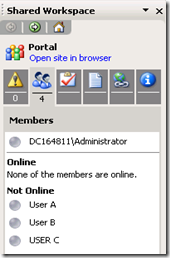Disable ‘Shared Workspace’ for all users when opening Office 2003 and 2007 files from SharePoint Document Library.
We use a SharePoint Document Library to the share Content with externals customers.
Each Customer is added as a Reader. If we have a Word/PowerPoint file in the library the
user can open it directly in Word/PowerPoint, which is okay. But there he is able to see
other users on the same site (other customers!!).
This is clearly a major issue and not acceptable in most cases.
Is it possible to deactivate the whole ‘Shared Workspace’ or the Membership List? Or
is the only work around only to use pdfs, because then the users never open office with the ‘Shared Workspace’.
There is a way around this problem.
We do not have any option from SharePoint site to disable the feature. It is the
service which provides the information to the word document.
It is a part of office 2003/office 2007 feature and can be disabled through group
policy for the all the machines internally to show the Shared Workspaces Pane is
determined at the client level.
The option we have to disable the service which provides the information to the
office document.
The service responsible to do so is dws.asmx and can be found under /60/ISAPI
folder for WSS 2.0/SPS2003 and /12/ISAPI folder for WSS3.0/MOSS 2007.
Rename the file and then checked the issue.
Rename ‘DWS.aspx’

Try opening the Office document:
Alternate Method:
To completely disable through group policy
GPEDIT.MSC
Accessed the location User Configuration | Administrative Templates | Microsoft
Office 2003 | Tools | Options | General | Service Options | Shared Workspace.
Set the policy "Show the shared Workspace Pane at startup when" to DISABLED
Set the policy Automatic Discovery to Enable and set to Off
Additional Information about the service.
DWS.asmx
The Document Work Space web service provides a means of working with document
workspaces. This allows remote clients to make full use of the unique capabilities
of document workspaces. There are several methods that this web service accepts.
<https://support.microsoft.com/default.aspx?scid=KB;EN-US;838028> outlines ‘How
documents are opened from a Web site in Office 2003’
Name Description
CanCreateDwsUrl Office applications call CanCreateDwsUrl before calling CreateDws,
in order to obtain a “legal” URL for the new workspace. A “legal” URL is one that
is unique on the web site (does not conflict with existing webs/libraries/folder),
and that does not contain certain forbidden characters. This method is also called
to determine if a given website is available for the current user to create a
workspace (correct permissions, etc.).
CreateDws The Office applications call the CreateDws web method to create new
Shared Workspace from the Shared Workspace TaskPane and from Outlook. The
CreateDws method creates a Document Workspace site and optionally adds users and
documents to the new SharePoint site. This method creates a Document Workspace site
in the same language as the parent Web site but with unique permissions. The new
site does not inherit permissions from the parent site.
CreateFolder The Office applications call the CreateFolder web method to create a
new folder in a Shared Workspace in the Document tab from the Shared Workspace.
DeleteDws The Office applications call the DeleteDws web method to delete the
Shared Workspace. The DeleteDws method deletes the current Document Workspace site
and its contents without warning, unless the site contains subsites.
DeleteFolder Deleting a folder is done through the DeleteFolder web method. The
“folder_name” parameter refers to the web-relative name of the folder to be
deleted. The DeleteFolder method deletes without warning a subfolder and its
contents from a document library of the current Document Workspace site.
FindDwsDoc The Office applications call the FindDwsDoc web method to resolve the
file id to a file name. The Office application calls FindDwsDoc upon opening a
file that was received as a “shared attachment”. A “shared attachment” is an
Office document that was sent as a special email attachment using Microsoft
Outlook. When Outlook sends the email, it generates an ID (GUID) and writes it to
the attachment’s custom document properties. We refer to this property as the
document’s “temporary sharing ID”. After sending the email, Outlook creates a
Document Workspace for the attachments. Outlook includes this same ID in the
“documents” parameter of the CreateDws SOAP request. Upon receiving the CreateDws
request, the newly created web site stores the ID in association with the document
URL. When the server receives a FindDwsDoc SOAP request, it returns the URL for
the document that is associated with the given ID.
GetDwsData The Office applications call the GetDwsData web method when updates are
needed after the initial set up of the Shared Workspace pane; this happens if the
user clicks on the “Get Updates” button or if polling of the Shared Workspace
happens. The GetDwsData method returns general information about the Document
Workspace site as well as its members, documents, links, and tasks.
GetDwsMetaData The Office applications call the GetDwsMetaData web method on the
Dws web service to retrieve various settings urls, list and web user permissions,
workspace type and other Shared Workspace information. Document refers to the
document url; id refers to the GUID in the document’s “temporary sharing ID”.
RemoveDwsUser The Office applications call the RemoveDwsUser web method to remove a
user from a Shared Workspace, when the action is performed in the SharedWorkspace
TaskPane. The User_id is in the DOMAIN\user format. The RemoveDwsUser method
removes the specified user from the current Document Workspace site by specifying
the user ID. However, the methods of the Document Workspace service do not provide
access to ID values for users of the Document Workspace site. Use the GetUserInfo
method of the Microsoft Windows SharePoint Services Users and Groups Web service to
retrieve user ID values.
RenameDws The Office applications call the RenameDws web method to rename a Shared
Workspace, with Title referring to the new name. The RenameDws method renames the
current Document Workspace site by changing its title. This operation does not
affect the URL of the Document Workspace site.
UpdateDwsData The Office application will call the UpdateDwsData web method so that
users can add tasks and links from the Shared Workspace TaskPane.