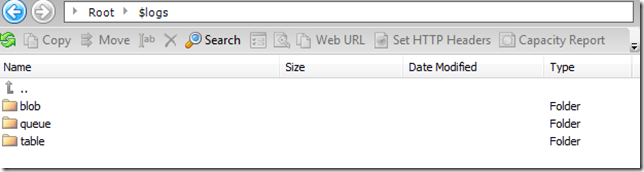Azure Storage Analytics
Now that we have released the Windows Azure Storage Analytics, there are some useful tools to look at the data. If you want to write code to do this, you can check out this post for some sample code. You can also use Avkash's blog post to look at blob storage analytics using CloudBerry. If you want to do something similar with the other storage types (Queues and Tables) you can use a couple different tools to enable logging.
Cerebrata has a Storage Analytics Configuration utility that allows you to configure all of the settings or you can use the sample code posted by Steve Marx here to do this either from the website he has running or from your own web site that you build yourself using the source he provides.
Once you have the logging enabled, you then just wait for the logs to be propagated to blob storage and then you can look at them. For blob storage, you can use CloudBerry's nice UI to see all of the entries. For the other types, you have to use a tool to browse to the folder where they exist. One way is using the CloudBerry tool and connecting to your blob storage and typing in a custom path of just "$logs". You will then get something like the following:
From here you can browse into the subfolders for each of them and will end up seeing a log files, see this page for information about the folder structure. if you open that you will see the traffic coming into or out of the storage account. You can look at the documentation for Storage Analytics to see the format of the log files.
For metric data, there are tables created that you can look at. You can look at the metric files here for the format of the tables. You can use the Cerebrata Cloud Storage Studio to view these tables. They have a 30-day trial available or you can purchase it. Hopefully other tools will support these tables soon as well. You can read more about the metrics here.
Common items that use storage that you may not know about include:
- IntelliTrace
- Azure Diagnostics
These can be seen using this tool and if enabled, disabled if you aren't developing/debugging your Azure application.
Comments
Anonymous
January 18, 2013
There's also a new Windows 8 Store App for Windows Azure Storage Analytics called Azure Storage Monitor. The app features a fluid touch interface, rich chart display, and excel export functionality. apps.microsoft.com/.../e9292e05-c469-403d-a787-63645b861593Anonymous
January 25, 2013
Check out the new Windows Azure Storage Analytics App for Windows 8 in the app store: apps.microsoft.com/.../e9292e05-c469-403d-a787-63645b861593