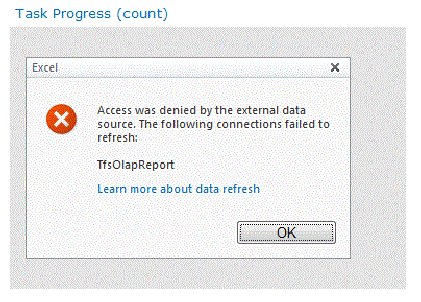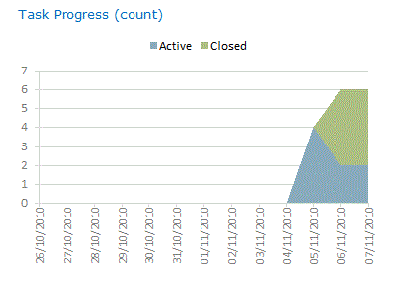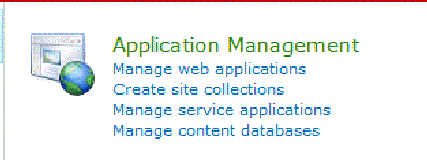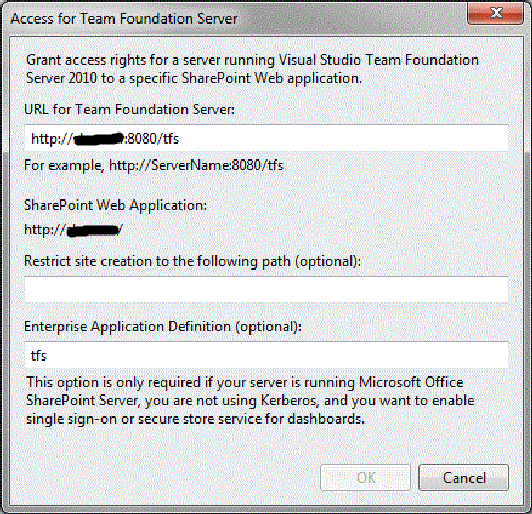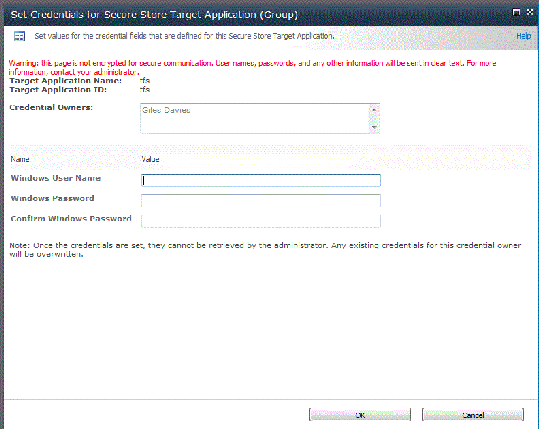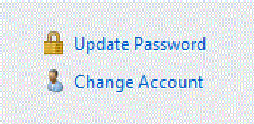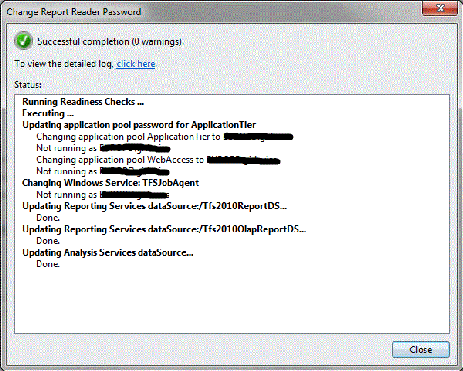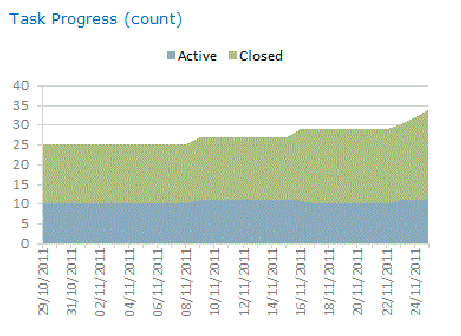Fixing the TFS SharePoint integration after a password change
I run TFS 2010 and SharePoint 2010 on my laptop so that I can demonstrate TFS without needing to be attached to a network (when on a customer site for example). My laptop is (rightly) subject to the corporate management policies so I need to change my password regularly and when I do so, because I use my account for a lot of the services, the integration between TFS and SharePoint needs updating.
Should you find yourself in the same, hopefully quite rare, position, then I’ve set out the steps you can take to fix this.
Symptoms
Once you update your password, then you will probably see the following error (Access was denied by the external data source) in the SharePoint dashboards:
If you click OK then there is a report shown, but the dates will be wrong (showing 2010):
Resolution
The first step is to update the password in SharePoint Central Administration. In the main page, select Manage service applications
Then select the Secure Store Service (the application, not the proxy)
Now update the credentials for the TFS Target Application ID.
If you have more than one ID and you’re not sure which one to update then you can confirm the name in the TFS Administration Console. In the Extensions for SharePoint Products section, select Modify access and check the name of the Enterprise Application Definition:
Now update the credentials (same user name, new password):
The final step is to update the password used for Reporting Services in the TFS Administration Console:
This will then update all the Reporting Services data sources:
Result
If you now open up the SharePoint Portal you should now not get an error and the data displayed will be up to date:
Cheers,
Giles