Collaboration options: Office 365 Groups, Microsoft Teams, and Yammer
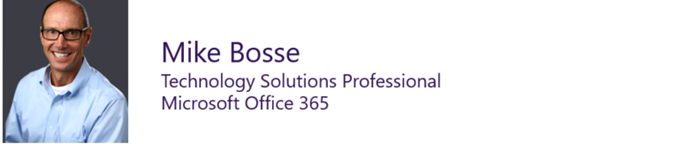
With the recent release of Microsoft Teams and updates to Office 365 Groups and Yammer, I have been asked more than a few times to explain how organizations and teams should think about each of these collaboration products, how to determine which product is the right one, and how to effectively use them. Microsoft recognizes there are many ways for people to work together – on average, most employees participate on nearly twice the number of teams they did just a few years ago (Microsoft: US Information Worker Survey, 2009 and 2014) – and why it’s necessary to have options that address the varying needs of collaboration scenarios for an organization, a business unit, a project-oriented team, a group that blends internal and external contributors, and more.
Customers need flexible collaboration solutions and tools that keep teams connected anytime, anywhere, and that deliver seamless user experiences along with security, compliance, and manageability. Office 365 is made for collaboration. It addresses a broad range of collaboration needs and use cases across an organization and for diverse teams, as seen in the product list below that calls out potential use cases.
Microsoft Teams – Chat-based workspace
- Potential use case: High-velocity collaboration, typically with a smaller number of participants
- Learn more about Microsoft Teams
Office 365 Groups – Enables cross Office 365 group membership
- Potential use case: Collaboration, discussion, file- and note-sharing within Outlook
- Learn more about Office 365 Groups
Outlook – Email and calendar
- Potential use case: Modern distribution lists
- Learn more about Outlook
SharePoint – Team sites and portals
- Potential use case: Create a library for shared files
- Learn more about SharePoint
Skype for Business – Voice and video
- Potential use case: Meet and work like you’re in the same room
- Learn more about Skype for Business
Yammer – Enterprise social
- Potential use case: Build communities of interest and executive engagement, internal/external, from small to large
- Learn more about Yammer
Office 365 Groups and Microsoft Teams
Office 365 Groups is a service that provides cross-application membership for a set of shared team assets, like a SharePoint site or a Power BI dashboard, so a team can collaborate effectively and securely. Microsoft Teams, the new chat-based workspace in Office 365, is built on top of Office 365 Groups and provides access to a group’s shared assets. Microsoft Teams is the best solution for persistent chat among a group’s members. Microsoft Teams does not replace Office 365 Groups.
When a new Microsoft Teams team is created, a new Office 365 Group is also created, including the associated group SharePoint site, mailbox, and OneNote notebook. If a team is activated on an existing group, then the existing site, mailbox, and notebook are used in place. For each new team, a single channel named General is also created, along with the associated SharePoint folder and OneNote notebook section.
An owner of a private Office 365 Group has the option to add Microsoft Teams to that group, instead of creating a new team. Group members can then continue to use their existing SharePoint and OneNote files as well as the Microsoft Teams functionality. To be activated for Microsoft Teams, the Office 365 Group needs to be set to “private” by the team’s owner and have fewer than 600 members (using public groups with Microsoft Teams is not possible at this time).
Read more about Microsoft Teams and Office 365 groups
Yammer and Microsoft Teams
Yammer and Office 365 are truly better together, offering capabilities for document collaboration, intelligent insights, and connected experience. New Yammer features include integrations with Delve, Office Video, and Skype Meeting Broadcast. Yammer is used by 85 percent of the companies in the Fortune 500. In Yammer, groups provide the structure for people to gather in open spaces to share best practices, develop into communities of interest, and ignite new initiatives. Just announced, Yammer integration with Office 365 Groups is rolling out.
Use cases for Microsoft Teams
Here are customer use cases we are seeing Microsoft Teams used for:
Sales
- Close deals faster – get answers to customer questions, advice on objections and approvals
- Spend more time selling – digitize status meetings, sales training, and expert Q&A sessions
- Stay ahead of customers – know the latest company, product and competitor news
- Build a winning culture – share customer feedback and wins with valuable context
- Update the account team with customer feedback and implications for account management
Marketing
- Execute marketing campaigns and events – coordinate tasks and deliverables and share updates across multiple stakeholders
- Manage the creative process from concept to launch – share designs, gather feedback and approvals
- Work closer with field marketers – keep the field in the loop and get their input and feedback
- Build a creative team culture – share ideas, inspiration, and best practices
Project management
- Collaborate on engineering and development across a distributed team
- Streamline product launches and releases – coordinate tasks and deliverables and share status and updates
- Speed up issue resolution – spin up digital war rooms for escalations and track progress
Engineering
- Develop faster across distributed teams – enable continuous communication and smooth handoffs between teams
- Build a collaborative culture – discuss ideas and requirements and gather inputs and feedback in the open
Customer support
- Enable continuous knowledge-sharing – share known issues and fixes between shifts
- Build a collective knowledge base – document frequently asked questions and answers
- Speed up issue resolution – troubleshoot critical issues together in various subject matter experts
- Stay ahead of customers – know the latest product updates and customer offers
Microsoft Teams resources
Office 365 and Voice Partner Community
- Community call schedule
- Yammer group
- Blog series
- Training and enablement
- Watch community calls on demand
Office 365 Partner call about Microsoft Teams
https://youtu.be/LMNACPPFysI?list=PLz7jPMmpNrjmI3xdncVrBm3HMWy2ehX4Q
Comments
- Anonymous
March 21, 2017
Thanks for this really useful post, it's great for customers looking at how to best take advantage of Microsoft Teams as well as the other Office 365 collaboration options. I have added it to the TechNet Wiki "Microsoft Teams Survival Guide" - https://social.technet.microsoft.com/wiki/contents/articles/37465.microsoft-teams-survival-guide.aspx