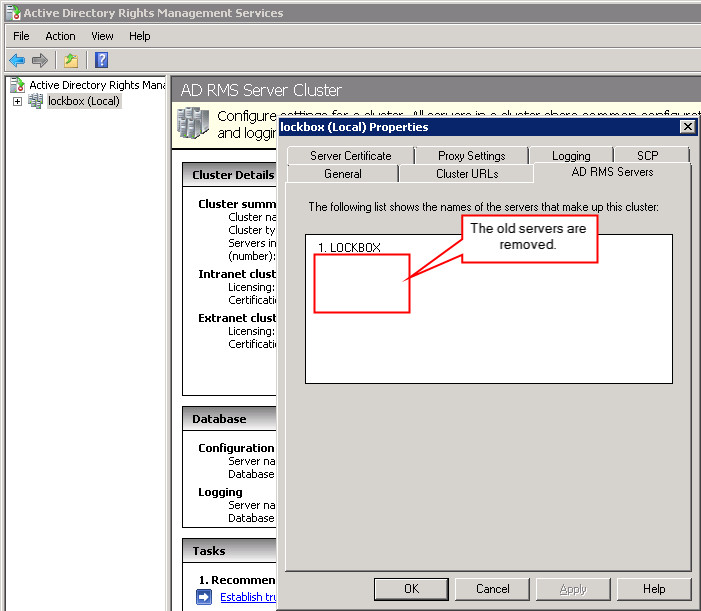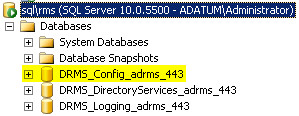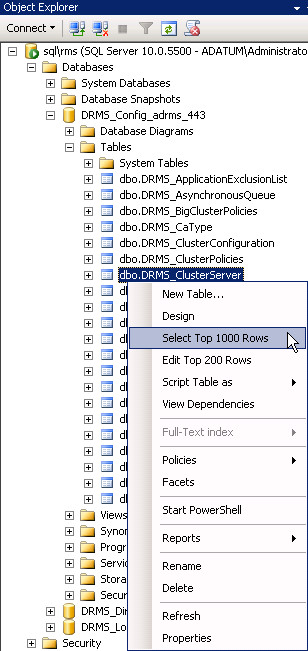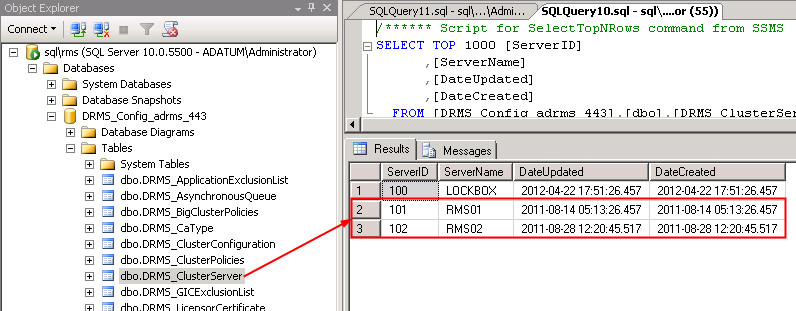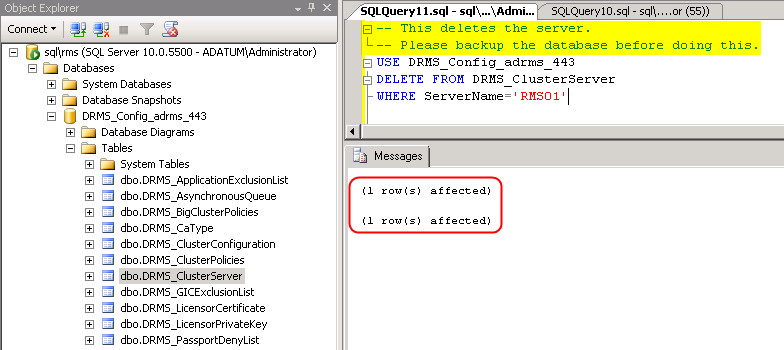AD RMS How To: Remove Obsolete Servers From the RMS Database
Previous RMS servers, old RMS v1 servers, failed AD RMS servers, and other scenarios may leave behind the RMS server name. This purely cosmetic artifact manifests in the AD RMS Servers tab on the properties tab of the Active Directory Right Management Services server.
Example of the UI displaying old RMS servers which are no longer in service.
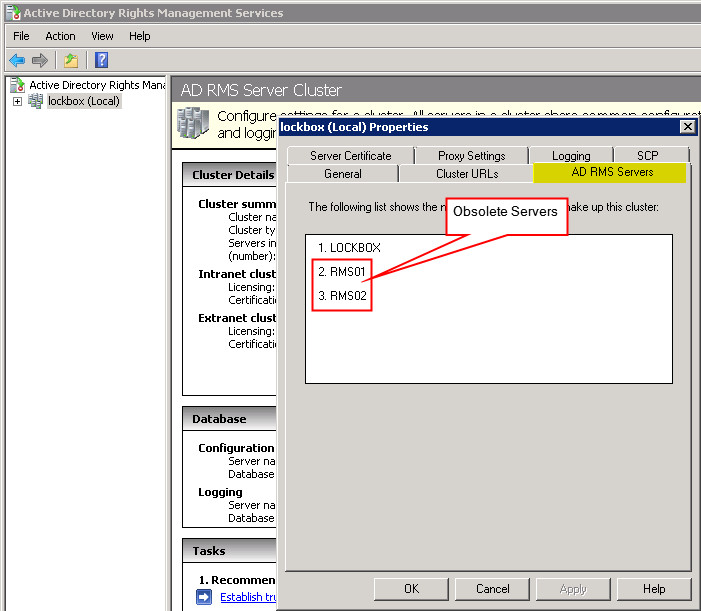
There is no harm with these servers being in the database or the UI. If one needed to remove these servers it is possible.
WARNING: The contents of this article discuss making changes to one of the RMS databases. This document describes how to make these changes. However, this does not imply these steps should be undertaken. I show you most of the steps. I omit some of the details on actually creating and running a SQL query. If you do not know to get around in SQL Server Management Studio (SSMS) then do not start learning in your RMS databases. If you are going to proceed on and make these changes in your environment please make a backup of the database.
These steps take place in the RMS configuration database, typically named DRMS_Config_adrms_443. The 443 number may be port 80 if RMS is configured to use HTTP. The table to be modified is DRMS_ClusterServer.
Two SQL queries are used. One is a query to ensure the desired server is the server we actually remove from the table. The second query does the delete action.
Use SSMS to connect to the instance hosting the RMS databases.
Expand the DRMS_Config_adrms_443 database, tables, and right-click on dbo.DRMS_ClusterServer and select the top 1000 rows.
The two obsolete servers are in the table. Next, run a query to ensure we are retrieving the desired server.
--Test that we are using the desired server USE DRMS_Config_adrms_443 SELECT * FROM DRMS_ClusterServer WHERE ServerName='RMS01'The server name provided should return one of the servers to be deleted.
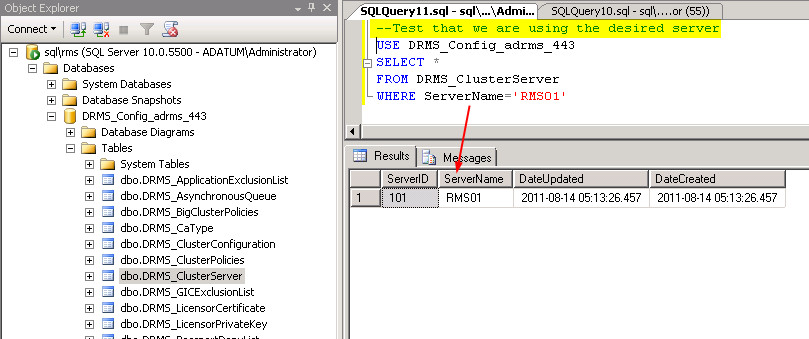
If the correct server is returned now create a query to remove the server.
-- This deletes the server. -- Please backup the database before doing this. USE DRMS_Config_adrms_443 DELETE FROM DRMS_ClusterServer WHERE ServerName='RMS01'A refresh of the top 1000 rows of the table shows the record removed from the table.
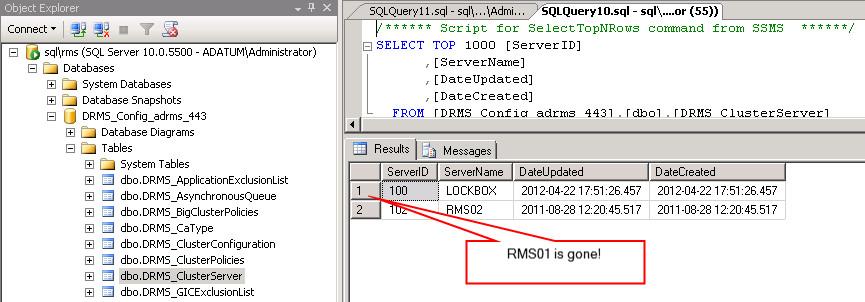
Repeat the steps for the remaining servers to be removed.
Once done close and reopen the ADRMS console. Once reopened revisit the properties tab. The obsolete servers are gone!