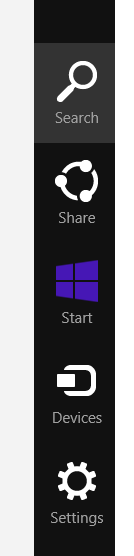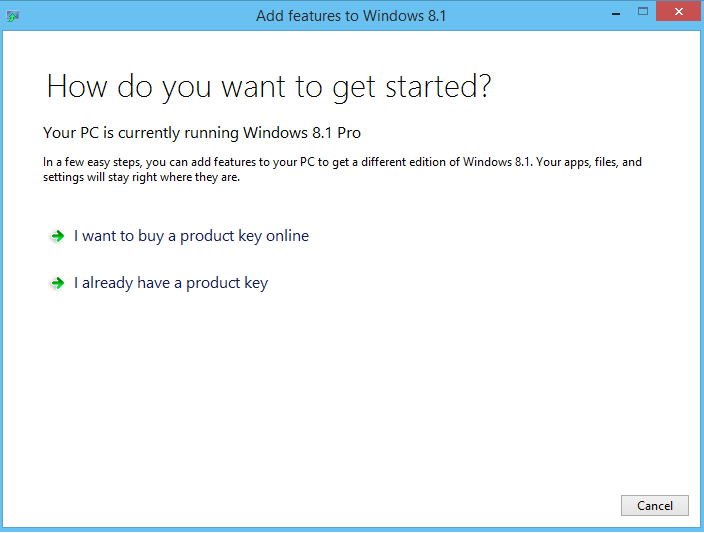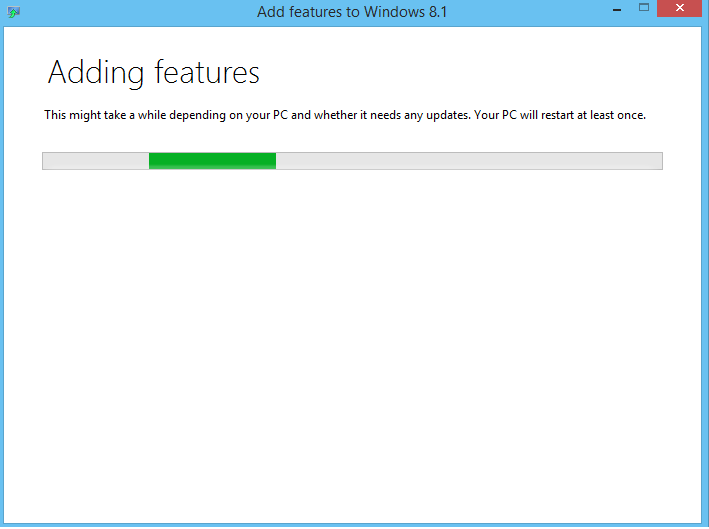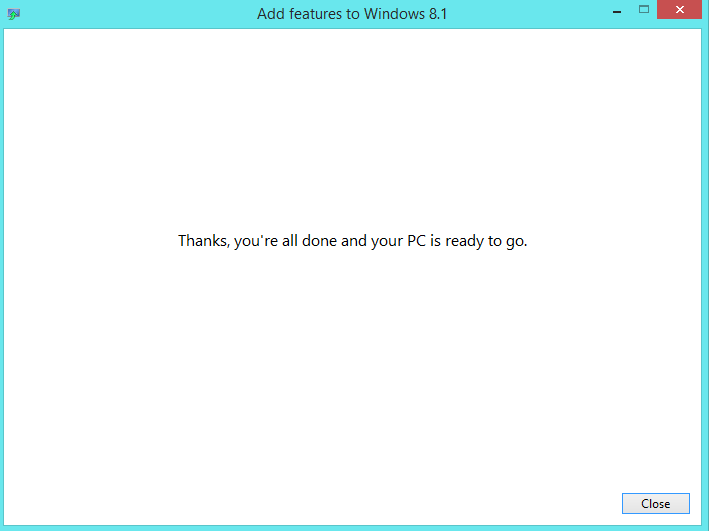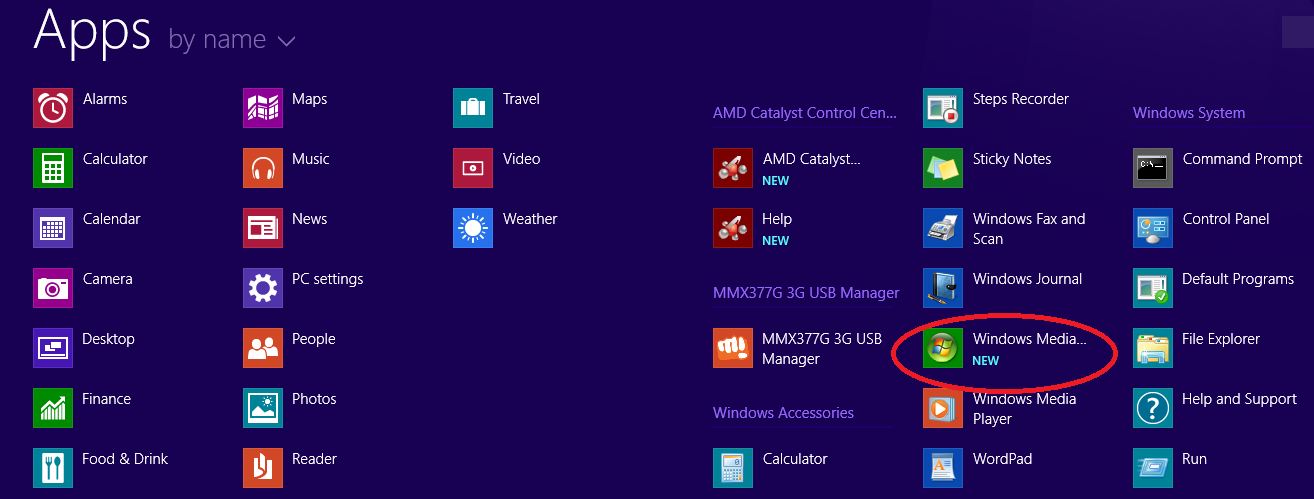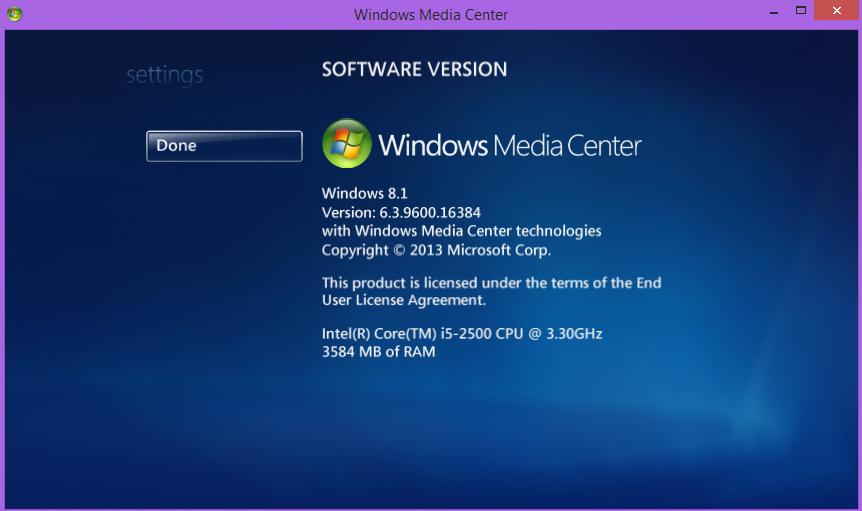Adding Windows Media Center To Windows 8.1 Pro
After updating from Windows 8.1 Preview to Windows 8.1 Pro Build 9600 you will find that Windows Media Center is missing.
So to get back Windows Media Center you need to follow these steps:
1. Open Search.
2. Enter add features in the search box, and then tap or click Settings.
3. Tap or click Add features to Windows 8.1 and then you will get two options:
If you need to purchase a product key, tap or click I want to buy a product key online.
Follow the steps to purchase and enter a product key.
If you already have a product key, tap or click I already have a product key.
4. **Enter the exact product key which you used during WMC installation on Windows 8 or Windows 8.1 Preview. **Click Next.
5. Select the check box to accept the license terms, and then click Add features.
6. PC will restart automatically and Windows Media Center will be available for use.
- After the restart you will find the following message:
- You can now see the app.
- Click on Windows Media Center icon and configure it.
note: Using the old Product Key which you have used during installing WMC in Windows 8 or, Windows 8.1 Preview may ask for activation. If you face problem with activation you may either go for phone activation or contact Microsoft support for further help and support.
See Also
- Add Windows 8 Pro Pack or Windows 8 Media Center Pack to your edition of Windows
- How to reinstall WMC after a clean install to Windows 8.1 Preview
- Updating Windows 8 to 8.1 Removes Windows Media Center