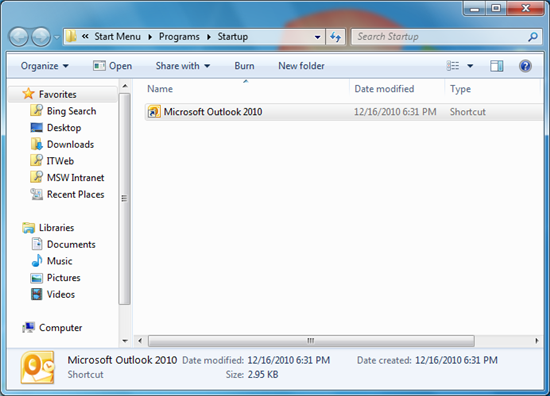Add Programs to Run at Windows Startup
Certain programs, like email clients and web browsers, are useful to have running as soon as your computer starts up. When you select too many programs to run upon startup, however, it can degrade your system performance.
Take caution in how many startup programs you choose, and reduce the number when it starts to affect the performance of your computer. Also refer to Disabling / Enabling Windows 7 Startup Programs for how to monitor and manage programs that are automatically configured to load upon startup.
To select the specific programs you want to run at startup:
1. Click the Start button and in the search box type the name of the program you want to run at startup.

2. Once the program appears in the Programs list, right-click and select Open file location.
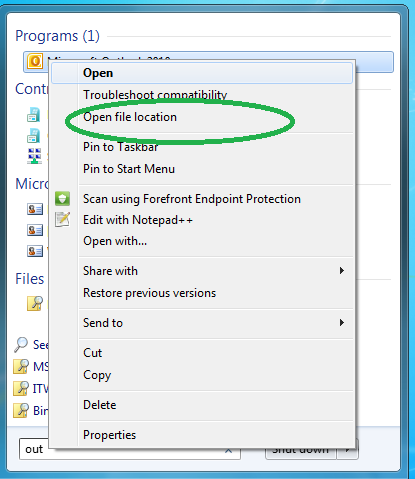
3. In the program's folder, right-click the program (or shortcut to the program) and select Create shortcut.
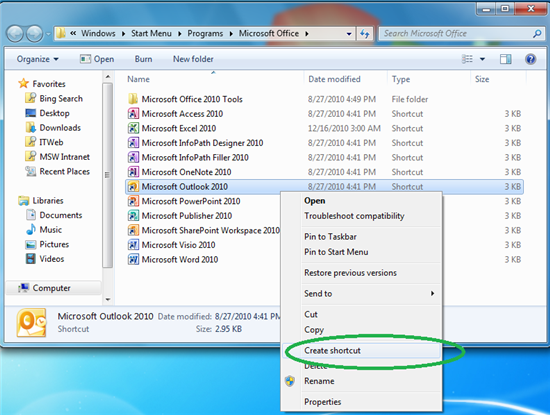
4. A message will appear asking if you want the shortcut to be placed on your desktop. Select Yes.
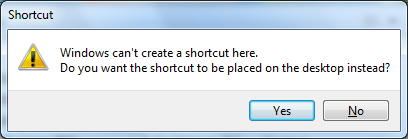
5. Click the Start button and select Run . . .
6. In the Run window, type:
%appdata%\Microsoft\Windows\Start Menu\Programs\Startup
7. Drag the shortcut you just created from your desktop into the folder that opens.