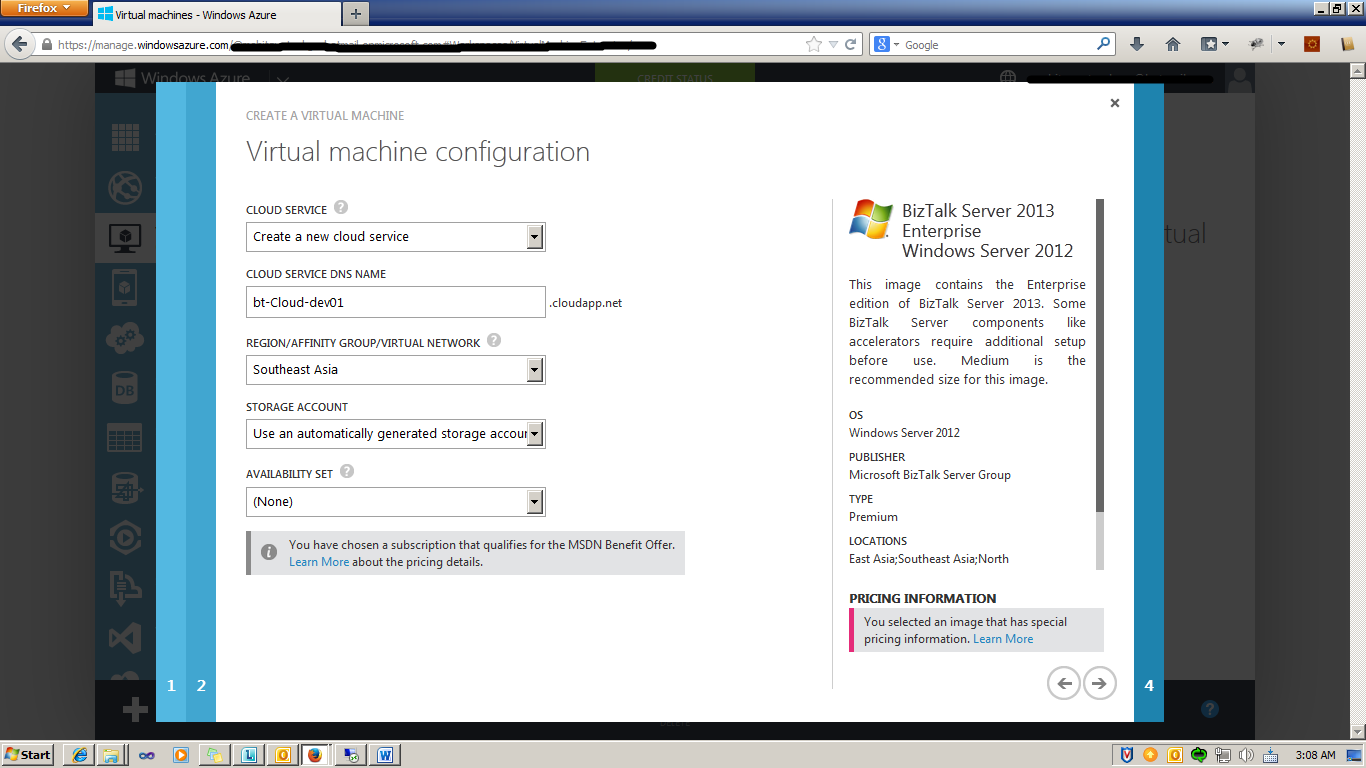Azure VM Step-By-Step: How to Create BizTalk Server 2013 VM
Introduction
This article describes how to create BizTalk Server VM on Microsoft Azure.
Step-by-Step Guide
When complete, you have a BizTalk Server available and ready to be configured using an existing SQL Server virtual machine in Azure. Internet Information Services (IIS) and MS Distributed Transaction Coordinator (MSDTC) are also installed and ready to use.
- Go to Azure portal.
- Click on Virtual Machines Tab.

- Click on "CREATE A VIRTUAL MACHINE"
- On the taskbar at the bottom, click New, click Virtual Machine, and then click From Gallery.
- Select BizTalk Server 2013 Enterprise (Select Option as per required, see also [MSDN]).
BizTalk Server 2013 Evaluation |
A virtual machine that includes the following:
|
BizTalk Server 2013 Standard |
A virtual machine that includes the following:
SQL Server and Visual Studio are not installed on this virtual machine. |
BizTalk Server 2013 Enterprise |
A virtual machine that includes the following:
SQL Server and Visual Studio are not installed on this virtual machine. |
- Enter the name of the virtual machine
- Enter a user name. This user name is the local Administrator on the virtual machine
- Enter the Administrator password.
- Re-enter the Administrator password.
- Select the virtual machine size that fits your needs.
- To use a specific port, like port 3389, do the following:
- Add required Endpoint.
- Wait for some time, to successfully create a VM.
- Click on CONNECT.it will allow you to download the RDP file.
- Download the RDP file and connect to it.
See Also
Other usefull resources around provisioning a BizTalk VM are:
- One Click BizTalk Multi-Server Environment Azure provisioning and full configuration by Rene Brauwers
- BizTalk Virtual Machine in Windows Azure using Quick Create by Steef-Jan Wiggers
- End to End BizTalk Domain Setup in Windows Azure IaaS Scripts by Stephen W. Thomas
Another important place to find a huge amount of BizTalk related articles is the TechNet Wiki itself. The best entry point is BizTalk Server Resources on the TechNet Wiki.