OOF, Autodiscover and Outlook Certificate Issues
**This article will help to fix the below error for MS Exchange servers
I. Out Of office not working
II. Warning when opening outlook "server.domain.local"
III. Warning when opening outlook "autodiscover.domain.com"
IV. Make Internal URLs and External URLs the same.
**Most Exchange administrators don't check the complete URLs which Exchange uses for serving MAPI clients or miss URLs to set and add certificate names after installing Exchange server. Below are fixes for those errors.
1. First make sure you have a Forward lookup zone named "externaldomain.com" in your internal DNS server (to make your internal and external URL the same).
**2. **Then create the below A record in the newly created zone which points to exchange CAS/HUB server IP or load balancer IP if you have one.
a) autodiscover.domain.com
b) mail.domain.com (common name)
3. Then make sure you have all the required names added as SANs in your SSL Certificate. The names below are an example. i.e. the A records created in step 2
a) mail.domain.com (common name)
b) autodiscover.domain.com
4. Make sure IIS is enabled on the installed certificate.
Type "Get-ExchangeCertificate" in Exchange Management Shell and see IIS enabled or no.
Exchange 2007
Screenshot before services enabling in Exchange 2007
http://filedb.experts-exchange.com/incoming/2014/05_w21/851123/ex2007b4.png
Use the below command to enable the services. You can change the services according to your requirement. But enable for IIS and SMTP without faiulre.
Enable-ExchangeCertificate -Services IMAP, IIS, SMTP -thumbprint 896B74B25F7EBF330C93E56DA2A76CFC6A7
Screenshot after services enabled on Exchange 2007
http://filedb.experts-exchange.com/incoming/2014/05_w21/851124/ex2007after.png
Exchange 2010
You can assign/enable services on certificate in Exchange 2010 from the MMC. Below is the steps with screenshot showing how you can enable/assign services.
** I.** Click on "Server configuration" in MMC, You will see the certificates installed. Right click on the imported certificate and click on "Assign services to certificate"
http://filedb.experts-exchange.com/incoming/2014/06_w23/854152/assignservices2010-1.JPG
II. Click server name and click next.
http://filedb.experts-exchange.com/incoming/2014/06_w23/854153/assignservices2010-2.JPG
III. Tick the services to assign and click "Next". Click YES when you get a prompt to overwrite the existing certificate(self-signed).
http://filedb.experts-exchange.com/incoming/2014/06_w23/854154/assignservices2010-3.JPG
You can read this TechNet article for more information on how to assign services to certificate in Exchange2010.
5. Enter the below command in Exchange Management Shell and see the Autodicover URLs are set.
Get-clientAccessServer | fl Name,AutoDiscoverServiceInternalUri
If you see the default URLs set by exchange installation use the below command to set it to the same as external.
Set-ClientAccessServer -Identity server 1 -AutoDiscoverServiceInternalUri "https://mail.domain.com/autodiscover/autodiscover.xml"
**6. **Enter the below command in Exchange Management Shell and see the offline address book URLs are set.
Get-OabVirtualDirectory | fl Server,Name,internalurl,externalurl
If you see the default URLs set by exchange installation use the below command to set it to the same as external.
Set-OabVirtualDirectory -Identity "server1\oab (default web site)" -InternalUrl https://mail.domain.com/oab -ExternalUrl https://mail.domain.com/oab
I. In Exchange 2010 OAB URLs can be set from the EMC. Right Click on "OAB(Default Web site)" and click properties
http://filedb.experts-exchange.com/incoming/2014/05_w21/851132/OABexch2010.png
**II.**Type the URLs here and click "Apply" and "OK"
http://filedb.experts-exchange.com/incoming/2014/06_w23/854157/OABexch2010-2.png
7. Enter the below command in Exchange Management Shell and see the exchange web services URLs are set.
Get-WebServicesVirtualDirectory | fl name,internalurl,externalurl
If you see the default URLs set by exchange installation use the below command to set it to the same as external.
set-WebservicesVirtualDirectory -Identity "server1\EWS (default web site)" -InternalUrl https://mail.domain.com/EWS/Exchange.asmx -ExternalUrl https://mail.domain.com/EWS/Exchange.asmx
**8.**Check to see that the Out of Office URL is correct.
Press Ctrl and right-click on the Outlook icon located in your system tray, Then select "Test E-mail AutoConfiguration".
http://filedb.experts-exchange.com/incoming/2014/05_w22/852442/outlooktaskbar.png
Enter the email address of the mailbox you have opened and the password. Since we are not using POP3 or IMAP, there is no reason to leave the GuessSmart checkboxes checked.
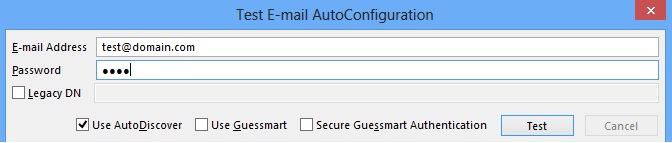
After clicking Test, you will get the URL used to configure OOF.
