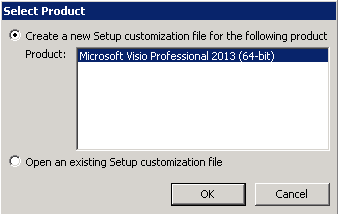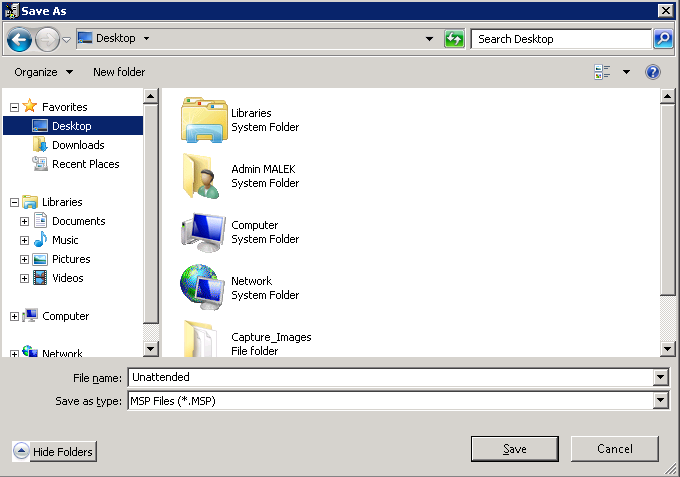Unattended installation of Visio 2013
Microsoft Visio 2013 can be easily installed in a silent mode. This helps administrators to do large-scale deployments of the product through package deployment tools (Example: System Center Configuration Manager) as no user interaction is required.
To do an unattended installation of Visio 2013, all you need to do are:
- Get Visio 2013 installation source files
- Using CMD, run setup.exe /admin from the installation source files root directory
- Select Create a new Setup customization file for the following product and make sure that Microsoft Visio 2013 is selected as product
- Go to Licensing and user interface under Setup, choose the Licensing mode to use (KMS or MAK). Enable I accept the terms in the License Agreement option, make the Display level set to None (That way nothing will be displayed during the installation), enable Suppress modal and No cancel options and disable Completion notice one.
- Go to Set feature installation states under Features and make sure that the required features for your implementation are selected
Remark: You can also update the other configurations in the other parts. We just wanted to cover the most important ones.
- Save the configuration as an MSP file. The folders need to be copied to Updates folder in the installation source files root directory
Now, your package is ready to be deployed. Just run setup.exe file and it will silently do the installation.