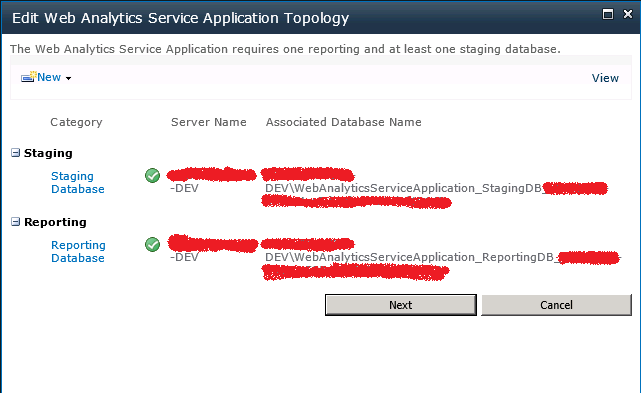Deleting Web Analytics Service Application and all its databases - SharePoint 2010
Go to CA >> System Settings >> Manage services on server
Locate the “Web Aanalytic Web Service” and STOP it. This would also stop and remove the Schedule of the “Health Analysis Job (Daily, Web Analytics Web Service, Any Server)” timer job (mostly scheduled to run once daily at 12 AM)
Locate the “Web Analytics Data Processing Service” and STOP it. This would also stop the “Web Analytics Service” Windows service
Go to Application Management >> Manage service applications.
Select the “Web Analytics Service Application” application and select Properties. This would open the “Edit Web Analytics Service Application” window. Click Next to display the “Server Name” and “Associated Database Name”. Take a note of these names. Click Cancel to close the popup window.
Select the “Web Analytics Service Application” application (not the Proxy) and select Delete. This would prompt you with a message. Select “Delete data associated with the Service Application” box and hit OK.
This would delete the service application and all its associated databases (staging and reporting). All SQL Server database files (extensions .mdf, .ldf, .ndf) associated would also be physically deleted.
Note: The author of this article is not responsible for any loss of data or any other consequences of any action taken on the basis of the information provided on any system/environment.