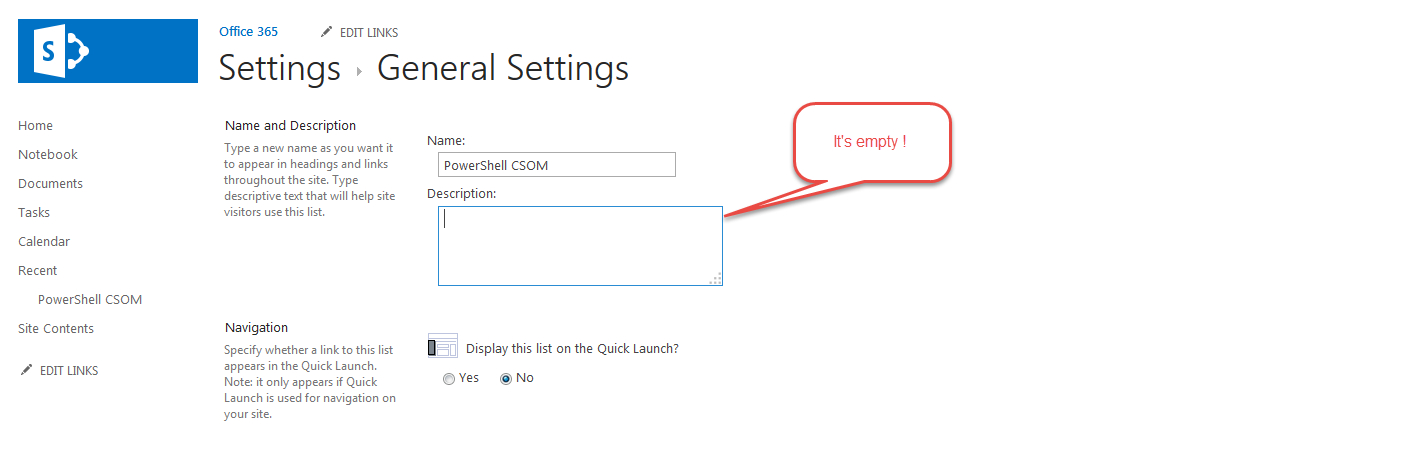CSOM SharePoint PowerShell Demo
Introduction
- CSOM is an acronym for Client Side Object Model
- CSOM provides a subset of the Server Object Model
- CSOM Supports remote execution via JavaScript and .NET
Download Links
- SharePoint 2010 CSOM - http://www.microsoft.com/en-us/download/details.aspx?id=21786%20
- SharePoint 2013 CSOM - http://www.microsoft.com/en-us/download/details.aspx?id=35585
- SharePoint Online CSOM - http://www.microsoft.com/en-us/download/details.aspx?id=42038
Loading DLL's
Once the required Client Components are installed we can import the required DLL and use in our PowerShell Script.
Note: In this Demo, we are using SharePoint Online Client Components.
#Method 1
| Import-Module 'C:\Program Files\Common Files\Microsoft Shared\Web Server Extensions\15\ISAPI\Microsoft.SharePoint.Client.dll' |
#Method 2
| Add-Type -Path 'C:\Program Files\Common Files\Microsoft Shared\Web Server Extensions\15\ISAPI\Microsoft.SharePoint.Client.dll' |
How to Use?
- Declare the Variable
- Load the context
- Execute the Query
- Use the declared variable as used in Step 1
Let's dive into the demo.
Update SharePoint List Description
- Created a New List 'PowerShell CSOM'
- Added one sample item in the list
- Left Description Intentionally blank

| #Import the required DLL Import-Module 'C:\Program Files\Common Files\Microsoft Shared\Web Server Extensions\15\ISAPI\Microsoft.SharePoint.Client.dll' #OR Add-Type -Path 'C:\Program Files\Common Files\Microsoft Shared\Web Server Extensions\15\ISAPI\Microsoft.SharePoint.Client.dll' #Mysite URL $site = 'https://Domain.sharepoint.com/' #Admin User Principal Name $admin = 'Admin@Chensoffice365.OnMicrosoft.Com' #Get Password as secure String $password = Read-Host 'Enter Password' -AsSecureString #Get the Client Context and Bind the Site Collection $context = New-Object Microsoft.SharePoint.Client.ClientContext($site) #Authenticate $credentials = New-Object Microsoft.SharePoint.Client.SharePointOnlineCredentials($admin , $password) $context.Credentials = $credentials $list = $context.Web.Lists.GetByTitle('PowerShell CSOM') $context.Load($list) $list.Description = "CSOM PowerShell - Did it!!!" $list.Update() $context.ExecuteQuery() |
Explore the Context
| $context = New-Object Microsoft.SharePoint.Client.ClientContext($site) $context | GM |
The above code shows all the methods and properties - Go Object ! Now we got to know the information to trigger some methods to meet client requirements.
Update SharePoint Online List Item
| #Common Mistakes #To add item to List $Columns = $context.Web.AvailableFields $Columns |
Error
An error occurred while enumerating through a collection: The collection has not been initialized. It has not been requested or the request has not been executed. It may need to be explicitly requested.. At line:2 char:1 + $Columns + ~~~~~~~~ + CategoryInfo : InvalidOperation: (Microsoft.Share...t.Client.Field]:d__0) [], RuntimeException + FullyQualifiedErrorId : BadEnumeration
Oops - This is wrong. Because we missed to follow the How to Use? CSOM - PowerShell way of doing - Check the below Code:
| #To add item to List $ListItemInfo = New-Object Microsoft.SharePoint.Client.ListItemCreationInformation $Item = $List.AddItem($ListItemInfo) $Item["Title"] = "Ms" $Item.Update() $Context.ExecuteQuery() |
Summary
How can I find the Class Names?
Simply do the below and you will come to know the Class name
| $list.AddItem |
Returns
| OverloadDefinitions ------------------- Microsoft.SharePoint.Client.ListItem AddItem(Microsoft.SharePoint.Client.ListItemCreationInformation parameters) |