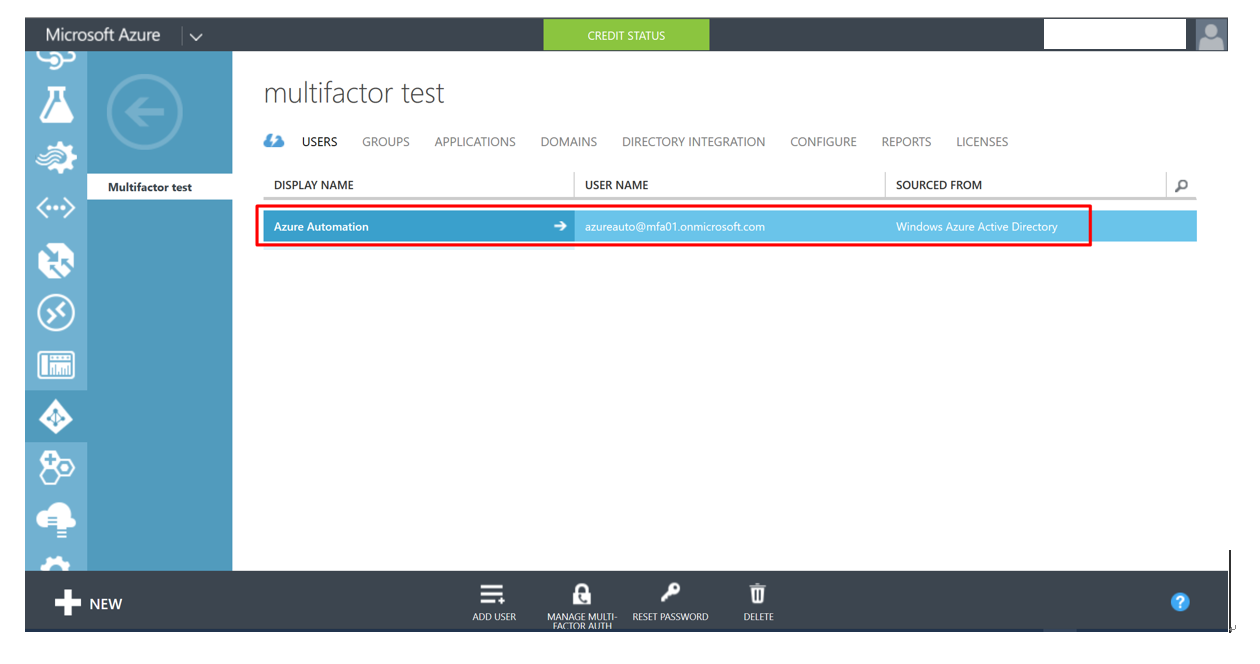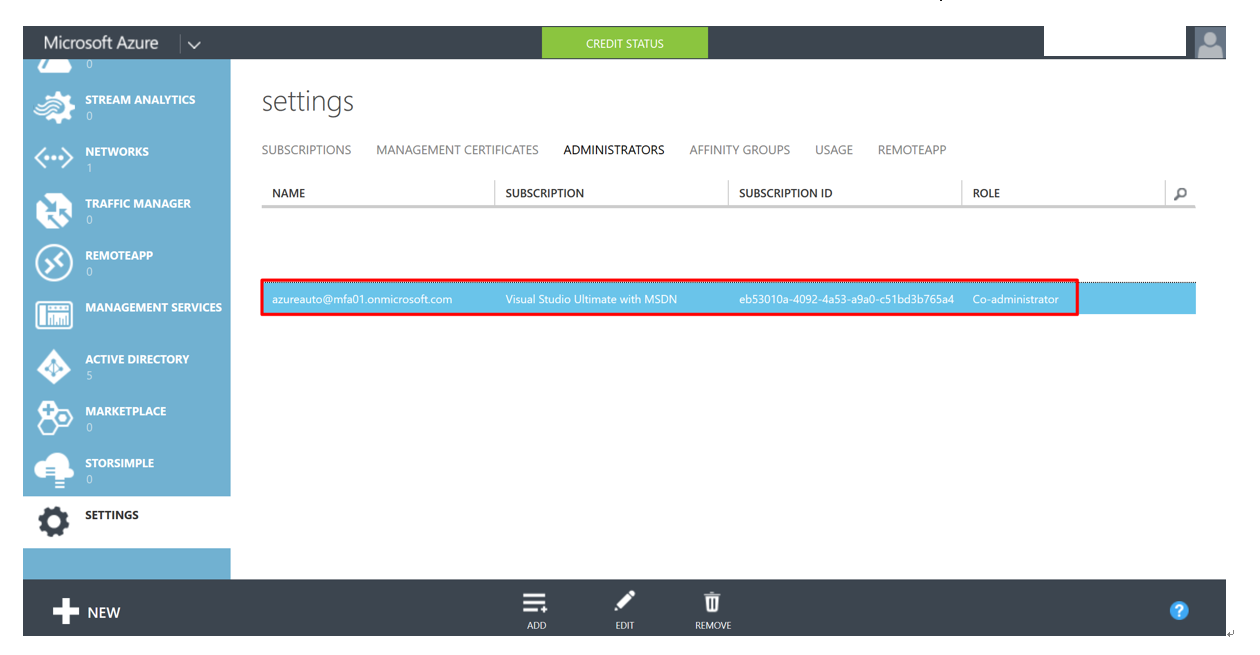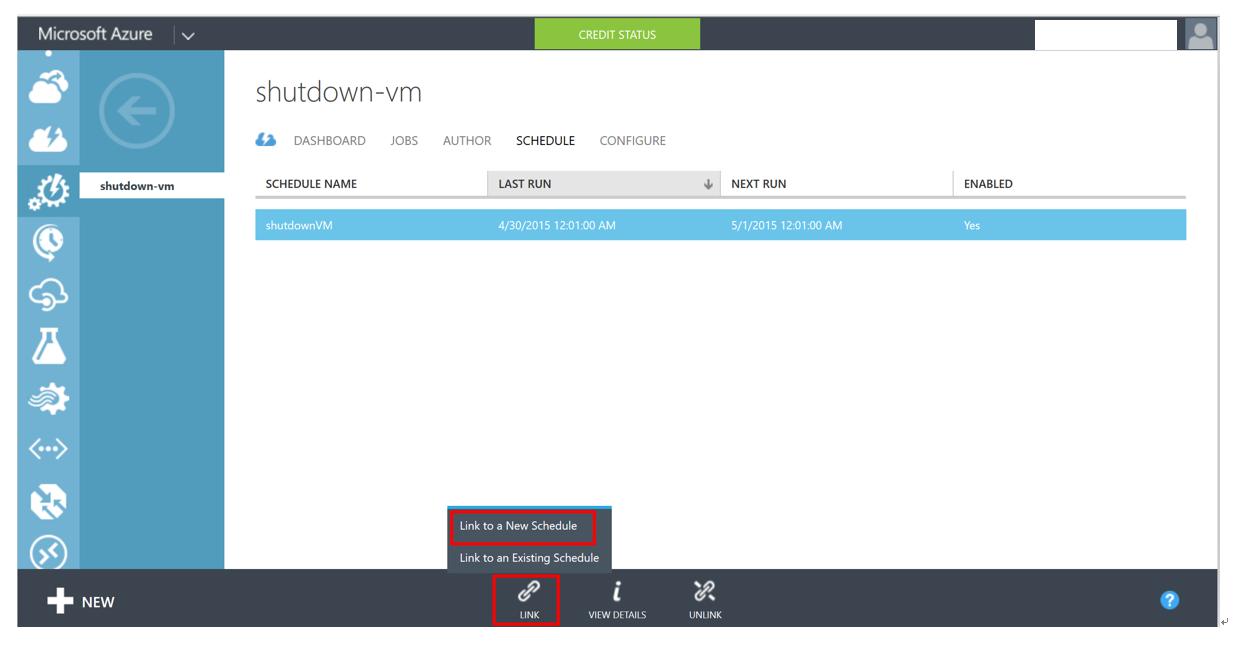Azure Automation step-by-step guide for Auto-Shutdown Virtual Machine.
- Create an Azure account
- Go “setting” and assign the user as the Co-administrator
- Select automation and create an Automation Account, in this example “gwauto"
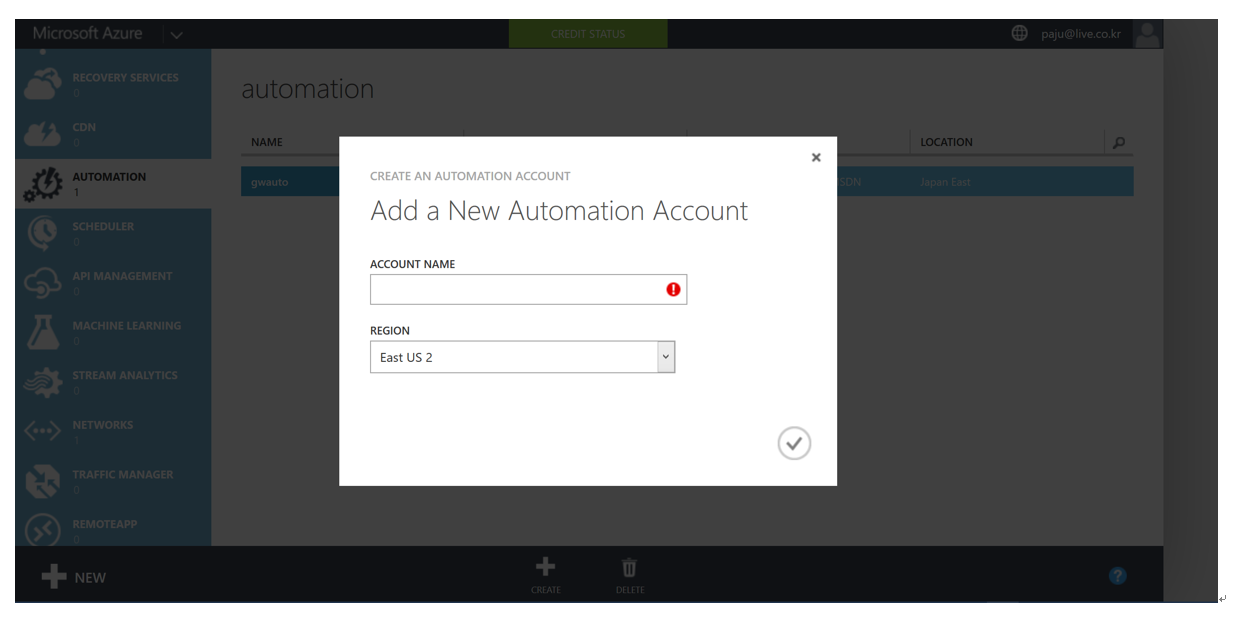
- Select the created Automation Account
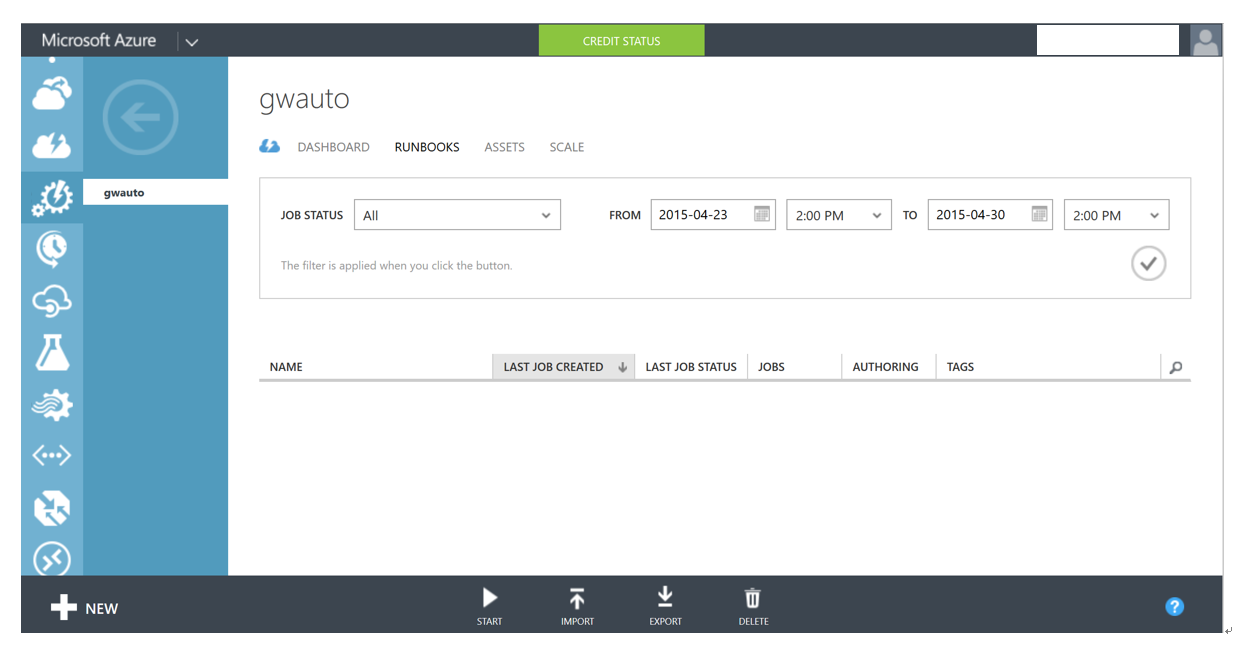
- Create a new runbook, in the example, “shutdown-vm”
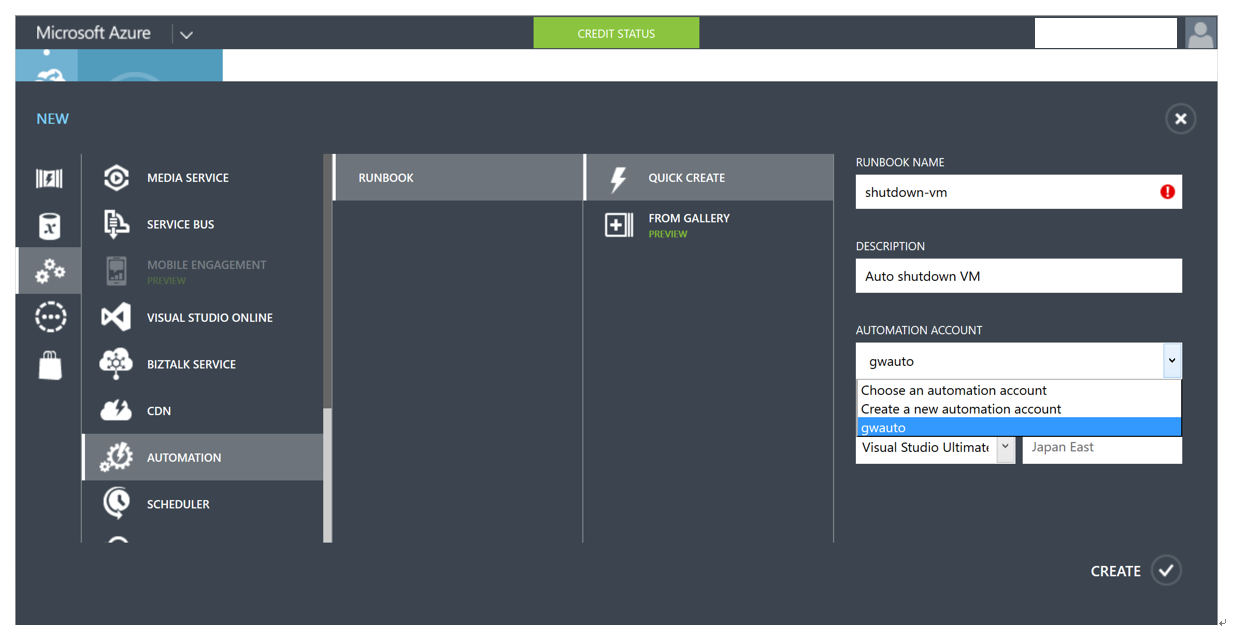
- Click runbook “shutdown-vm” to create/edit a script
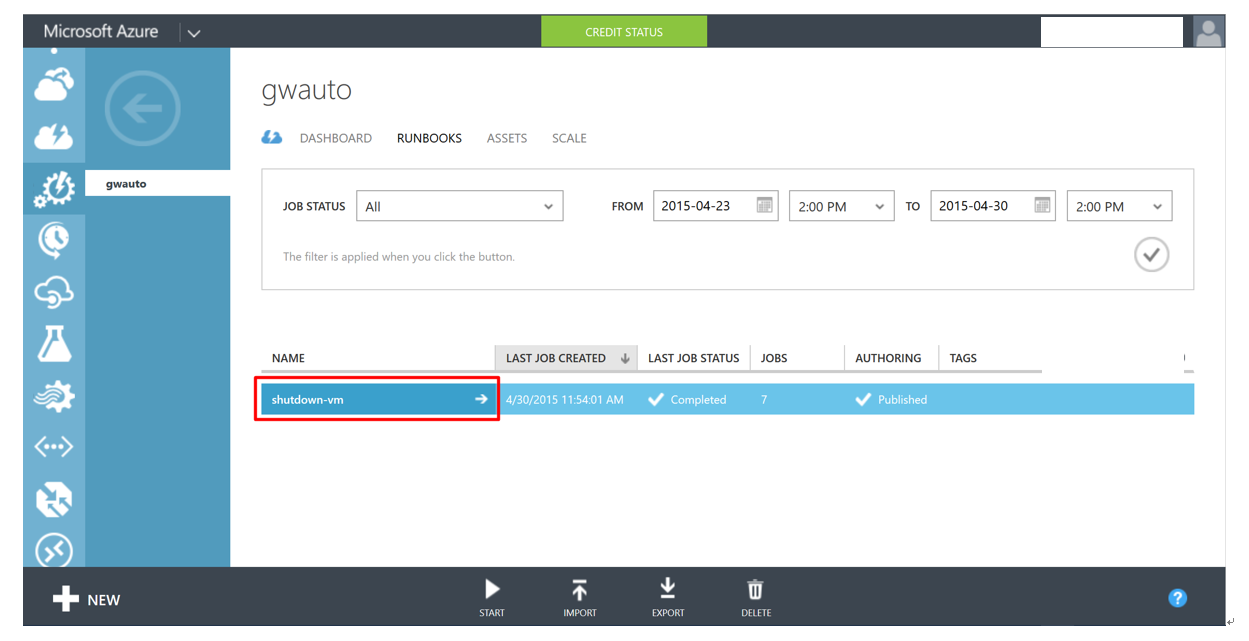
- Click Author -> insert script -> Test -> Publish
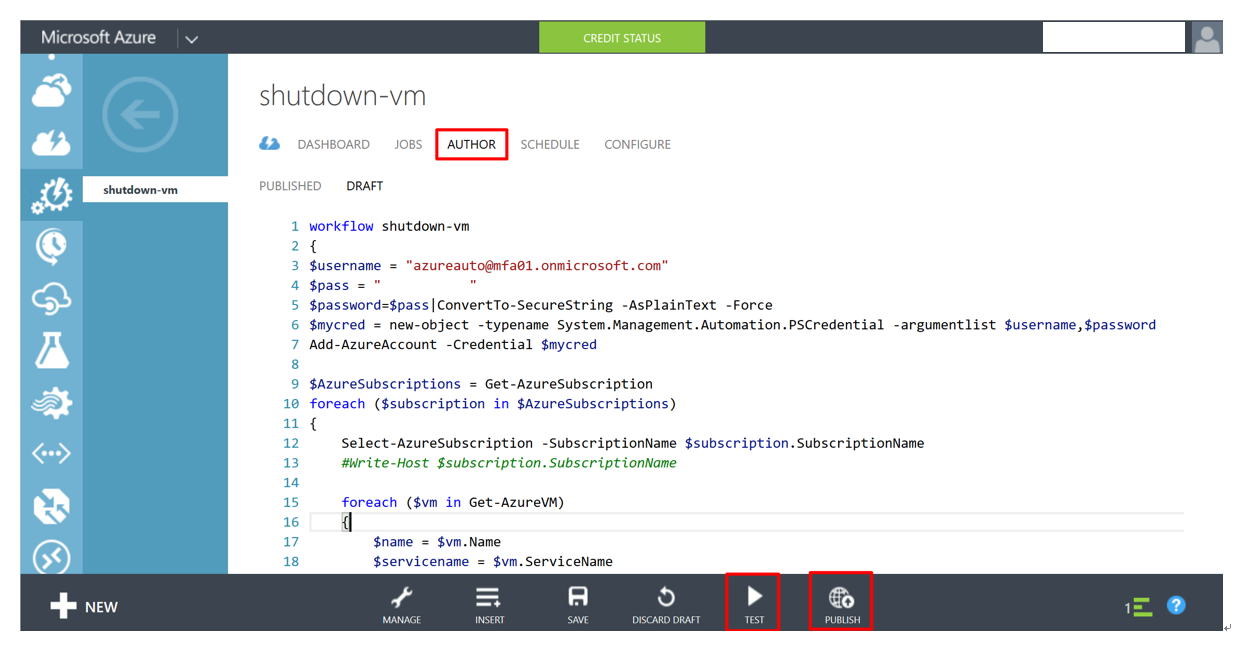
===================== Script example of shutdown-vm=====================
workflow shutdown-vm
{
$username = "azureauto@mfa01.onmicrosoft.com"
$pass = " "
$password=$pass|ConvertTo-SecureString -AsPlainText -Force
$mycred = new-object -typename System.Management.Automation.PSCredential -argumentlist $username,$password
Add-AzureAccount -Credential $mycred
$AzureSubscriptions = Get-AzureSubscription
foreach ($subscription in $AzureSubscriptions)
{
Select-AzureSubscription -SubscriptionName $subscription.SubscriptionName
#Write-Host $subscription.SubscriptionName
foreach ($vm in Get-AzureVM)
{
$name = $vm.Name
$servicename = $vm.ServiceName
If($vm.Status -ne 'StoppedDeallocated')
{
# Add the VM's which should not be shutdown
Stop-AzureVM -Service $servicename -name $name -Force
}
}
}
}