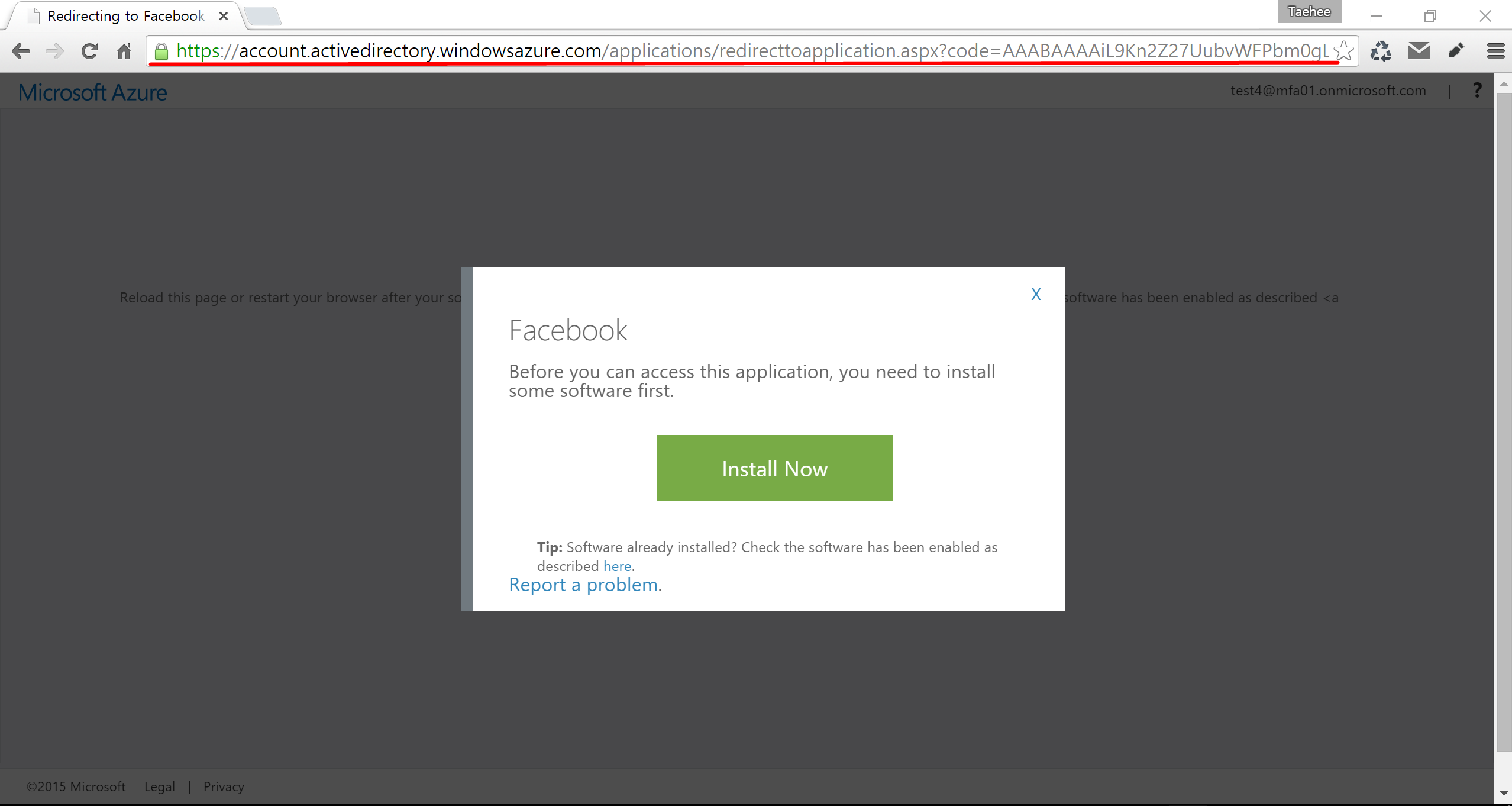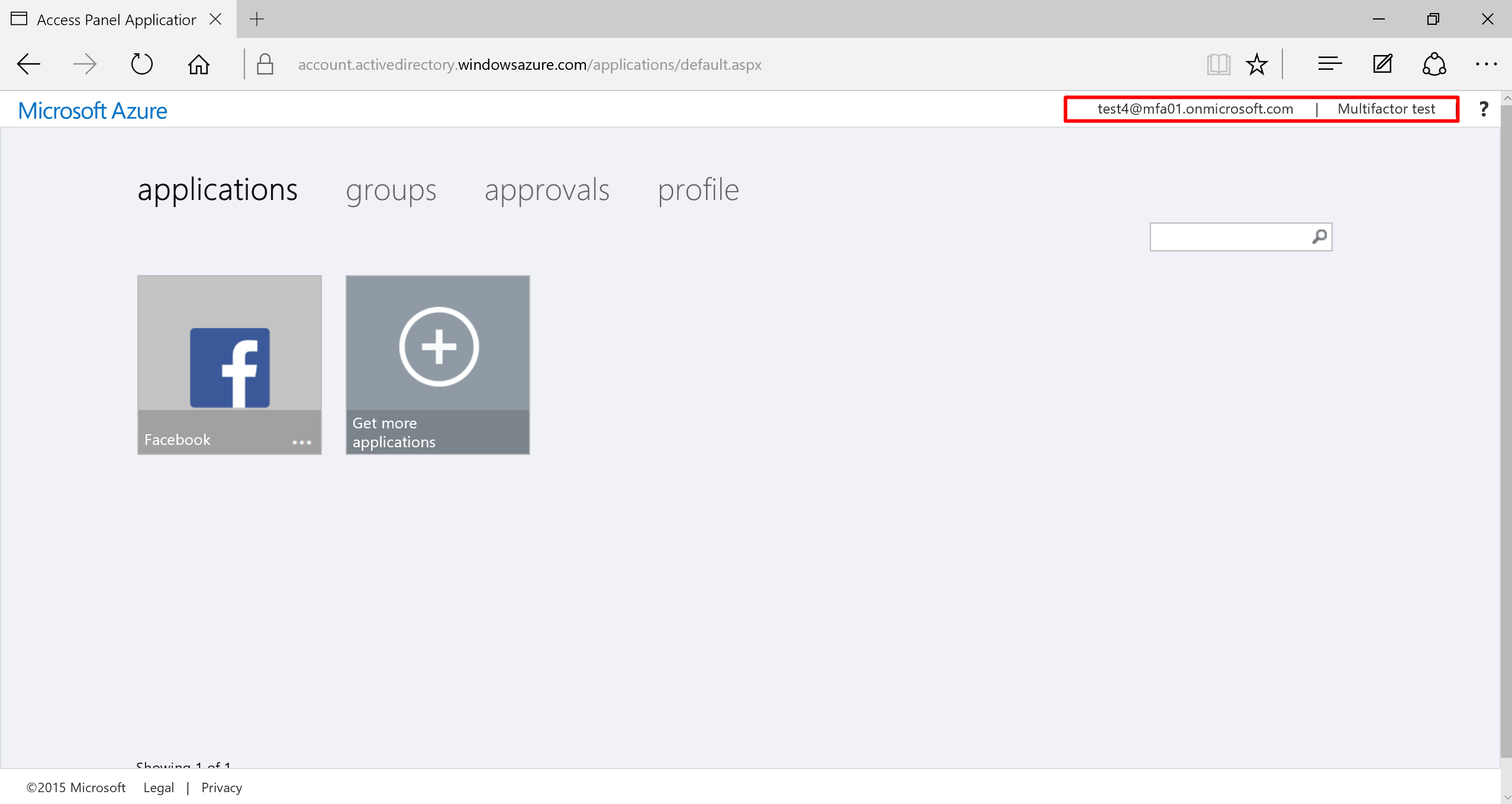Before get started, please enable Multi-Factor Authentication for users to log in using the link below:
http://social.technet.microsoft.com/wiki/contents/articles/32129.how-to-enable-multi-factor-authentication-for-azure-ad-account-login.aspx
1. Navigate to Active Directory and select a Directory
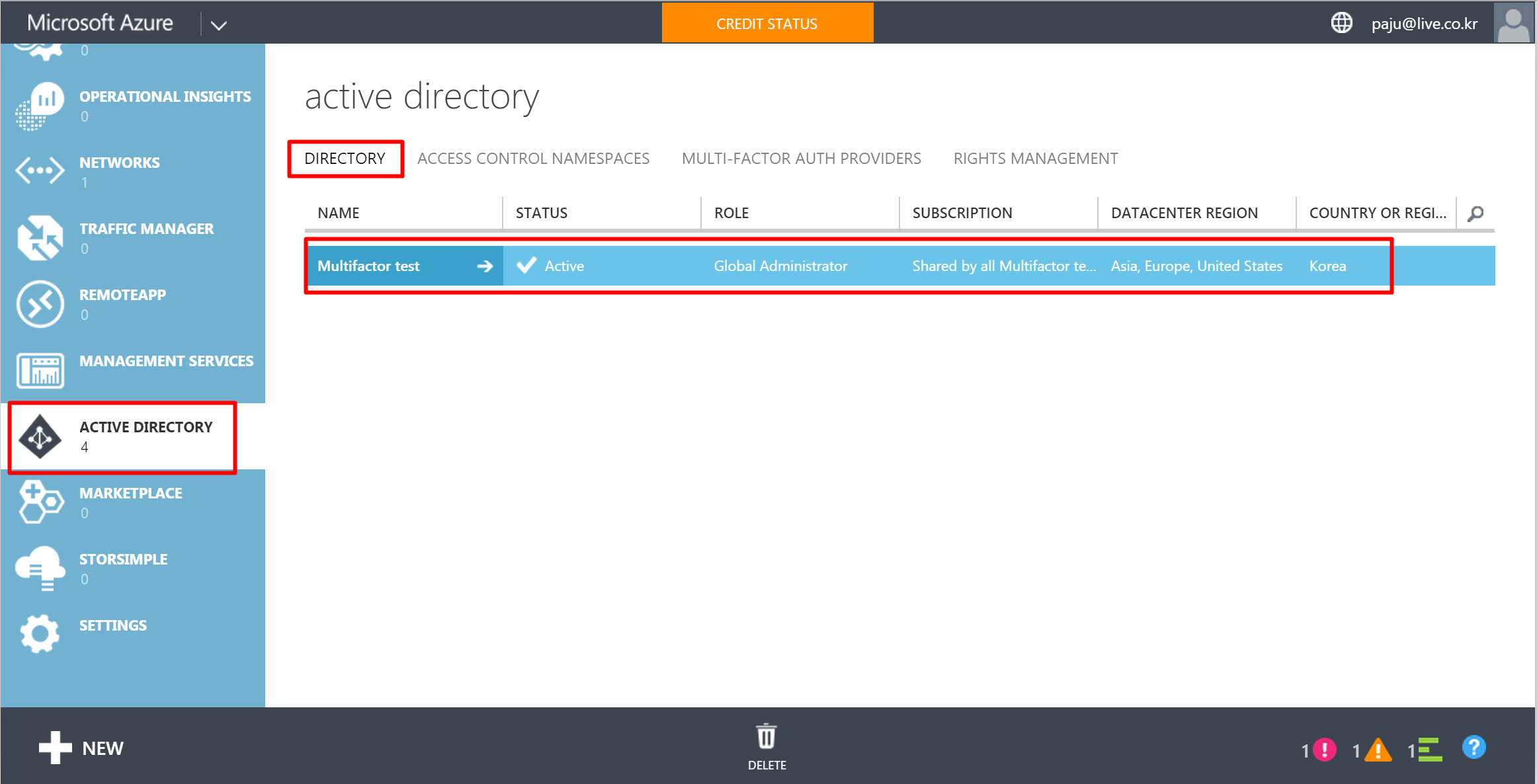
2. Go to APPLICATIONS and select one, “Facebook selected here”
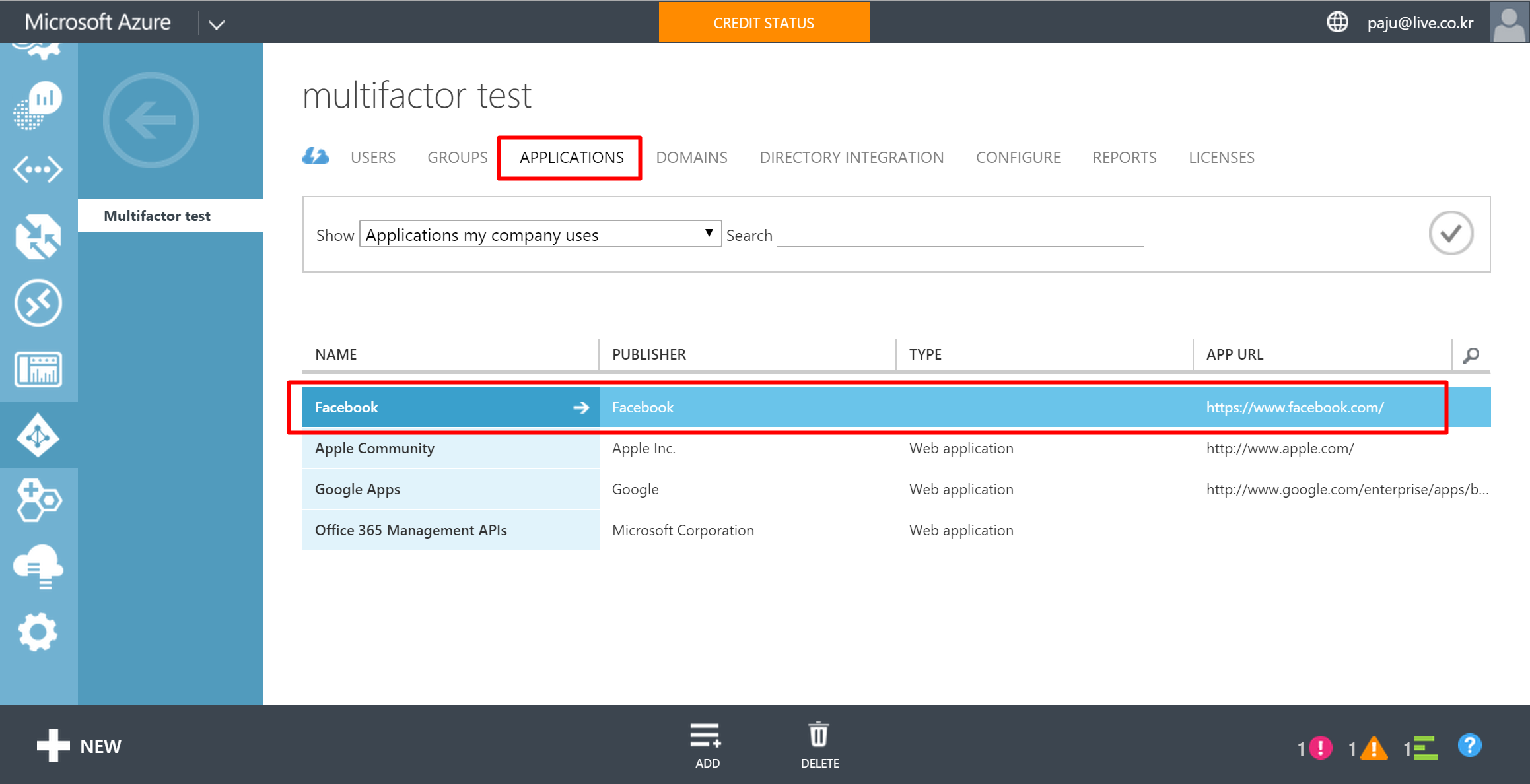
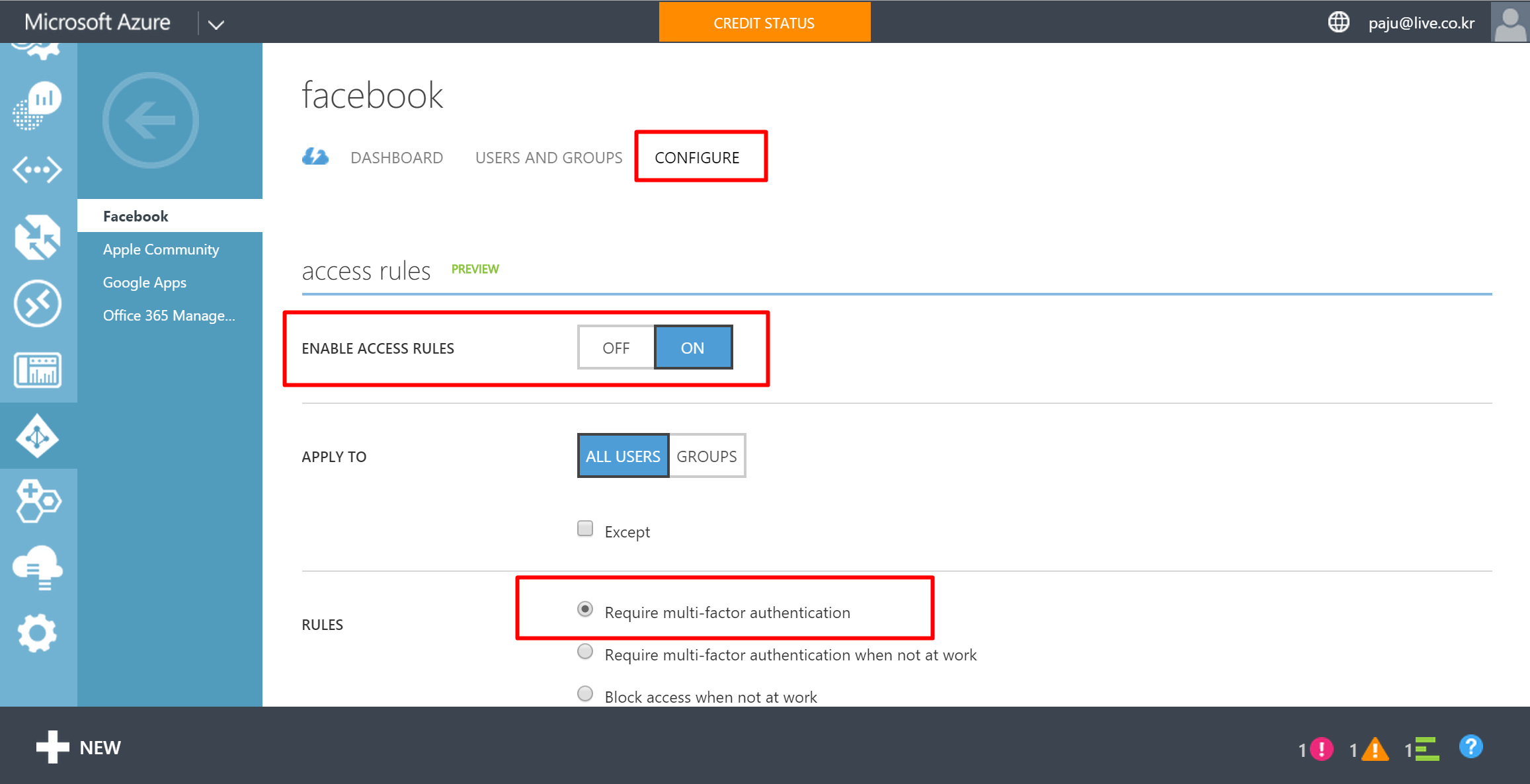
4. To assign users/groups
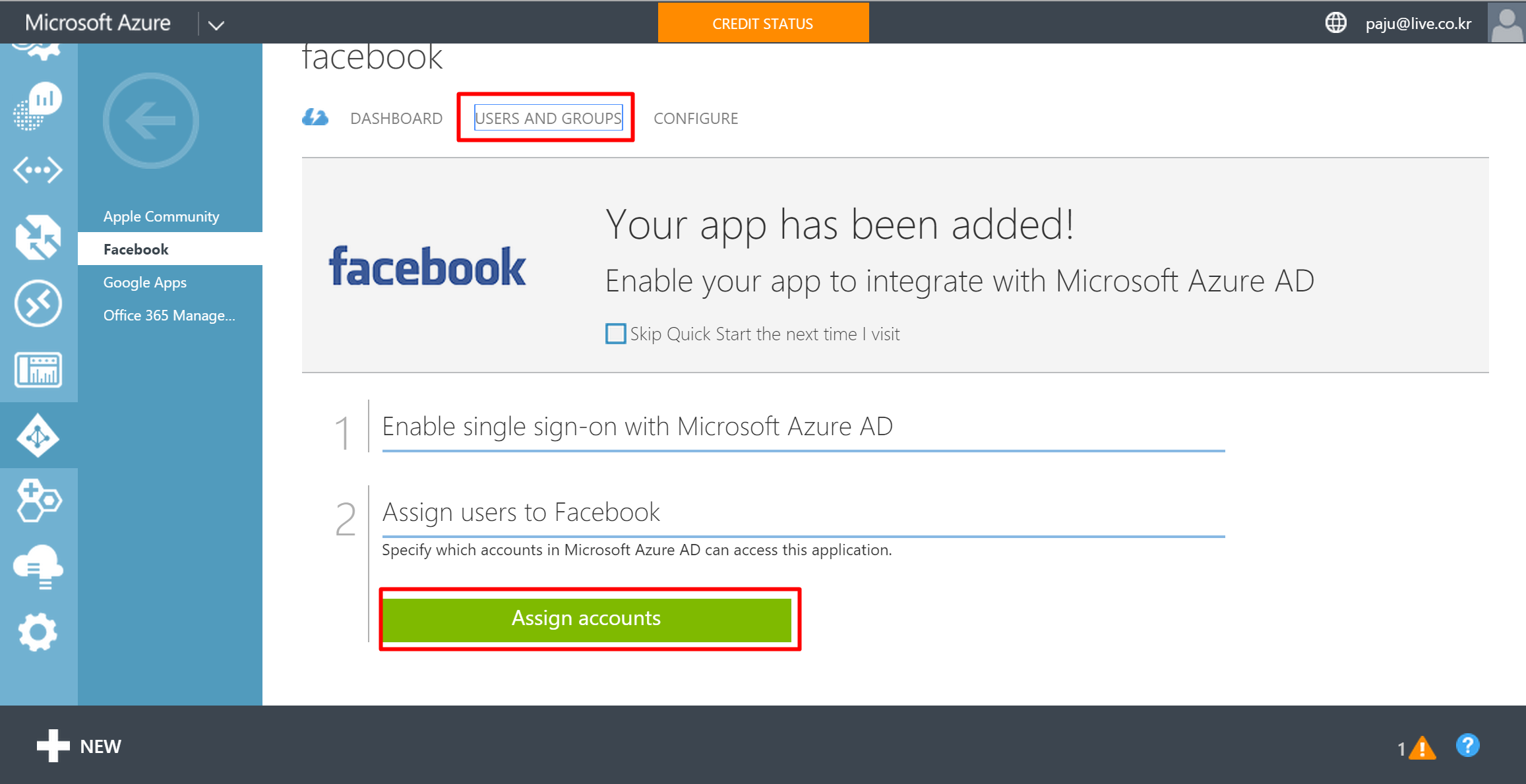
5. To assign users/groups continue
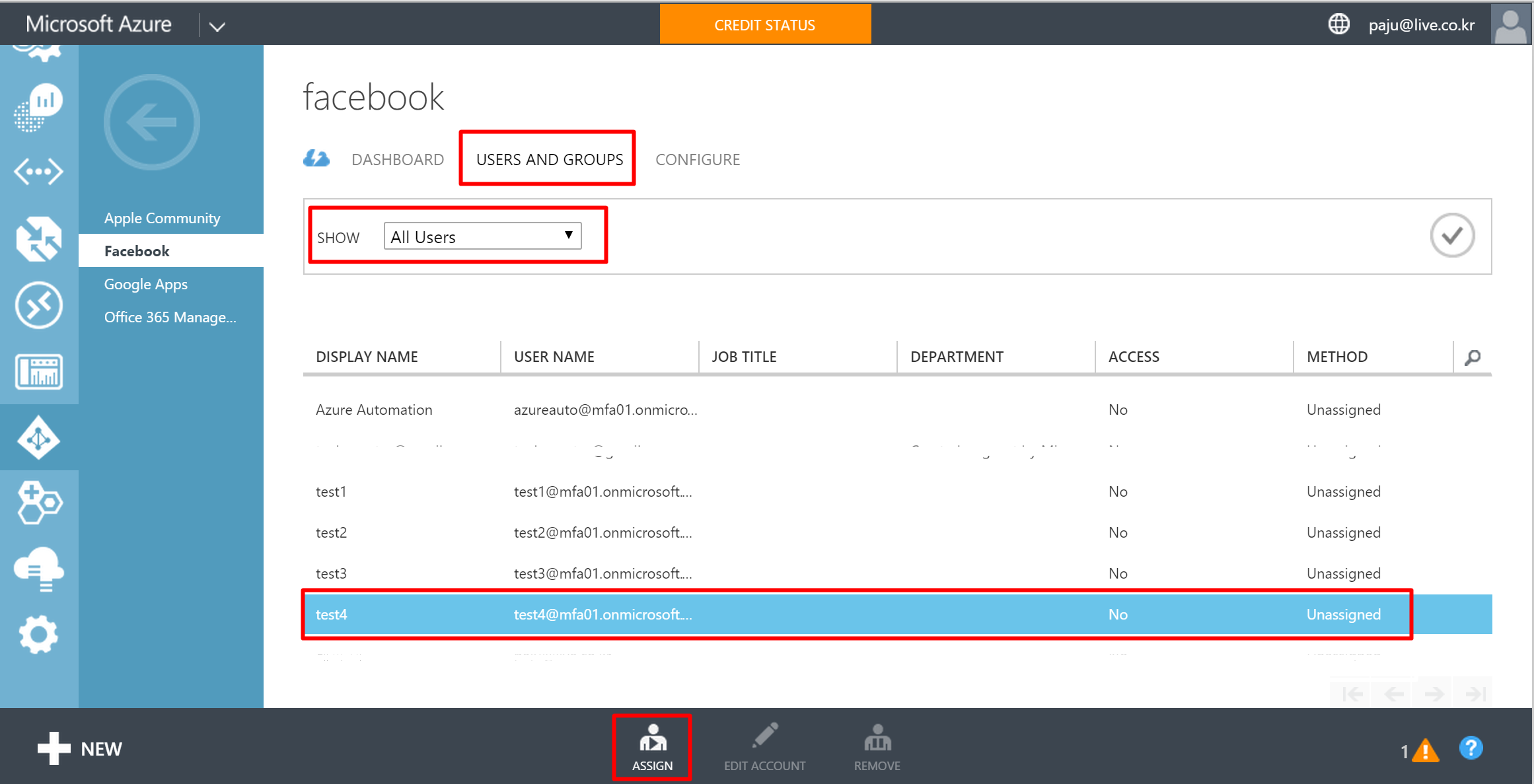
6. Enter Login ID and Password for App (ex. Facebook)
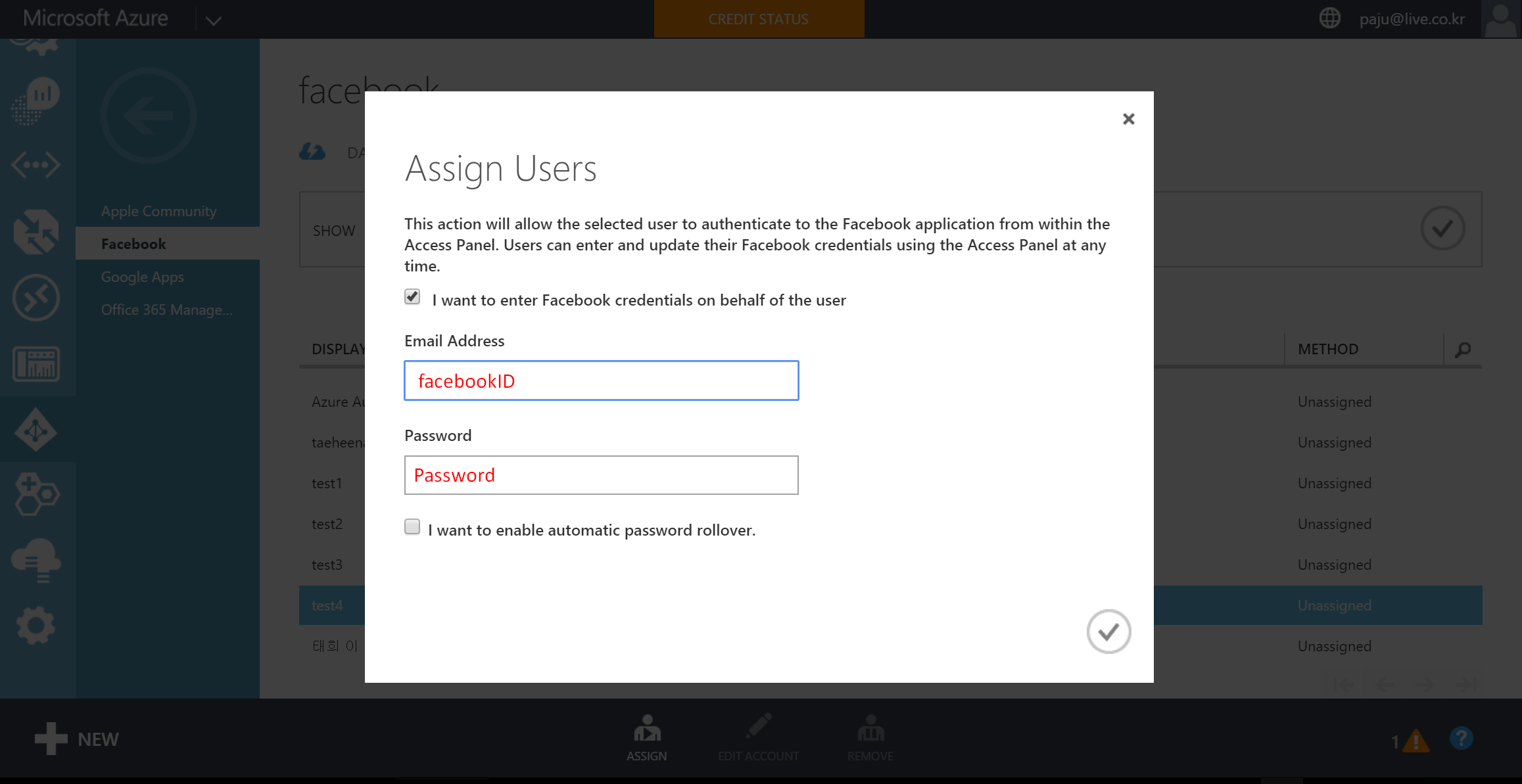
7. Verify a user has been added
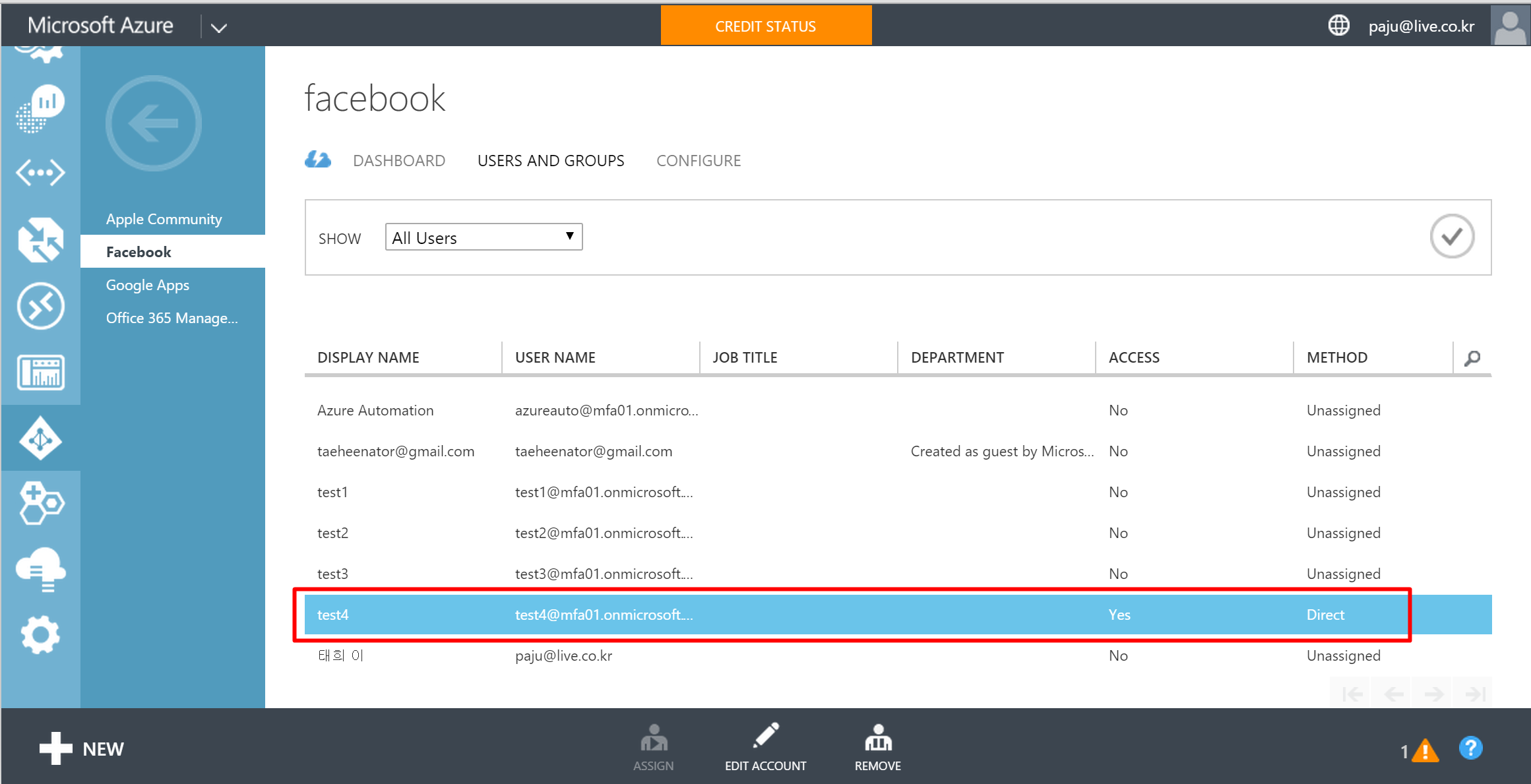
8. Click “DASHBOARD” to check login URL
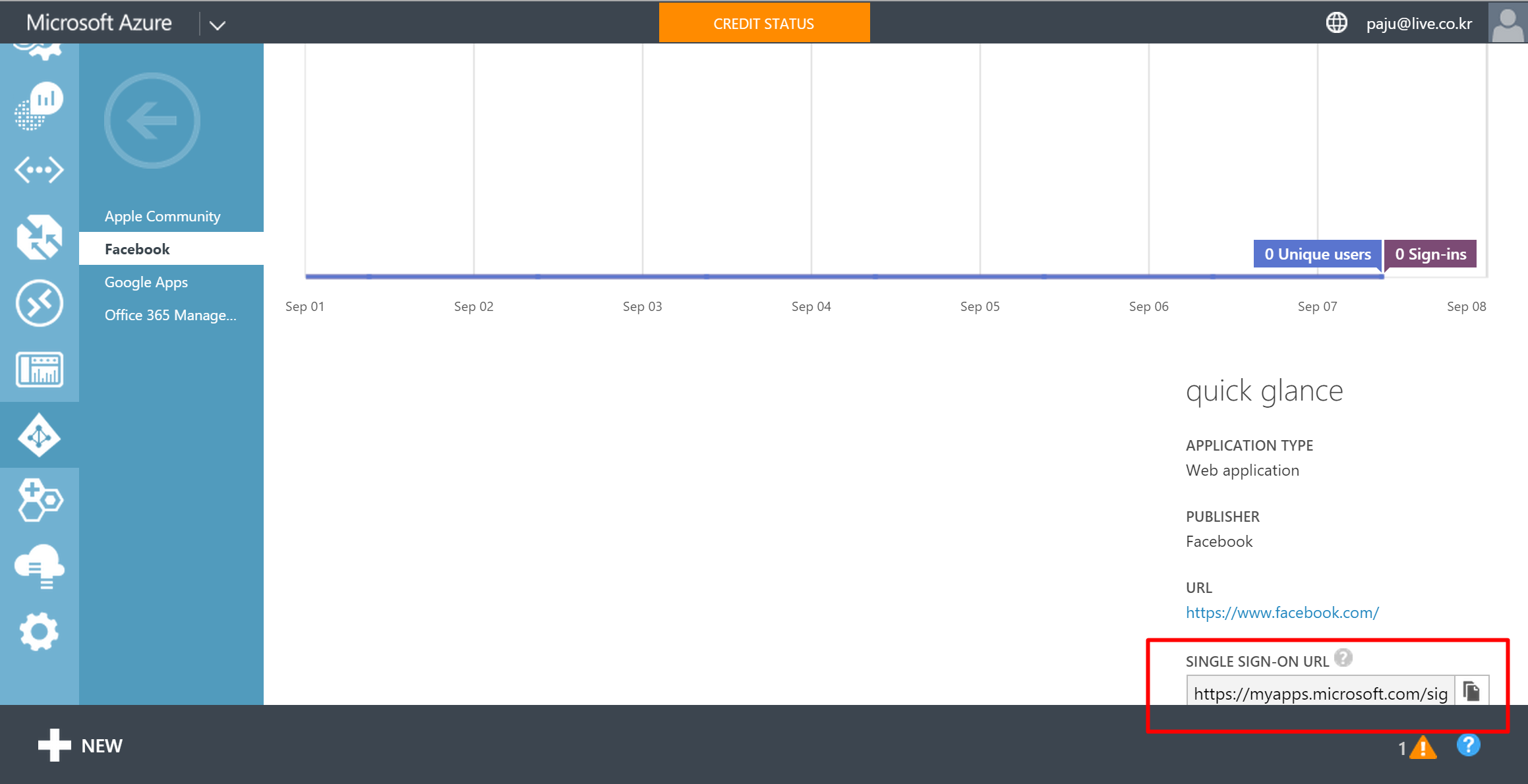
9. Browse copy URL
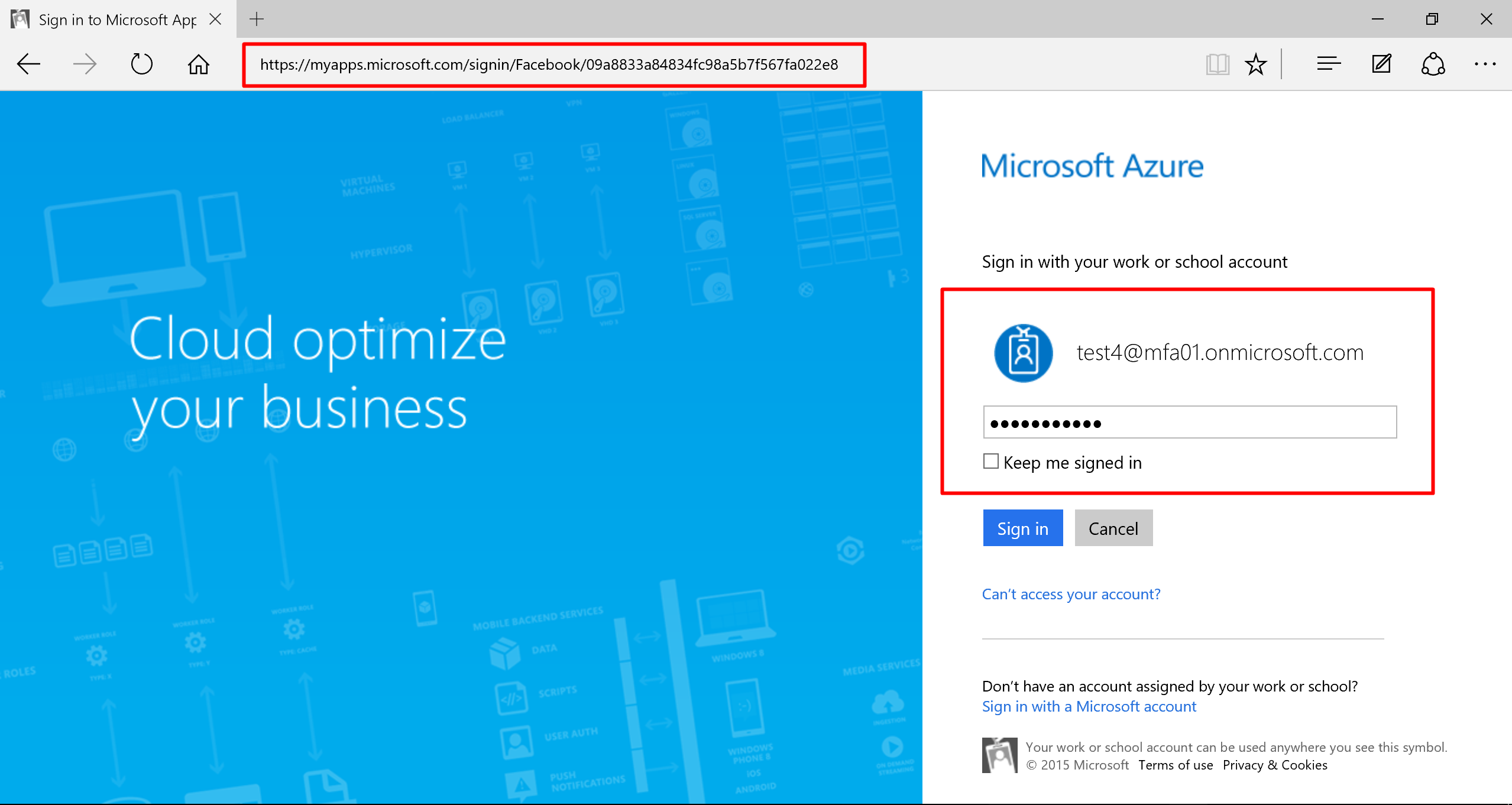
10. Log in again
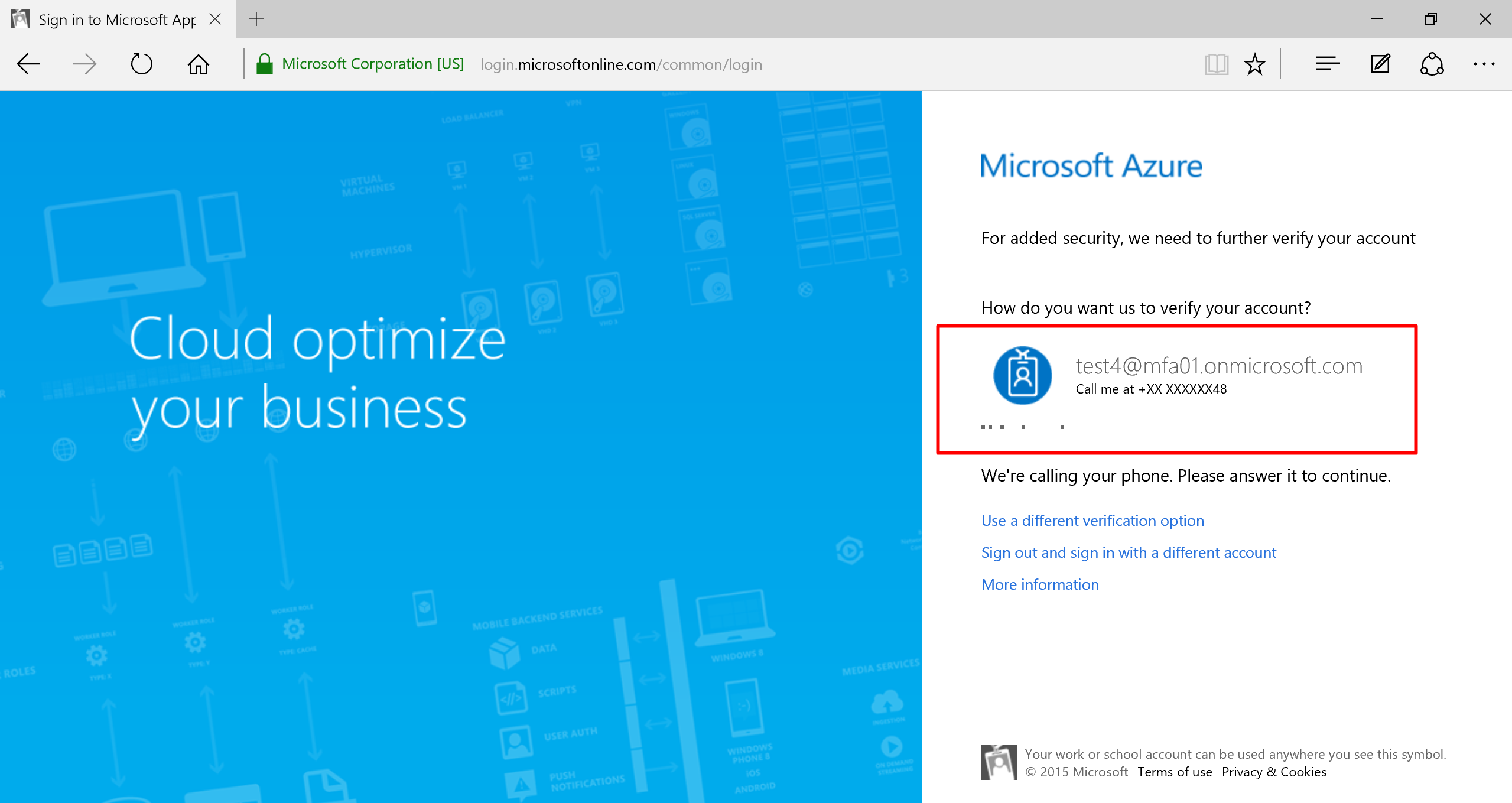
11. Installation pop-up for application dashboard