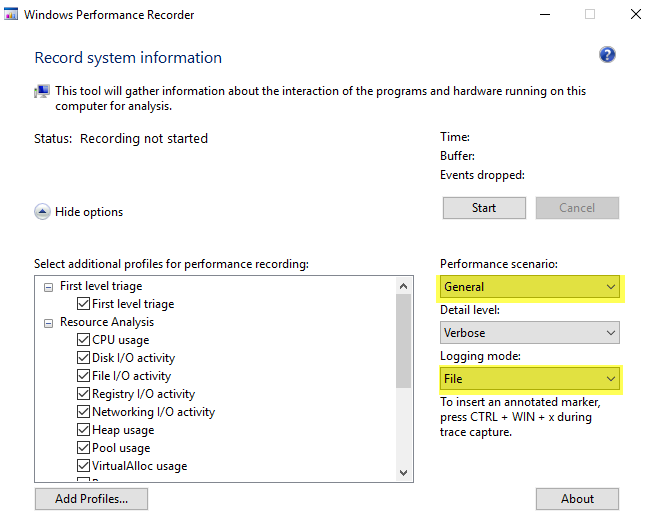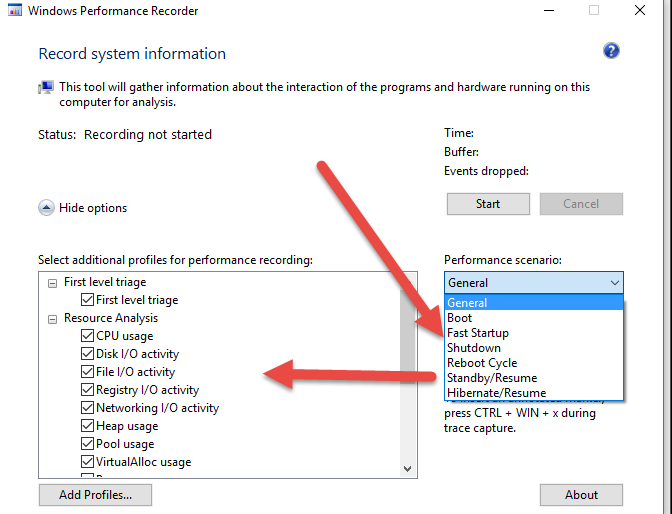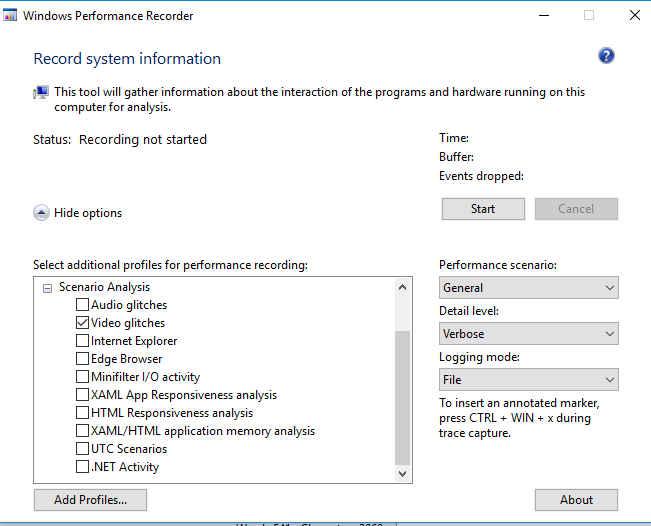Window Performance Recorder
Windows performance recorder is a good tool to help diagnose computer problems. It is relatively easy to install and run and runs in win 7, 8, & 10
In order to diagnose your problem you will need to download and install the below.
**
We suggest you create a restore point before running the trace.** It is safe in the vast majority of situations but it cant hurt to have one.
To run WPR you need to:
Install the WPT (Windows Performance Toolkit) by downloading ADK from here
If you are running windows 10 you should use the newer version found here
There is no need to install anything but the windows performance toolkit. That is about 100Mb. You do not need to install the entire ADK (or SDK)
1. Run ADKSetup.exe.
2. Click Install, specify the location where you want to install the Windows ADK features, and then click Next.
3. Select the Windows ADK features that you want to install (windows performance toolkit), and then click Install.
*Help with installation (if needed) is *here
**When you have downloaded and installed it, open an elevated command prompt and type the following **
WPRUI.exe (which is the windows performance recorder)
You should see this. Pick the appropriate boxes and click start
If your problem involves sleep, shutdown, waking, or reboot check off the appropriate boxes
**
**
If you want to reduce the size of the file you can choose "Light" instead of verbose
http://fud.community.services.support.microsoft.com/Fud/FileDownloadHandler.ashx?fid=66c2d64d-8810-4f92-a9a2-cc041d0258df
**You can also diagnose default scenarios
Run the trace when you are experiencing the problem**
When you are ready or are experiencing the problem Click Start
Let it run for 30 secs and save the file (it will show you where it is being saved and what the file is called)
It will generate a large file and the longer you run it the larger it will be ZIPPING the file reduce the size by a factor of 10 so a 10 Gig Etl=1 Gig zipped file
Zip the file and upload to us on Onedrive (or any file sharing service) and give us a link to it in your next post. It will be faster for you to upload and for us to download.
There are some special situations where you need to configure WPR differently. These are only necessary if they apply to you
To correctly capture event stacks on 64-bit systems that are running Windows® 7, disablepagingexecutive should be set to On, and the system must be rebooted before you start performance recording. For 32-bit systems that are running Windows 7 and for all systems that are running Windows 8, you can operate performance recording without setting disablepagingexecutive to On. To do this type wpr -disablepagingexecutive <on/off> in an elevated command prompt