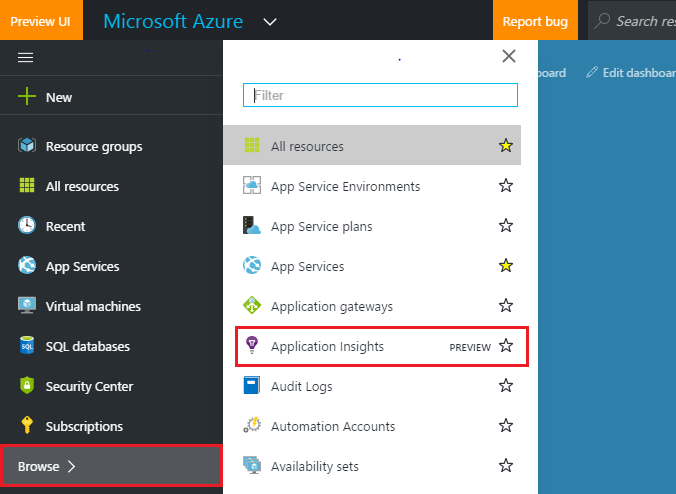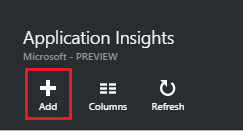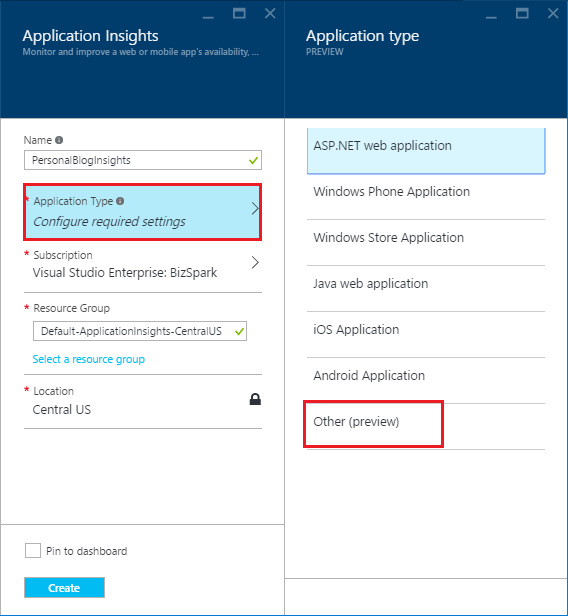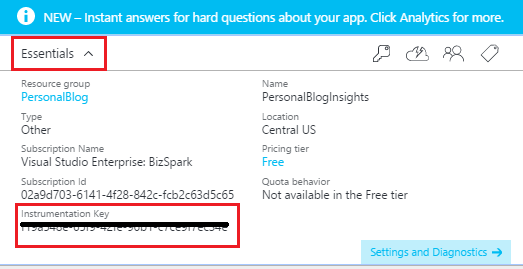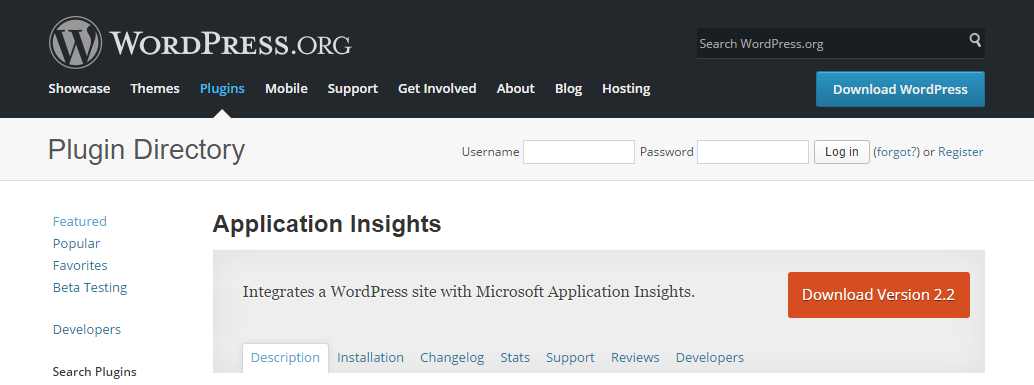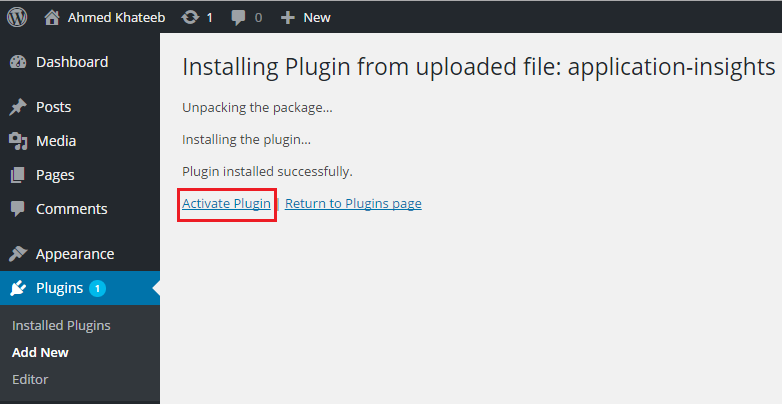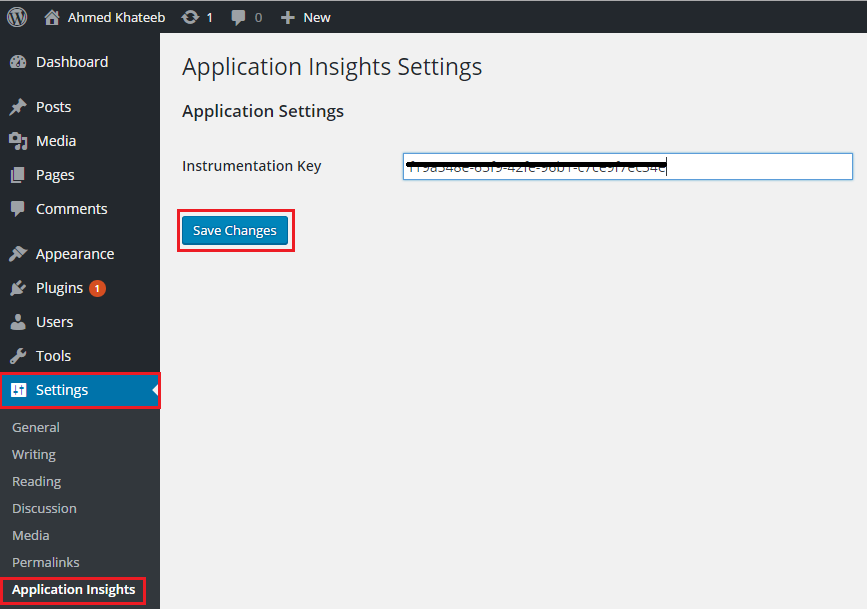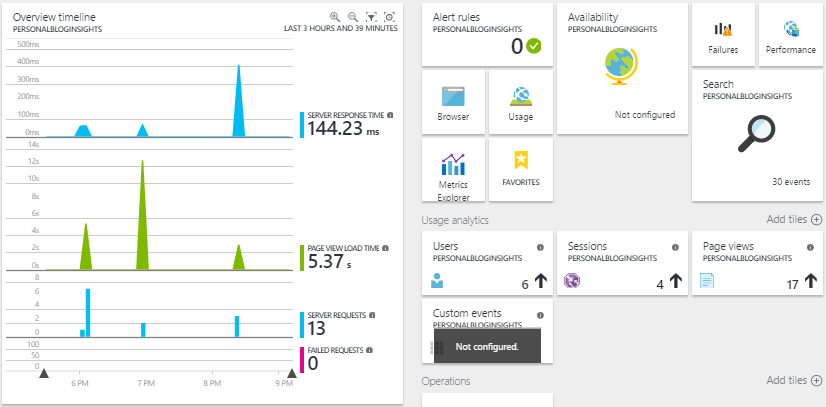Azure Application Insights: Integrate Application Insights to WordPress site
Scope
In this article I'll tell you how to integrate Azure Application Insights to your WordPress site.
Introduction
Using Application Insights to your application or website help you a lot in future decision making either in business logic or implementation logic. You can run Performance and Error Diagnostics to your application.
Description
To add Application Insights to a WordPress site, first you need to login to Azure portal.
From Azure Portal, click "Browse" then click "Application Insights".
Application Insights blade will appear, from there click "Add".
Enter the name of your choice, then click on "Application Type" and choose "Other".
Choose/Create your resource group then hit "Create".
After deployment, open Application Insights you just created, from Essentials copy the "Instrumentation Key", you'll need this later.
Now go to this link and download Application Insights plugin.
Now go to your WordPress site's admin portal then go to Plugins > Add new > Upload Plugin.
Browse the plugin you downloaded and hit "Install Now".
After installation, when you get the message "Plugin installed successfully" hit "Active Now".
After activating plugin, go to Settings > Application Insights, here paste your "Instrumentation Key" you copied earlier and hit "Save Changes".
That's all from the integration part. Now, go back to your Azure Portal, refresh it and see real-time insights of your WordPress site.