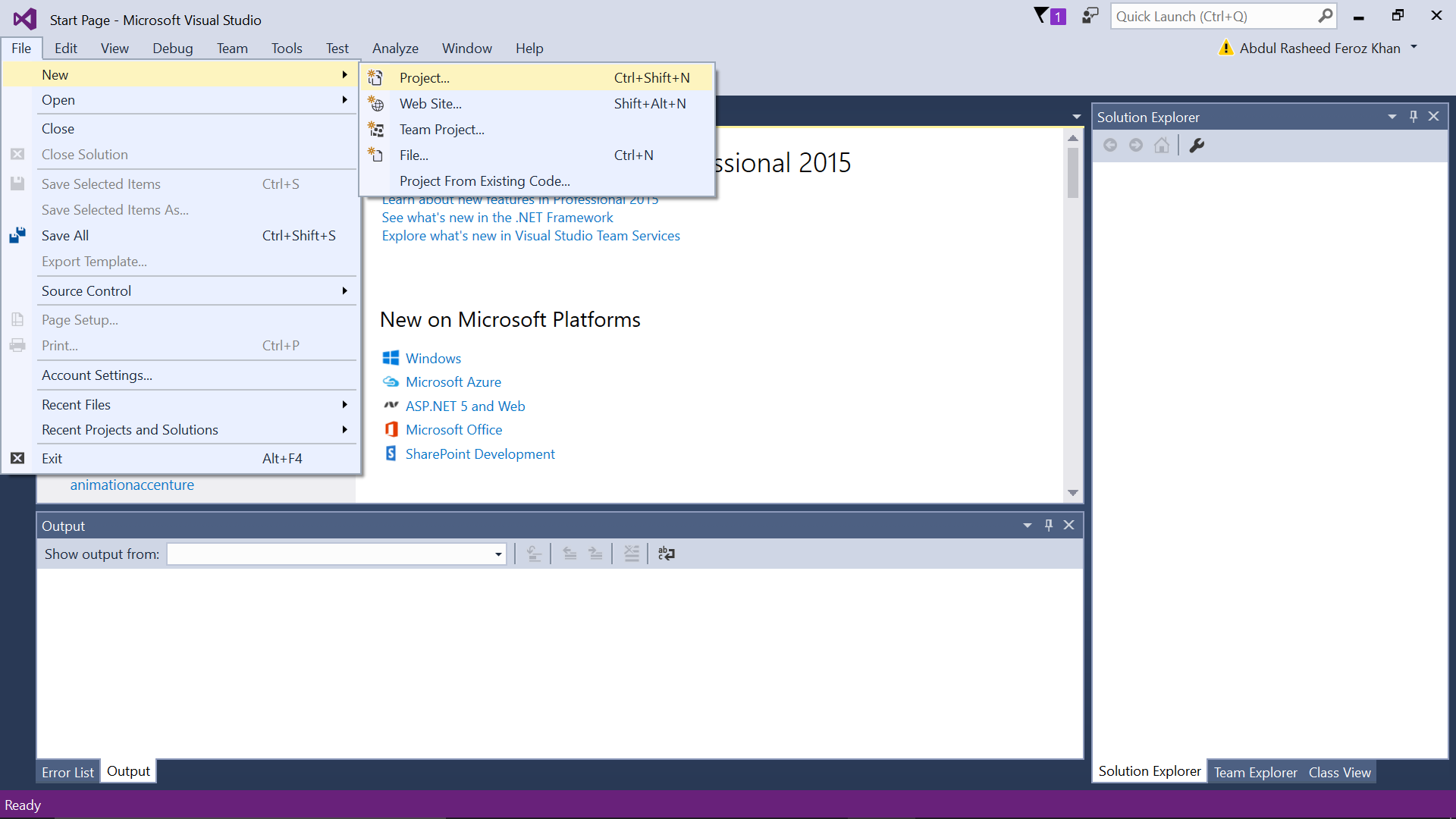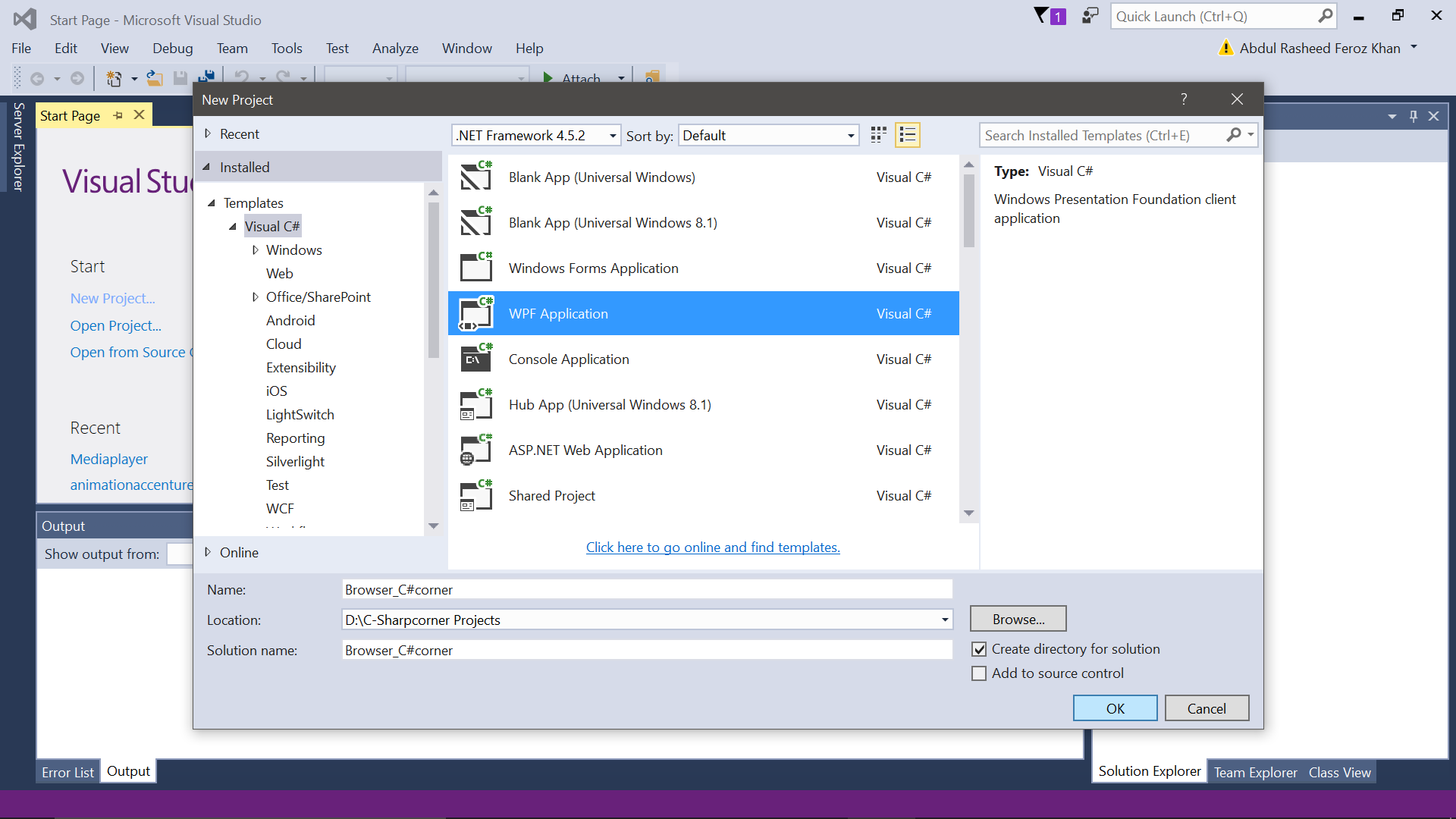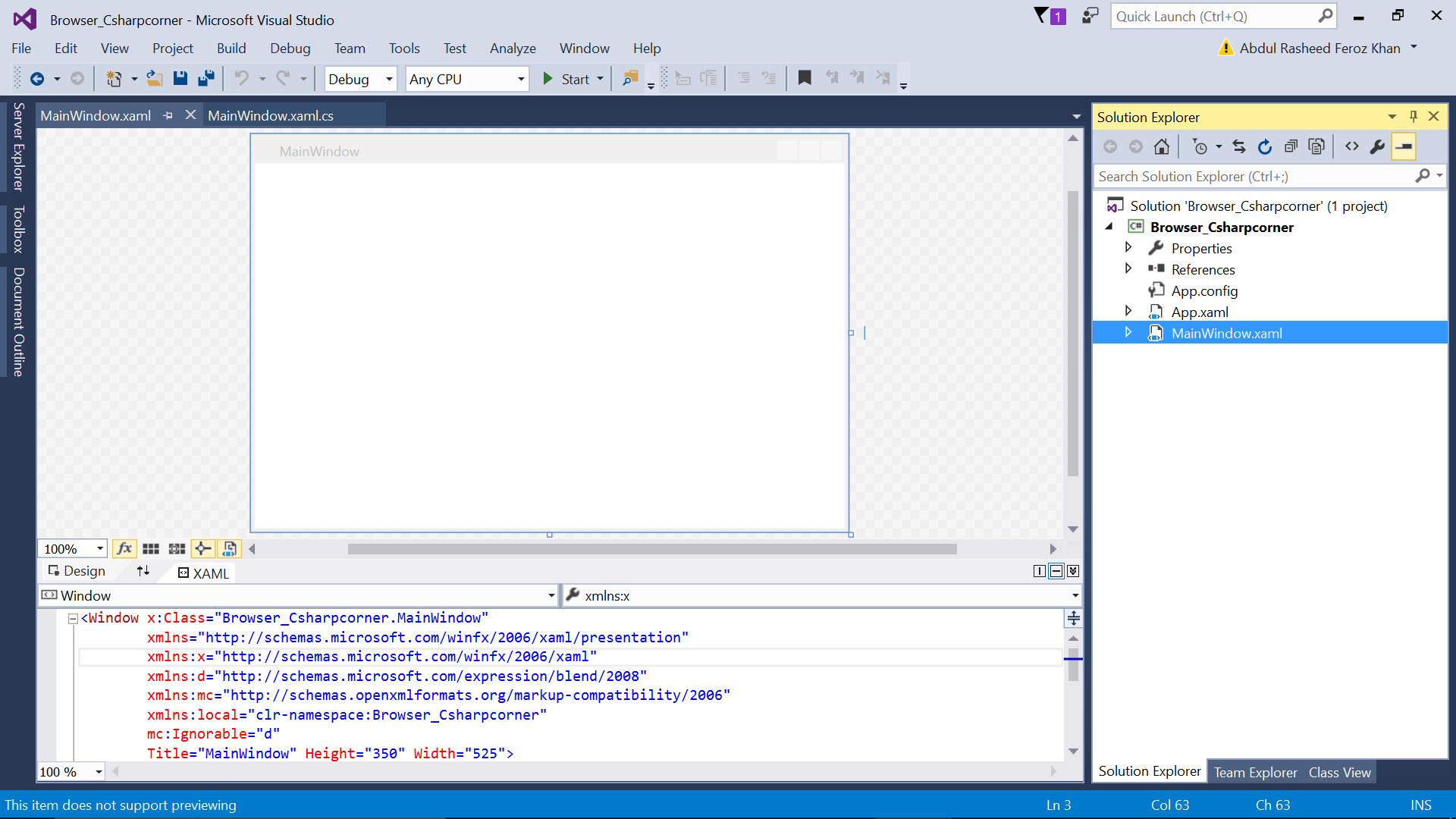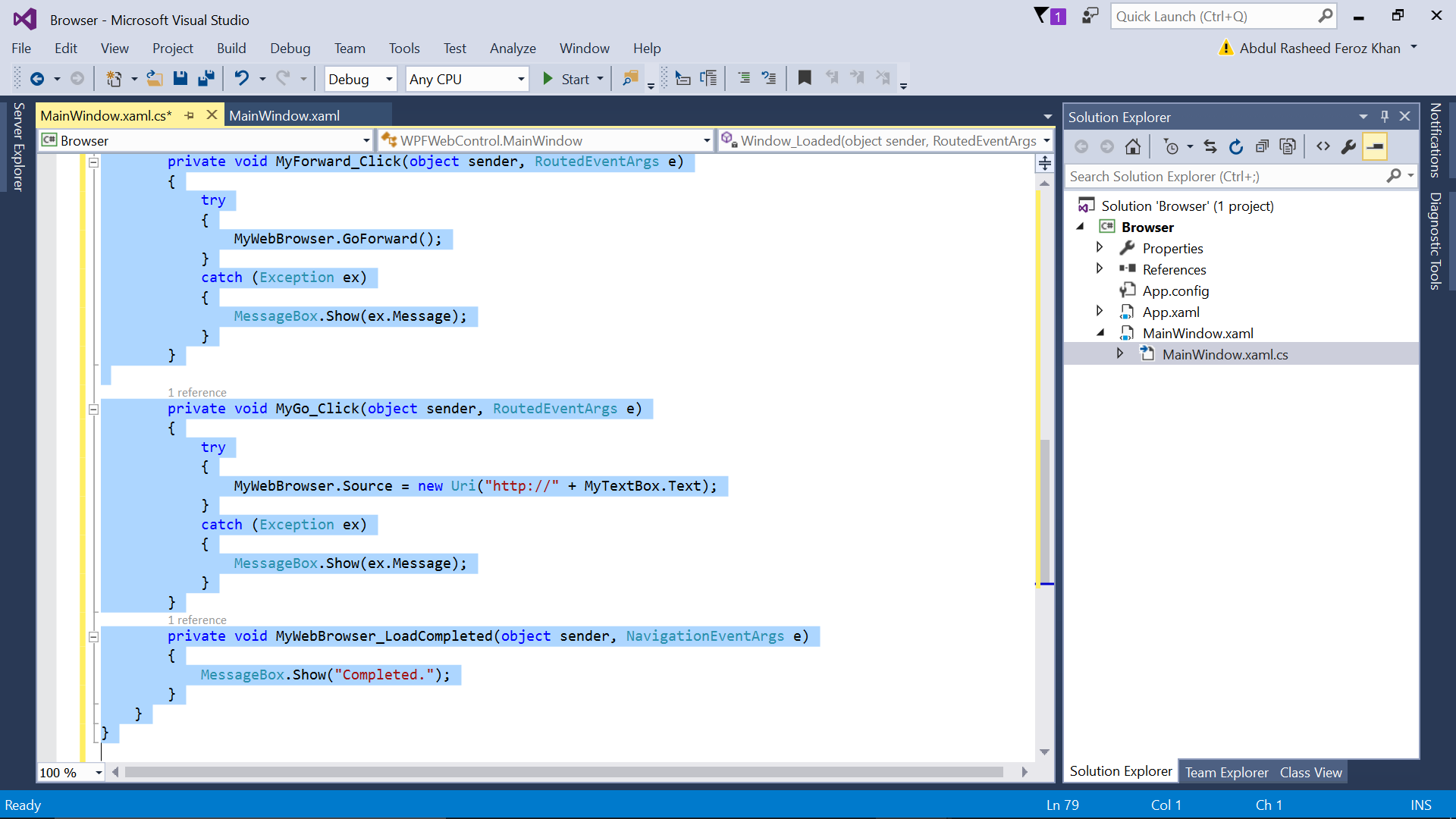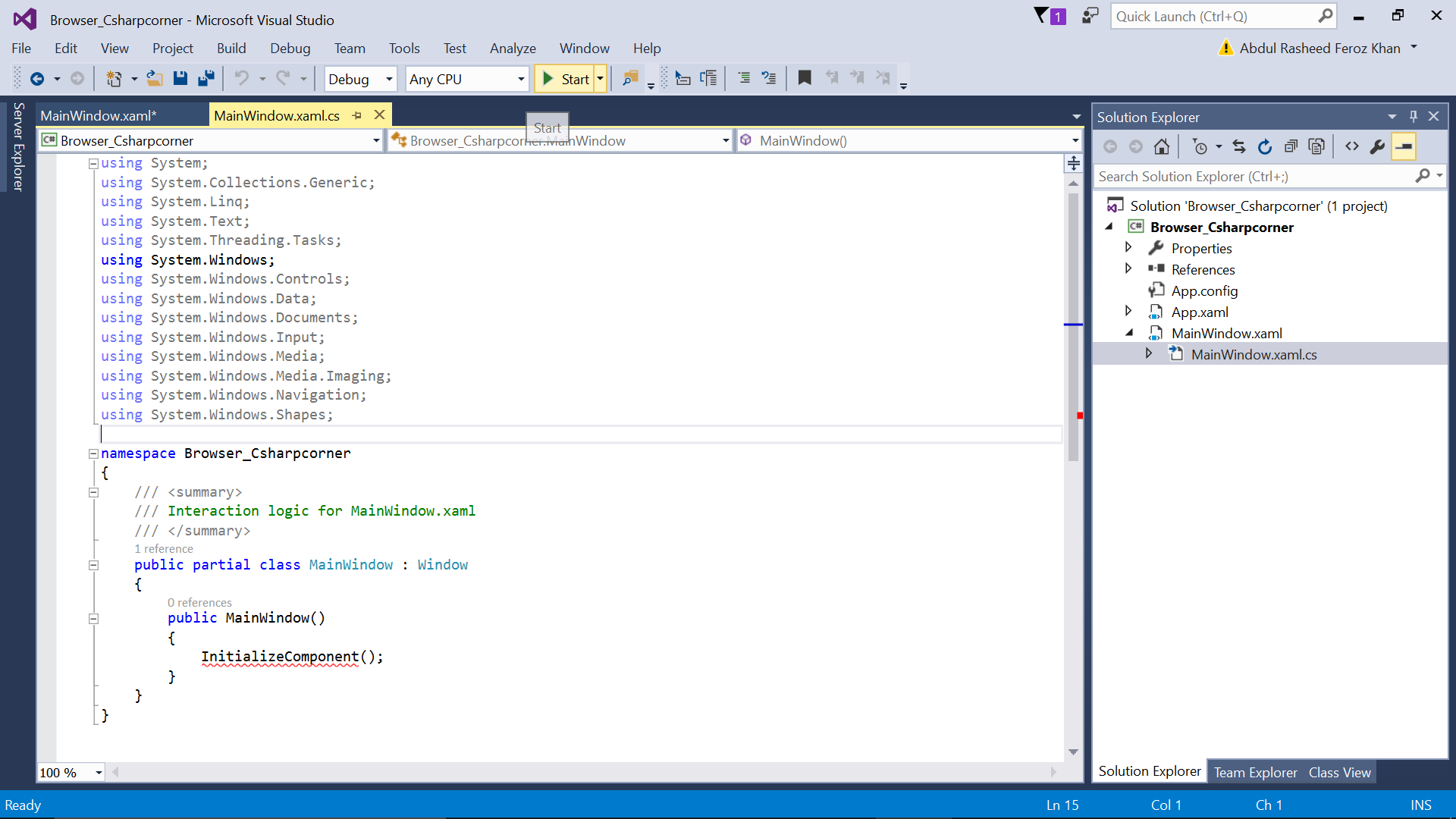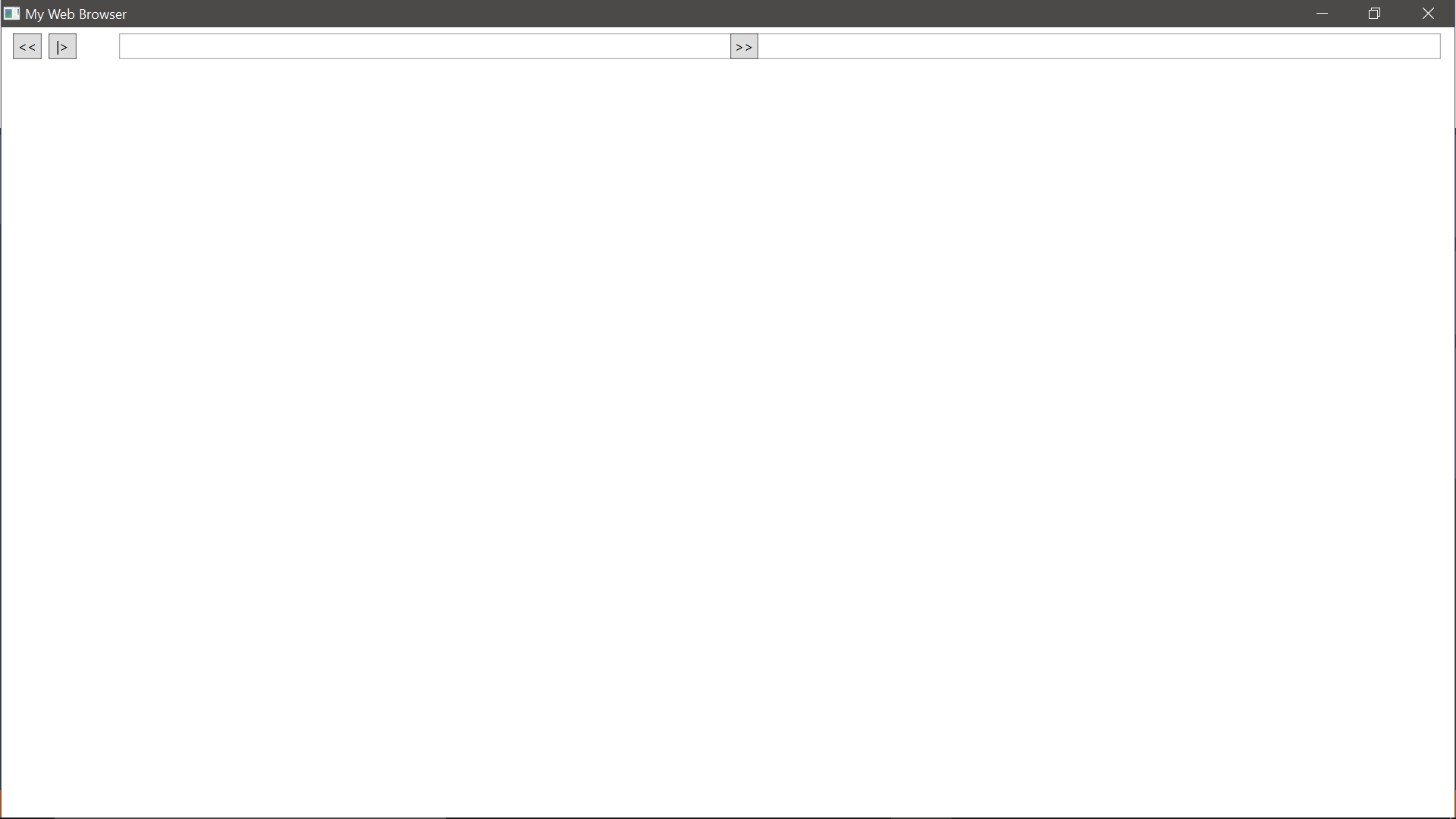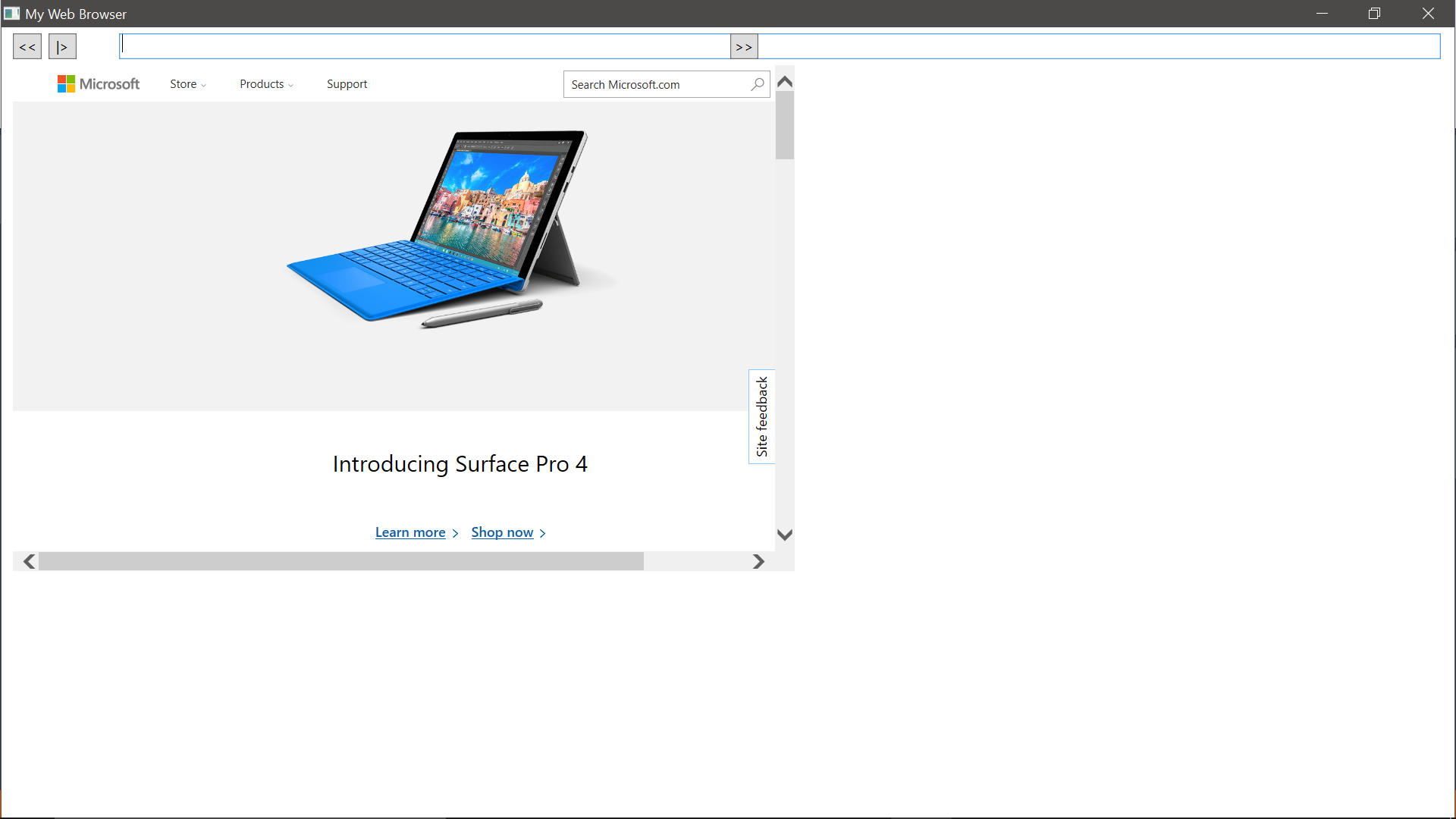WPF: Creating a Web Browser
Introduction
This article will help you to create a web browser in WPF (Windows Presentation Foundation).
Prerequisites
- Visual Studio 2013 with update 4 (or) Visual Studio 2015
Follow the following steps now:
Step – 01: Open Visual Studio 2015 and Create a New Project.
Step – 02: Select WPF (Windows Presentation Foundation), name your project and select the location where it has to be saved.
Step – 03: Goto MainWindow.xaml and paste the following code for the web browser:
<Window x:Class="WPFWebControl.MainWindow"
xmlns="http://schemas.microsoft.com/winfx/2006/xaml/presentation"
xmlns:x="http://schemas.microsoft.com/winfx/2006/xaml"
Title="My Web Browser" WindowState="Normal" Loaded="Window_Loaded" WindowStyle="ThreeDBorderWindow" mc:Ignorable="d" xmlns:d="http://schemas.microsoft.com/expression/blend/2008" xmlns:mc="http://schemas.openxmlformats.org/markup-compatibility/2006" Height="529" Width="731">
<Grid>
<Button Content="<<" Height="23" HorizontalAlignment="Left" Margin="10,5,0,0" Name="MyBack" VerticalAlignment="Top" Width="25" ToolTip="Backword" Click="MyBack_Click" />
<WebBrowser Height="445" HorizontalAlignment="Left" Margin="10,33,0,0" Name="MyWebBrowser" VerticalAlignment="Top" Width="687" LoadCompleted="MyWebBrowser_LoadCompleted" />
<TextBox Height="23" Margin="103,5,12,0" Name="MyTextBox" VerticalAlignment="Top" />
<Button Content="|>" Height="23" HorizontalAlignment="Left" Margin="41,5,0,0" Name="MyGo" VerticalAlignment="Top" Width="25" ToolTip="Go" Click="MyGo_Click" />
<Button Content=">>" Height="23" HorizontalAlignment="Right" Margin="0,5,612,0" Name="MyForward" VerticalAlignment="Top" Width="25" ToolTip="Forward" Click="MyForward_Click" />
</Grid>
</Window>
Step – 04: Now copy the following code in MainWindow.xaml.cs:
using System;
using System.Collections.Generic;
using System.Linq;
using System.Text;
using System.Windows;
using System.Windows.Controls;
using System.Windows.Data;
using System.Windows.Documents;
using System.Windows.Input;
using System.Windows.Media;
using System.Windows.Media.Imaging;
using System.Windows.Navigation;
using System.Windows.Shapes;
namespace WPFWebControl
{
public partial class MainWindow : Window
{
public MainWindow()
{
InitializeComponent();
}
private void Window_Loaded(object sender, RoutedEventArgs e)
{
try
{
MyWebBrowser.Source = new Uri("http://www.microsoft.com");
}
catch (Exception ex)
{
MessageBox.Show(ex.Message);
}
}
private void MyBack_Click(object sender, RoutedEventArgs e)
{
try
{
MyWebBrowser.GoBack();
}
catch (Exception ex)
{
MessageBox.Show(ex.Message);
}
}
private void MyForward_Click(object sender, RoutedEventArgs e)
{
try
{
MyWebBrowser.GoForward();
}
catch (Exception ex)
{
MessageBox.Show(ex.Message);
}
}
private void MyGo_Click(object sender, RoutedEventArgs e)
{
try
{
MyWebBrowser.Source = new Uri("http://" + MyTextBox.Text);
}
catch (Exception ex)
{
MessageBox.Show(ex.Message);
}
}
private void MyWebBrowser_LoadCompleted(object sender, NavigationEventArgs e)
{
MessageBox.Show("Completed.");
}
}
}
Step – 05: Now run the project by clicking on start at the top of Visual Studio 2015.