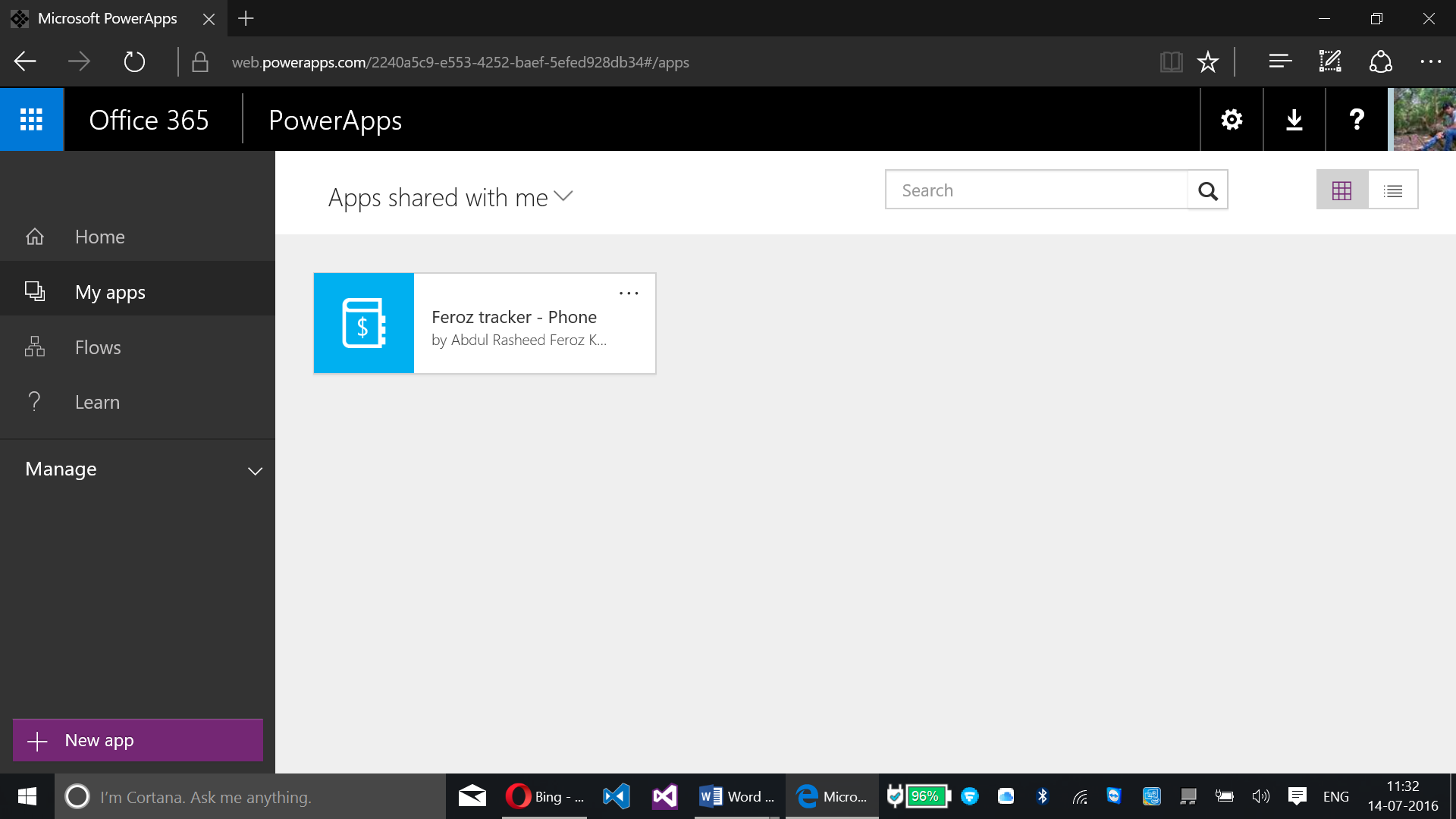Using PowerApps in Web Browser
Introduction:
This article will help you to learn about how to use PowerApps built by you or shared with you via a web browser.
Note:
If you are new to PowerApps start from here:
Click here to know about how to build a cost estimator app in PowerApps without any code from Azure
Click here to learn about PowerApps, how to build a normal sample app with the default template available at PowerApps portal
Click here to share the apps which have been built by you or shared with you from your organization, user group or by you.
Developer Requirements:
- PowerApps (corporate account) synced with cloud storage.
- An app that has been built by you from the template, from data on an Excel sheet or even from the scratch.
- An app that has been created by someone else and shared with you with view permission.
- A web browser subjected to the following versions:
- IE (Internet Explorer 11 or above)
- Chrome v47 or above
- Safari Browser on iOS9 or above
Now start with the below steps to use PowerApps in a Web Browser:
You have two ways to run a PowerApp on a web browser, either start with the PowerApps portal or go with the email link in which a PowerApp has been already shared with you.
Step – 01:
Goto PowerApps portal and log in to your account:
Step – 02:
Select My Apps from the left pane
Step – 03:
Click the app which you want to work with. Once selected your app will get loaded
Now your app can run on a web browser. Here the PowerApp gets run on Microsoft Edge browser.
Second Way of Running your PowerApps on Web Browser:
Step – 01:
Open your mail for which the PowerApp has been shared and click the URL
Step – 02:
Open your PowerApps account now on the home page of PowerApps portal which is opened. If you have already signed into your PowerApps account you will be asked to sign in to the Azure AD using Azure AD credentials
Exit the App:
You can exit from the PowerApp opened by either of the above options by closing the browser or selecting the home icon from the top pane.