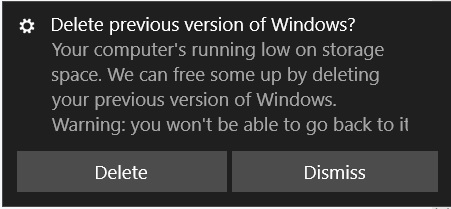Windows 10 Insider Preview Builds: Removing Windows.old Folder
Introduction:
Every time when you install a new Windows Insider Preview build, the install wizard will save a copy of the previous version inside of the "Windows.old" folder on your computer. If you need to free up disk space then you can easily delete that.
But before that let’s go through the following FAQs.
FAQs:
- What is Windows.old folder?
When you install a new Windows Insider Preview test build, the install wizard will save a copy of the previous version inside of the "Windows.old" folder on your computer.
** .** Where is it located?
It is under C Drive. Click File Explorer > This PC > C:
- Does the previous version of Windows 10 automatically get deleted?
-Yes, it does.
- Is there any day limit?
-Yes, within 10 days after the upgrade.
- If I delete, what will happen?
* * -You cannot go back to the previous version of Windows 10. Keep in mind that you'll be deleting your Windows.old folder which contains files that give you the option to go back to your previous version of Windows.
After deleting Windows.old can it be undone?
-No, it cannot be undone.
- Is it safe to delete?
-Yes, it is safe.
- Does the system prompt to delete previous version of Windows?
-Yes, it does.
How to:
- Open Settings
- Click System
- Click Storage
- Click This PC (C:)
- Scroll down to Temporary files and click on it.
- Put a check mark against the Previous version of Windows
- Finally, click Remove files.
Alternative ways for removing Windows.old folder:
Via Disk Cleanup Tool:
- In Start Search type in Disk Cleanup and hit the Enter Key
- Select Drive C
- Click Clean up system files
- Click OK
- Again, click OK to continue.
- Select Previous Windows installation(s)
- Click OK
Via Command Prompt:
Open ‘Command Prompt’ as administrator and type the following three commands followed by hitting the Enter key:
- takeown /F C:\Windows.old\ /R /A
- cacls C:\Windows.old\.* /T /grant administrators:F
- rmdir /S /Q C:\Windows.old\
Note:
[This article is based on Windows 10 Enterprise Insider Preview Version 1703 OS Build 16184.1001]