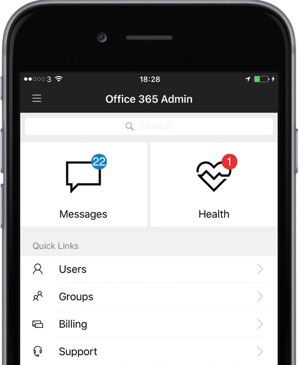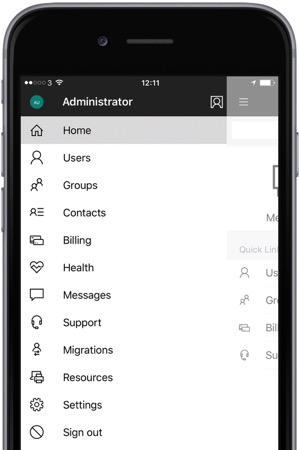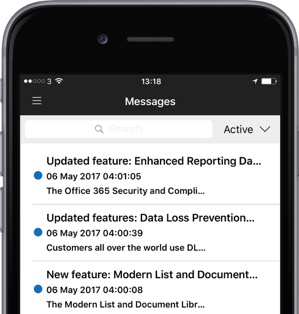Administer on the go with the Office 365 Admin app
Management with the Office 365 Admin app makes it easy to stay in touch with the health of a tenant and perform a range of activities from anywhere. This article introduces the Office 365 Admin app, its benefits and some tips on getting the most from it.
What is the Office 365 Admin app?
The Office 365 Admin app is available on phones and tablets, on iOS with Apple Watch support, plus Android and Windows 10 including phone and desktop. It provides administrators a way to manage Office 365 without having to log on to the Office 365 admin center portal on each occasion. Simply download the app, login once with a suitable account and have on the go administration from anywhere.
This makes it more convenient for administrators, who can install the app on their devices and carry out tasks, as well as monitor the health and discover new messages from a bespoke mobile experience.
What can the Office 365 Admin app do?
The Office 365 Admin app has a subset of features from the web portal, with many commonly used features available. Here are some of the features that Microsoft list:
- Connect to the Office 365 admin center from anywhere with mobile devices
- Manage users, add, edit, block and delete users
- Reset passwords
- Assign product licences
- Turn on notifications to get services alerts and new messages
- Contact Microsoft support
- Stay informed, read the latest messages from the Message center
How to get started with the Office 365 Admin app
Download the Office 365 Admin app to get started on this page. It includes download links for every available platform. Alternately, simply search for ‘Office 365 Admin’ in the App Store, Google Play Store or Windows Store respectively.
After the app is launched for the first time, there will be a prompt to sign-in with an admin account. The account must have admin privileges. Login accordingly and the home screen will be shown.
Home Screen
The home screen has two tiles, that provides at a glance the status of the health of the tenant and the total messages from the last week respectively. The Health indicator is color coded, in this example it signifies there is an active service incident occurring, while a blue indicator would be for an advisory.
The Search feature, available throughout the app, can be used to find any element that is exposed in the app. For example to search for a user or group, a setting, service incident or message.
Navigation
The three-line menu at the top left of the app, also known as hamburger menu provides access to the different areas of the app. Tapping on it will slide out the current screen revealing the different parts of the app.
Office 365 Health
Tapping on Health from the home screen or from the menu, opens the Health screen, which shows all the Office 365 services by category and their health status. A green check is shown for services operating normal, a blue icon for an active advisory and red one for an active incident.
Clicking on a service with an advisory or incident will show further information, making it easy to drill down, tracking the progress, with the status and potential impact.
[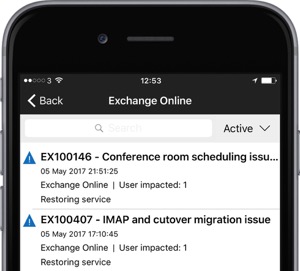
](resources/6811.Office-365-Admin-App-Health.JPG)
Messages
Tapping on Messages from the home screen or from the menu, opens the Messages screen. This shows all active messages, regarding new or updated features, notifications about changes or other notable information.
Tapping on a message brings up more details. Messages may have different categories, either Stay informed, Plan for change or Prevent or fix issues. See the Message center in Office 365 article for more information about the format of these messages. Messages can be dismissed by sliding to the right on a message and picking the Dismiss option. There is also a drop down option to switch between Active and Dismissed messages.
What else does the Office 365 Admin app do?
The Office 365 Admin App is packed with useful features, here is an outline of many of the additional features:
Users: User management - add users, manage licence assignment, block or delete users. Change User details such as contact info, alias, roles, membership as well as manage Office Installs and mobile devices. Advanced email and calendar options – automatic, replies, email forwarding and email permissions. Perform bulk actions for users.
Groups, Contacts and Resources management: add new objects, filter groups based on type such as Office 365 Groups or Distribution lists
Billing: Manage bills and update subscriptions, see how many licences purchased and how many assigned
Support: Raise an Office 365 support issue with ring back or via email contact
Migrations: Exchange Online migration management and see stats for all migration batches
Service settings: Set or update organization profile, manage release preferences for First Release, manage service setting for calendar, Cortana, Office Online, Skype for Business and Sway.
Beta features
There is a hidden setting the can be unlocked to show beta features. In Settings, tap the app version number 5 times and a More settings option is shown. The beta features currently are Litigation hold, emails apps and support, toggle any of these and restart the app.
Summary
The Office 365 admin app is a great companion for Office 365 administrators. Installing the app is simple and it offers a range of useful features. Administrators can also be proactive with the notifications feature from the app, receiving service health and and message center alerts.
*
The app is being continuously improved, there is a Feedback option directly available in the app that can be used to raise any comments. There is also Office 365 Admin Mobile Uservoice site for suggesting new features, which is also linked from the feedback section of the app. Finally, for any other sort of help there is also an email address for asking questions, feedback365@microsoft.com to report an issue with the app.*