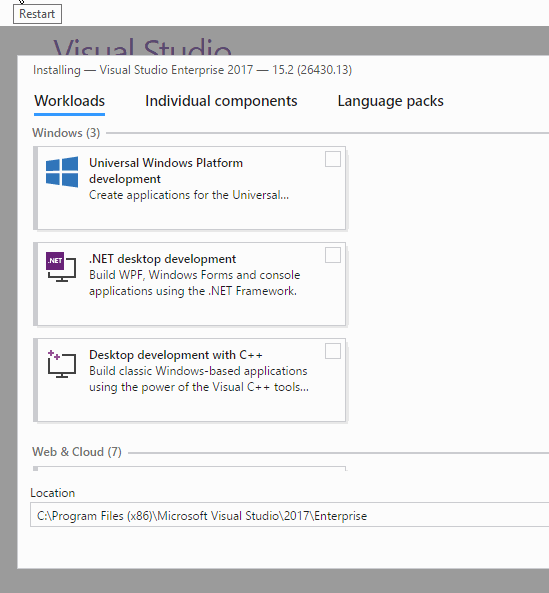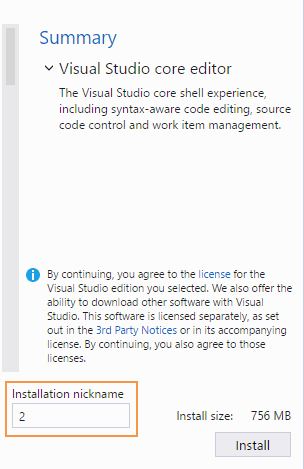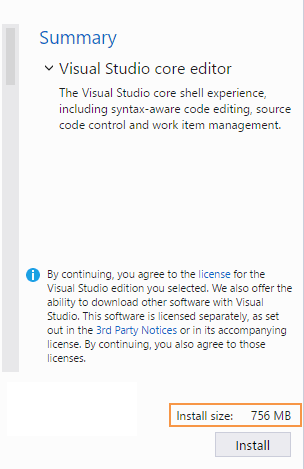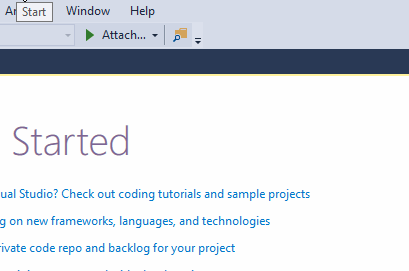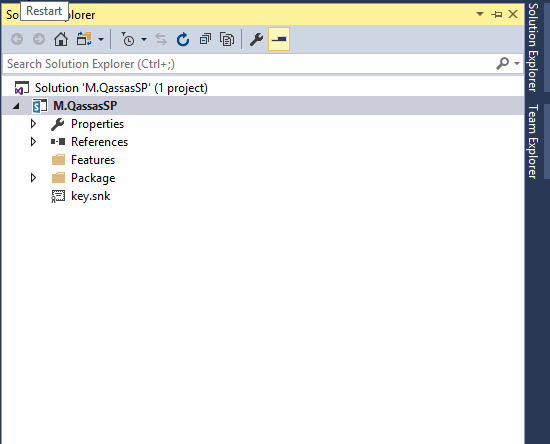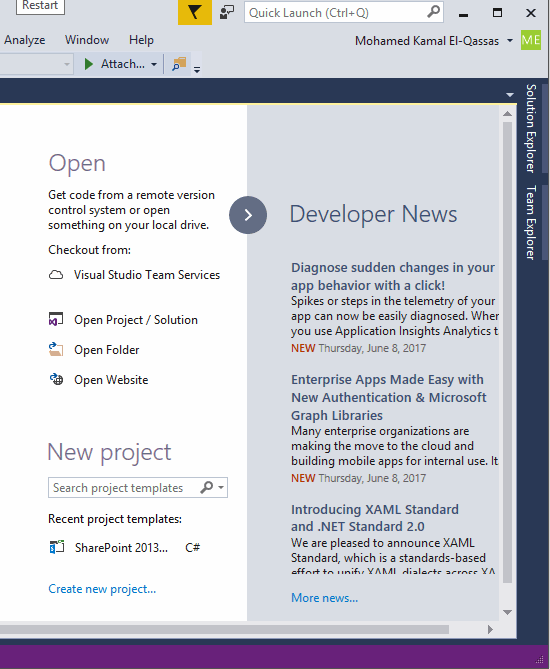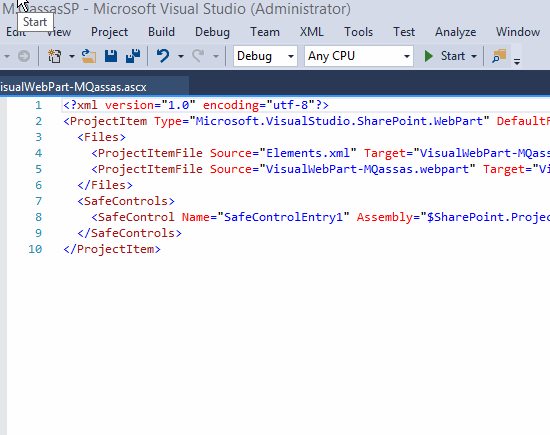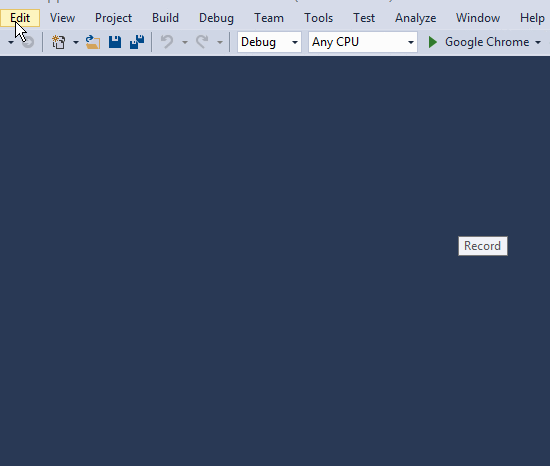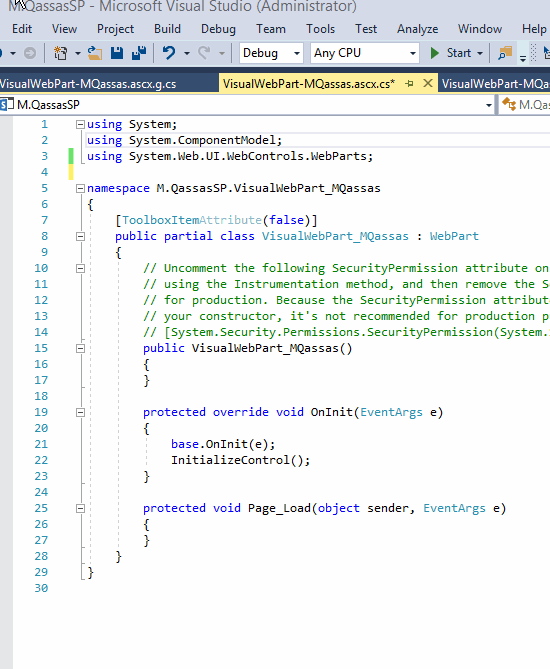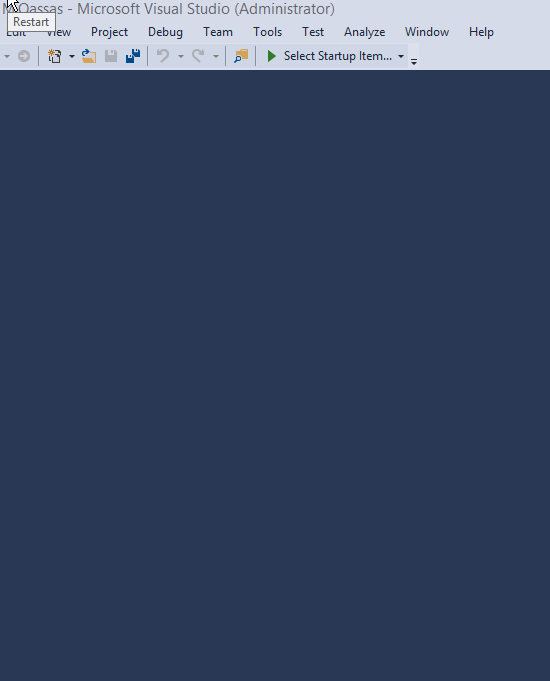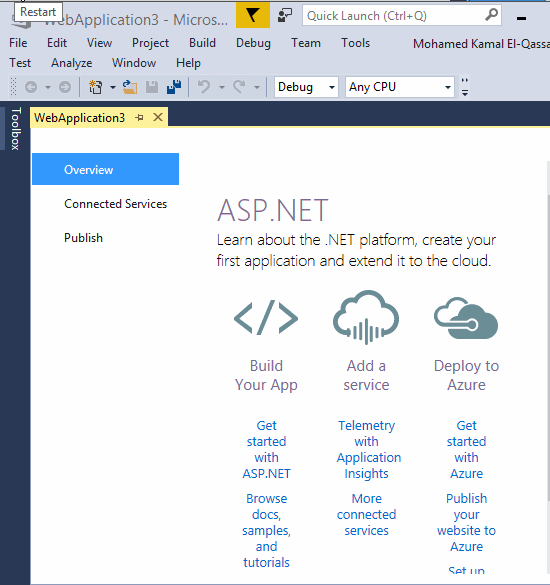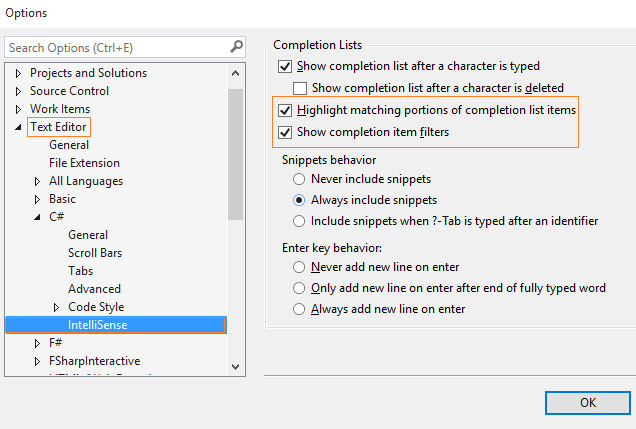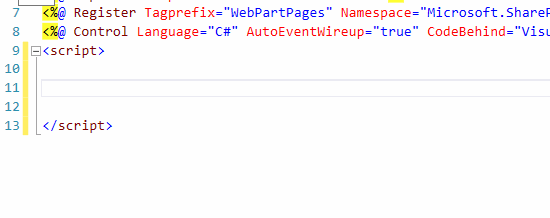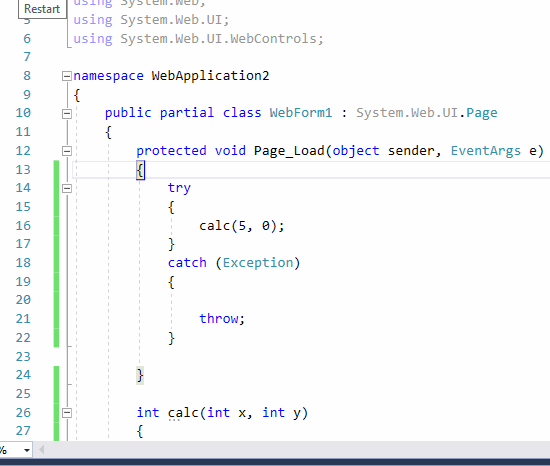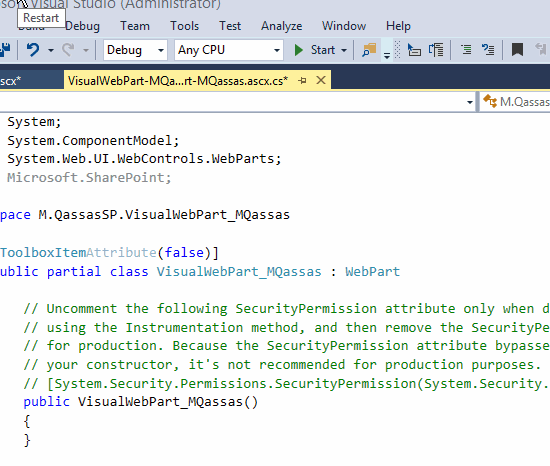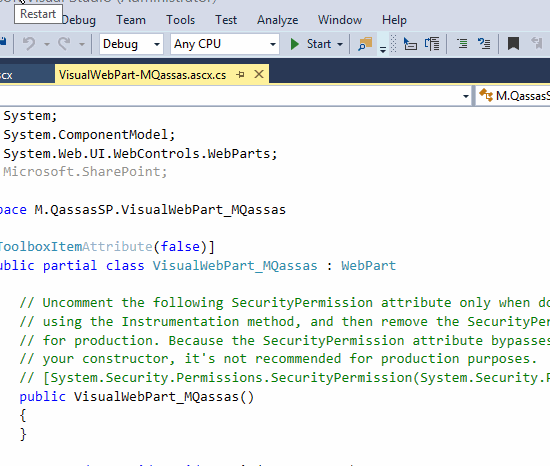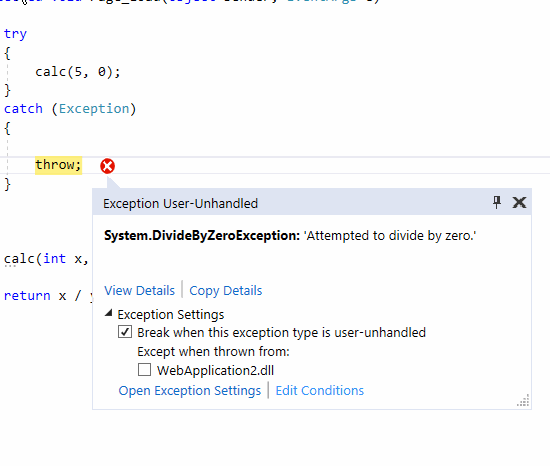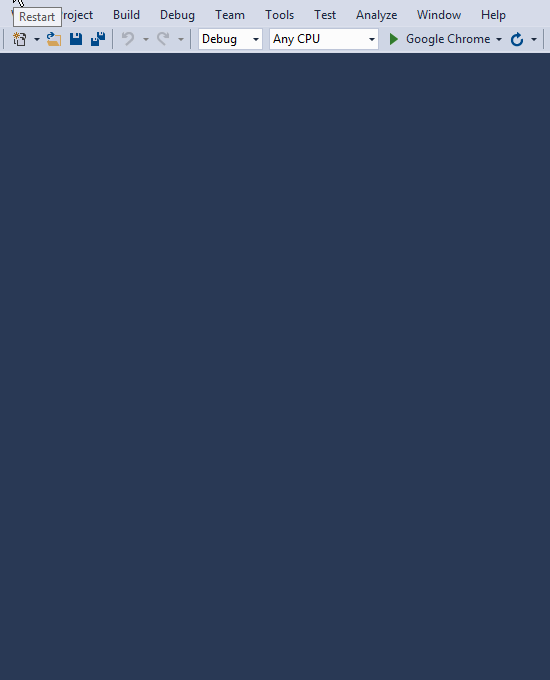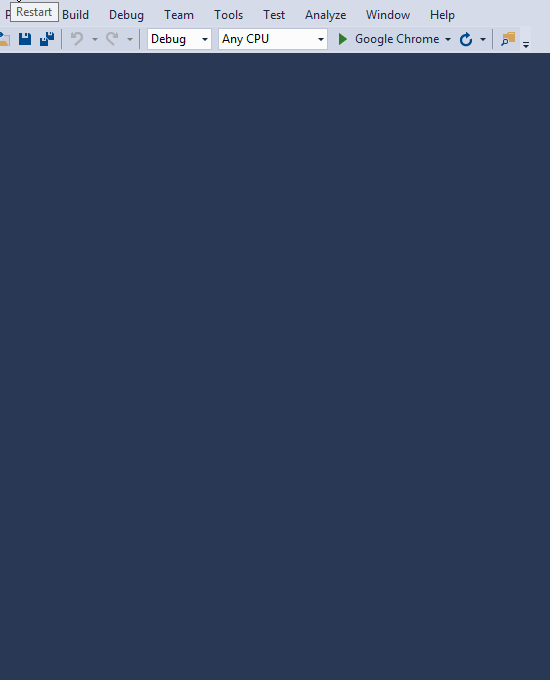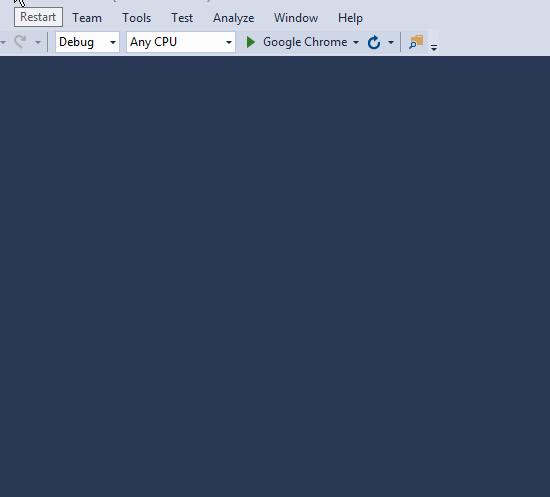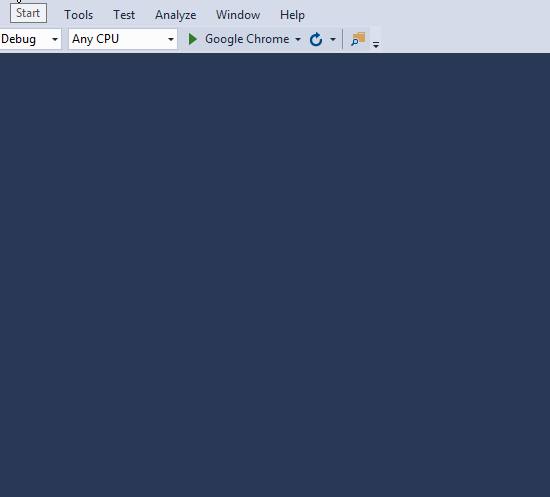Dive into Visual Studio 2017
Introduction
On March 7 and 8, 2017, Microsoft celebrated 20 years of Visual Studio and announced the release of Visual Studio 2017.
In this article, We will concentrate on answering the following questions:
- What's new in Visual Studio 2017?
- What is the system requirement for Visual Studio 2017?
- What platforms is Visual Studio 2017 targeting?
- Which are the SharePoint versions supported by Visual Studio 2017?
- Which edition of Visual Studio 2017 should I download?
What's new in Visual Studio 2017?
New Installation Experience
When you first install Visual Studio 2017, you'll have a brand new experience.
Install multiple editions on the same computer
Visual Studio Enterprise and Community (among other products) can now be installed side-by-side on the same computer, and you can identify these installations by specifying a short name or "Nickname".
For example, if you were to install Visual Studio Enterprise, and then install Community, both would appear the same on the Start menu. You can give the second one a nickname like "community", and the Start menu items will appear with names such as "Visual Studio 2017".
Small Installation package
The smallest install is just a few hundred megabytes.
Fast Startup and solution load
Visual Studio has been optimized to reduce startup time and solution load time. The very first launch of Visual Studio is at least 50% faster.
A new Performance Center
Visual Studio will now monitor extension and tool windows performance that impacts startup, solution load, or editing. You will receive alerts about poorly performing extensions via the Notification bar in the IDE.
- To mange Manage Visual Studio Performance, Go to
- Help > Manage Visual Studio Performance.
New Reload Solution
Reload All Projects has been replaced with Reload Solution to support better performance when switching branches external to VS.
The GitHub extension for Visual Studio
The GitHub extension can be selected in the new Visual Studio installer.
Offline help
It is now available by installing the Help Viewer component from the Visual Studio installer.
New Solution selection list in the Solution Explorer
You are now automatically taken to the folder view of your repository after cloning.
New version control status bar
To keep track of uncommitted and un-pushed work.
Multiple users interface languages
You can now add and remove multiple user interface languages at any time using the Visual Studio installer on the Language Packs tab.
** To select the current user interface language among those installed, go to**
- Tools > Options > International Settings.
Redesigned Start Page
Code Navigation Improvements
- Go To All. (Ctrl +, or Ctrl + T) lets you quickly find and go to files, types, methods, and other elements in your code.
- Go To Line. (Ctrl + G) experience.
You can find the "Go To" family of commands at the top of the Edit Menu.
Find All References (Shift+F12)
Providing advanced grouping, filtering, sorting, searching within reference results, and colorization for results (for C# and VB).
To use Find All References,
- Select a reference, then click Shift+F12 to get results.
Structure Guide Lines
Structure Guidelines is enabled by default for several languages. With this feature, vertical lines appear in the editor that line up with structured code blocks.
To enable and disable this feature, go to
- Tools > Options > Text Editor > General category > Unchecking the Show Structure Guidelines.
Open Folder
To work with code bases without projects and solutions.
Lightweight Solution Load
Enables faster loading of large Solutions. The feature can be turned ON and OFF for individual Solutions in the Solution Properties Pane.
** To enable faster loading of large Solutions globally, go to**
- Tools > Options, select "General" under "Projects and Solutions".
New Getting Started with Project Overview Pages
Service Capabilities changed to Connected Service
Connected Services is the modern "Add Connected Service" or "Add Service Reference" feature of Visual Studio 2017.
Visual Studio Installer
If you can't find the templates you’re looking for, the Visual Studio Installer can also be opened from within the New Project dialog.
New icon tray to IntelliSense
Enables you to filter the member list by type (e.g., methods, properties, classes, etc.).
**
To enable this feature, go to**
- Tools > Options > Text Editor > [C# / Basic] > IntelliSense and check the options for filtering and highlighting.
A new JavaScript language service
Enabled by default to provides richer IntelliSense and adds IntelliSense support.
A new Run to click
No longer set temporary breakpoints or perform several steps to execute your code and stop on the line you want.
Simply click the icon next to a line of code while debugging to run to that line.
Attach to Process Filter
Easily search in the Attach to Process dialog to quickly find the process you want to attach the debugger to.
Reattach to Process
You can now quickly (Shift+Alt+P) reattach to processes you were previously debugging. In my opinion, it's a great feature for SharePoint Solution Debugging.
The New Exception Helper
Add Conditions to Exception Settings
When you configure the debugger to break on thrown exceptions, you can add conditions so that the debugger will only break when exceptions are thrown in specified modules.
Diagnostic Tools
By default, the Diagnostic Tools window opens automatically when debugging.
** To disable Diagnostic Tools:**
- Go to Tools -> Options.
- In the Options -> Debugging -> Uncheck Enable Diagnostic Tools while debugging.
**
To show Diagnostic Tools manually**
- Debug -> Windows -> Show Diagnostic Tools.
Explore Visual Studio 2017 Menus
File Menu
Edit Menu
View Menu
Project Menu
Build Menu
Debug Menu
Other Menu
What is the system requirement for Visual Studio 2017?
Supported Operating Systems
Visual Studio 2017 can install and run on the following operating systems:
- Windows 10 version 1507 or higher: Home, Professional, Education, and Enterprise (LTSB is not supported)
- Windows Server 2016: Standard and Datacenter
- Windows 8.1 (with Update 2919355): Basic, Professional, and Enterprise
- Windows Server 2012 R2 (with Update 2919355): Essentials, Standard, Datacenter
- Windows 7 SP1 (with latest Windows Updates): Home Premium, Professional, Enterprise, Ultimate
Hardware
- 1.8 GHz or faster processor. Dual-core or better recommended
- 2 GB of RAM; 4 GB of RAM recommended (2.5 GB minimum if running on a virtual machine)
- Hard disk space: 1GB to 40GB, depending on features installed
- Video card that supports a minimum display resolution of 720p (1280 by 720); Visual Studio will work best at a resolution of WXGA (1366 by 768) or higher.
Supported Languages
Visual Studio is available in the following languages:
- English, Chinese (Simplified), Chinese (Traditional), Czech, French, German, Italian, Japanese, Korean, Polish, Portuguese (Brazil), Russian, Spanish, Turkish.
- You can select the language of Visual Studio during installation.
- The Visual Studio Installer is available in the same fourteen languages and will match the language of Windows, if available.
Note
Visual Studio Team Foundation Server Office Integration 2017 is available in the ten languages supported by Visual Studio Team Foundation Server 2017.
Additional Requirements
- .NET Framework 4.5 is required to install Visual Studio. Visual Studio requires .NET Framework 4.6.1, which will be installed during setup.
- Windows 10 Enterprise LTSB edition is not supported for development. You may use Visual Studio 2017 to build apps that run on Windows 10 LTSB.
- Internet Explorer 11 or Edge is required for internet-related scenarios. Some features might not work unless these, or a later version, are installed.
- For emulator support, Windows 8.1 Pro or Enterprise (x64) editions are required. A processor that supports Client Hyper-V and Second Level Address Translation (SLAT) is also required.
- Universal Windows app development, including designing, editing, and debugging, requires Windows 10. Windows Server 2016 and Windows Server 2012 R2 may be used to build Universal Windows apps from the command line.
- Team Foundation Server 2017 Office Integration requires Office 2016, Office 2013, or Office 2010.
- Xamarin.Android requires a 64-bit edition of Windows and the 64-bit Java Development Kit (JDK).
- PowerShell 3.0 or higher is required on Windows 7 SP1 to install the Mobile Development with C++, JavaScript, or .NET workloads.
For more details, check Visual Studio 2017 Product Family System Requirements.
Platforms targeting Visual Studio 2017
- Compatibility on Windows.
- Windows 10.
- Windows 8.1 & 8.
- Windows 7.
- Windows Vista.
- Windows XP.
- Windows Server 2016.
- Windows Server 2012 R2.
- Windows Server 2012.
- Windows Server 2008 R2.
- Windows Server 2008.
- Windows Server 2003.
- Compatibility with previous Visual Studio.
- Visual Studio 2015.
- Visual Studio 2013.
- and Visual Studio 2012.
- Compatibility for .NET Framework.
- .NET 4.6.1 is a highly compatible in-place update of .NET 4, .NET 4.5, .NET 4.5.1,.NET 4.5.2, and 4.6. .NET 4.6.2 is included with Windows 10 Anniversary Edition, and is a highly compatible in-place update of .NET 4.6.1.
- Compatibility for Team Explorer and Team Foundation Server.
- Team Foundation Server 2017.
- Team Foundation Server 2015.
- Team Foundation Server 2013.
- Team Foundation Server 2012.
- and Team Foundation Server 2010 SP1.
- Support for
- Android Development.
- iOS Development.
- Linux Development.
- OS X Development.
For more details, check Visual Studio 2017 Platform Targeting and Compatibility.
Which are the SharePoint versions supported by Visual Studio 2017?
Visual Studio 2017 supports SharePoint 2016, SharePoint 2013 and Office 365.
To install Office Developer Tools for Visual Studio 2017:
- Open the Visual Studio Installer > Click on Modify Button.
- Click on Workloads.
- Select Office/SharePoint development.
For more details, check Missing Office / SharePoint template in Visual Studio 2017.
Which edition of Visual Studio 2017 should I download?
There are three Visual Studio 2017 editions:
- Visual Studio 2017 Community:
- Free, fully-featured IDE for students, open-source and individual developers. Free download.
- Visual Studio 2017 Professional:
- Professional developer tools, services, and subscription benefits for small teams. Free trial.
- Visual Studio 2017 Enterprise:
- An end-to-end solution to meet demanding quality and scale needs of teams of all sizes. Free trial.
Reference
- Visual Studio 2017 has landed.
- Visual Studio 2017 Product Family System Requirements.
- Visual Studio 2017 Platform Targeting and Compatibility.
Conclusion
In this article, We have answered the below questions
- What's new in Visual Studio 2017?
- What is the system requirement for Visual Studio 2017?
- What platforms is Visual Studio 2017 targeting?
- Which are the SharePoint versions supported by Visual Studio 2017?
- Which edition of Visual Studio 2017 should I download?