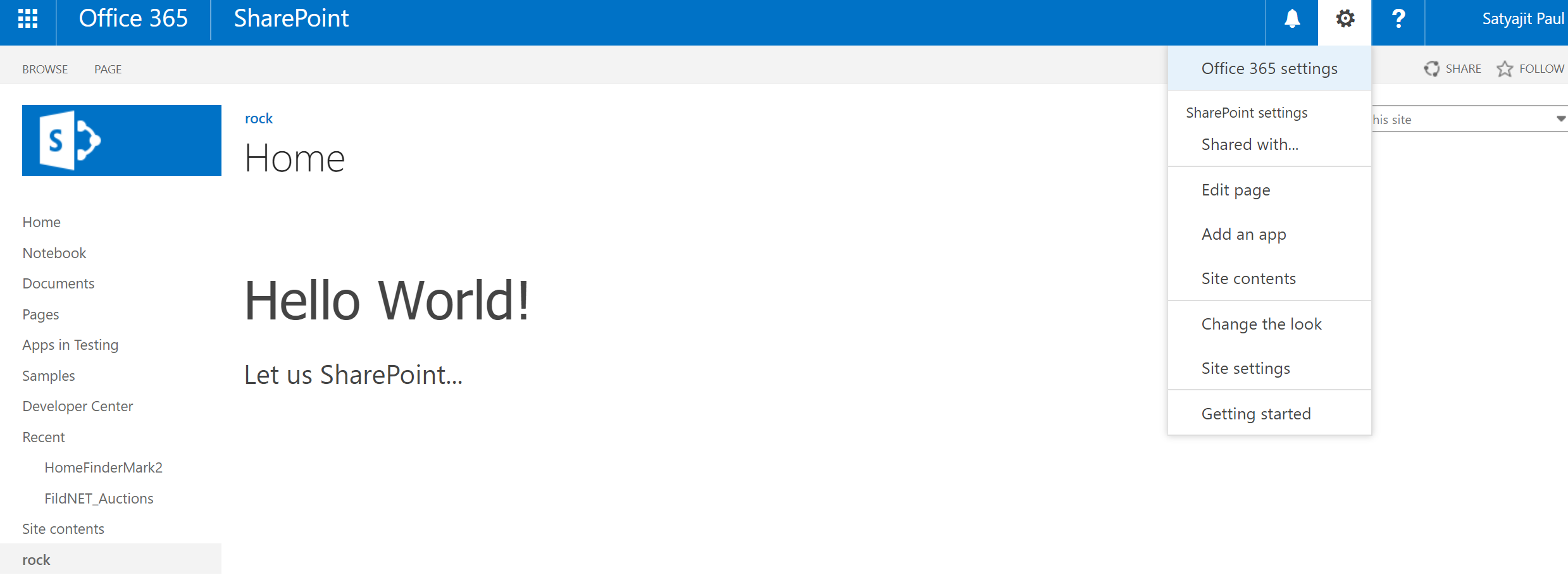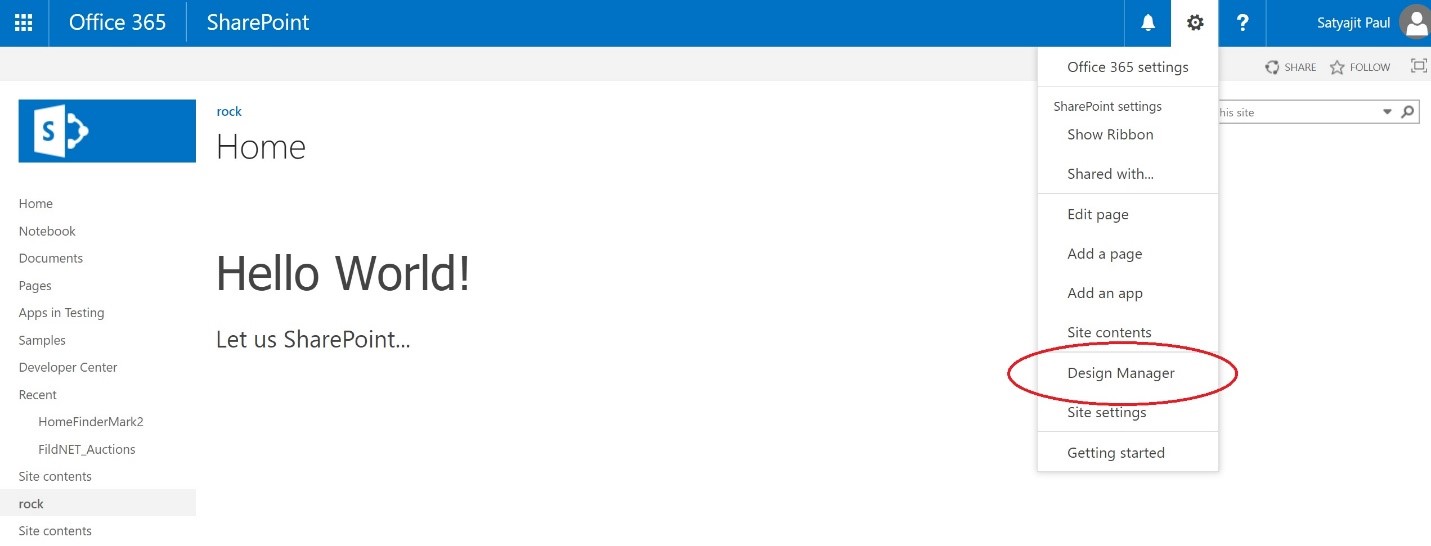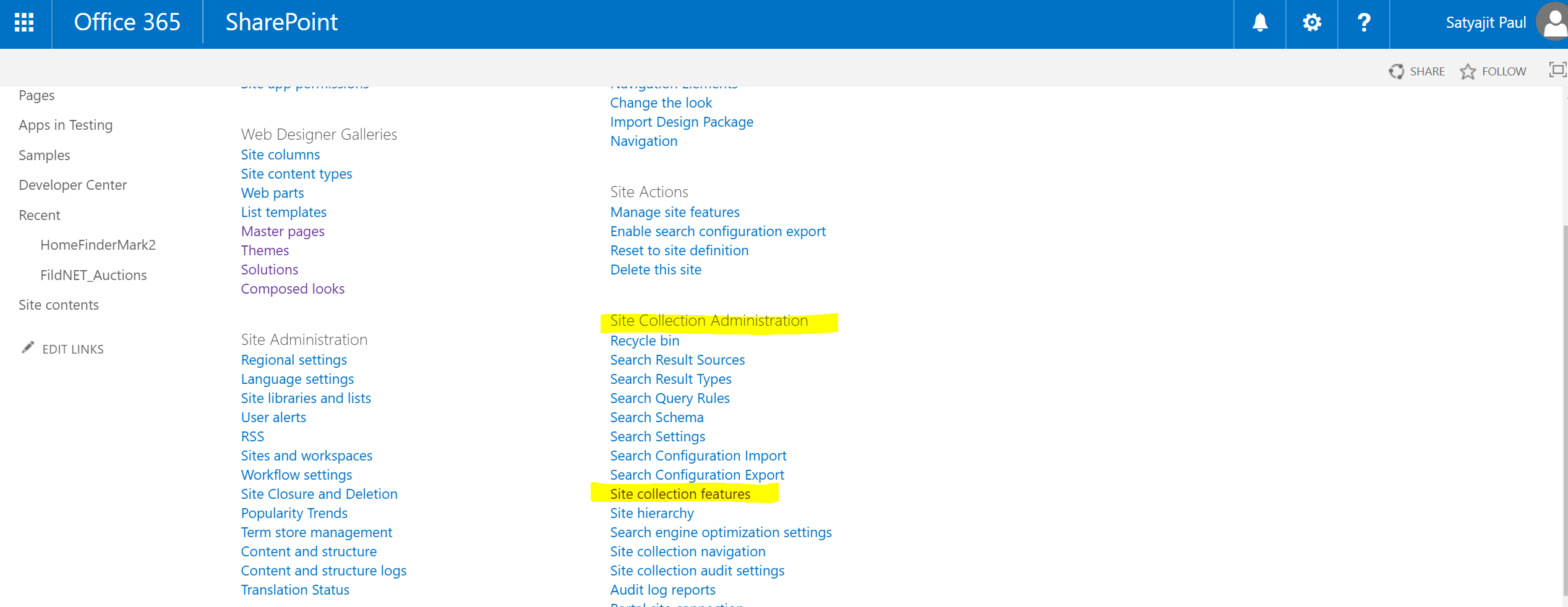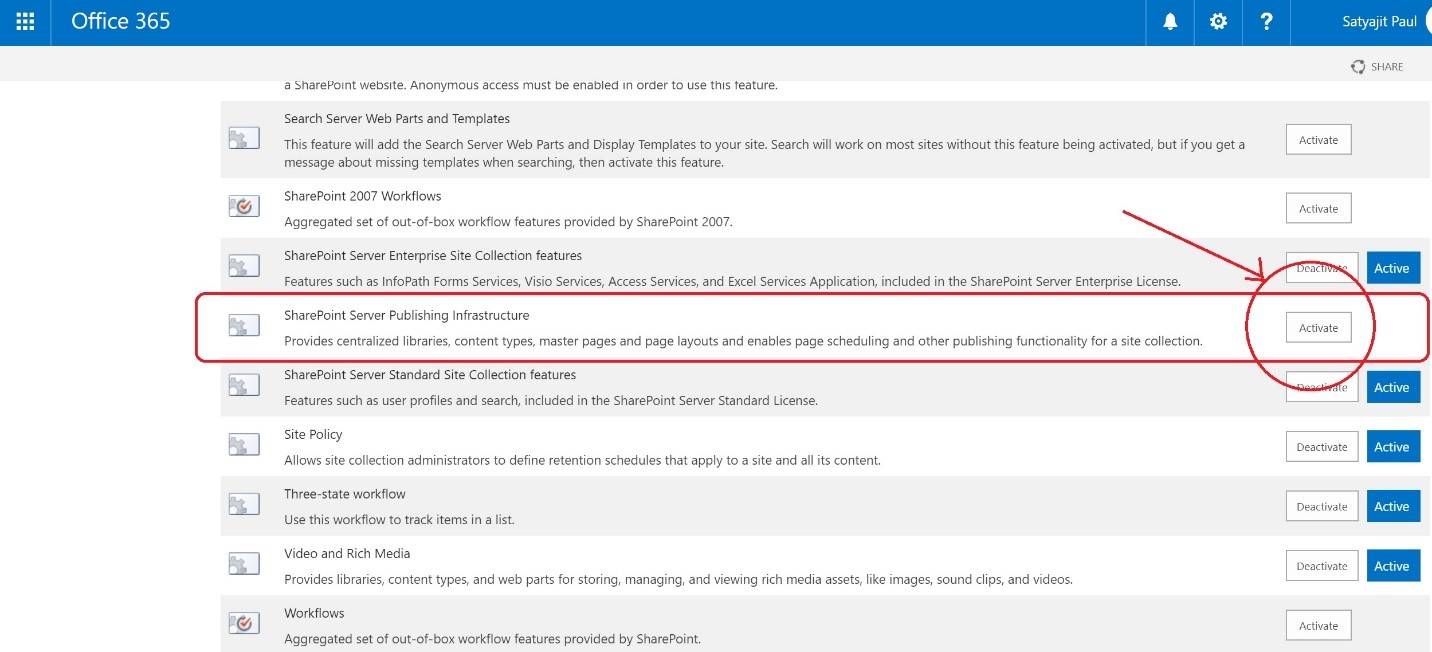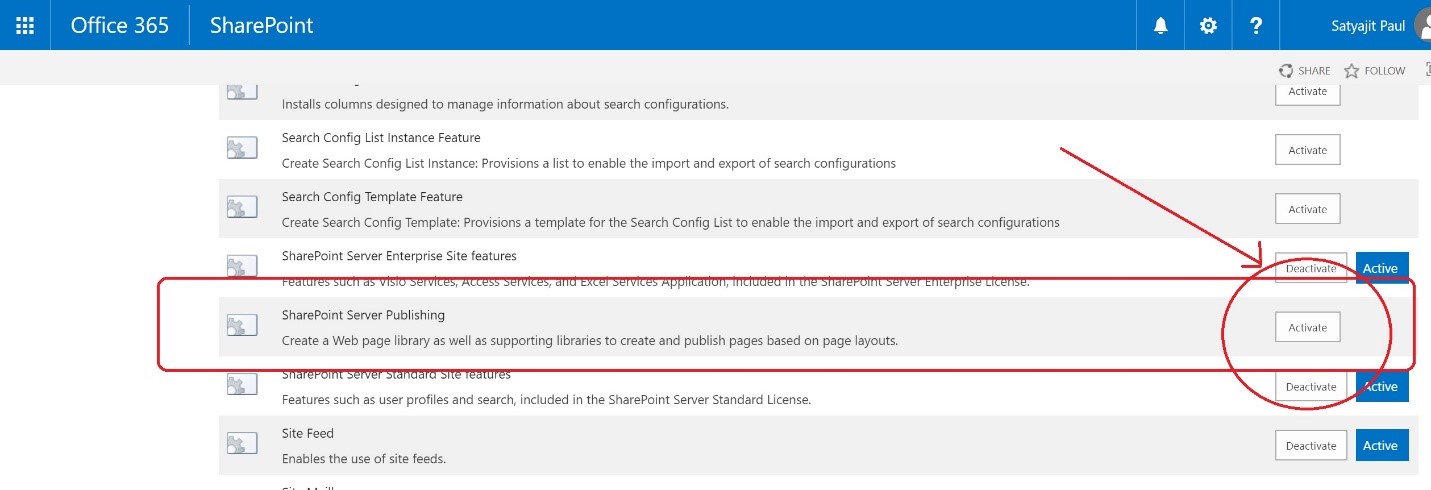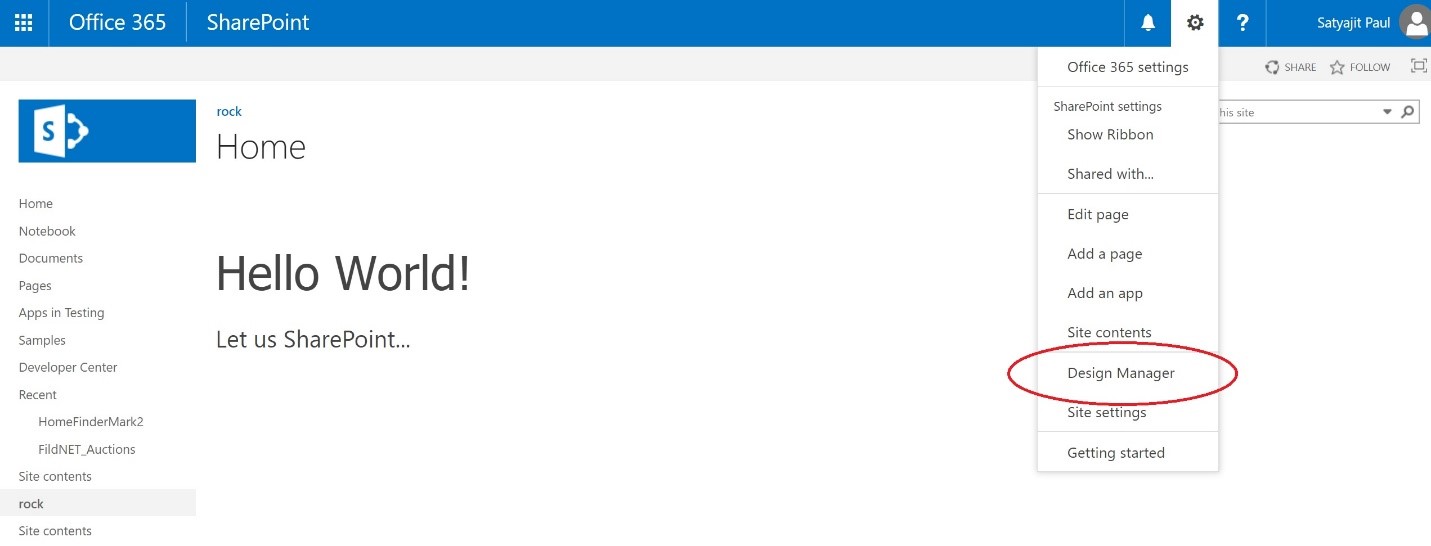Design Manager missing in SharePoint Online
Applicable to – SharePoint 2013, SharePoint 2016, SharePoint Online.
Design Manager was introduced in SharePoint 2013 as an alternative to SharePoint Designer for the purpose of creating customized master pages. It has gained much popularity ever since, and has been a part of the subsequent releases - SharePoint 2016 as well as SharePoint Online
This article explains how to activate the Design Manager in SharePoint line. The steps are the same for SharePoint 2013 as well as SharePoint 2016.
The Design Manager is not activated by default when SharePoint sites are provisioned.
Follow along these steps mentioned below to get it up and running as shown below –
Step 1. Activate the feature “SharePoint Server Publishing Infrastructure” present in the site collection level. This can be navigated as Settings à Site settings à Site collection features (under Site Collection Administration) à SharePoint Server Publishing Infrastructure à Click on Activate
Step 2. Once the site collection feature has been activated in the above step, then navigate to the subsite, and activate the Site Feature – “SharePoint Server Publishing”. This can be navigated as –
Settings à Site settings à Manage site features (under Site Actions) à SharePoint Server Publishing à Click on Activate
N.B. Many times it happens that, the Design Manager isn’t available in the settings menu, even after the two required features are activated. In that case, just deactivate both the features (site feature first, followed by site collection feature), and then follow the steps again. This will bring in “Design Manager” to the settings menu.
This article can also be found on this blog - SharePoint Surgeon